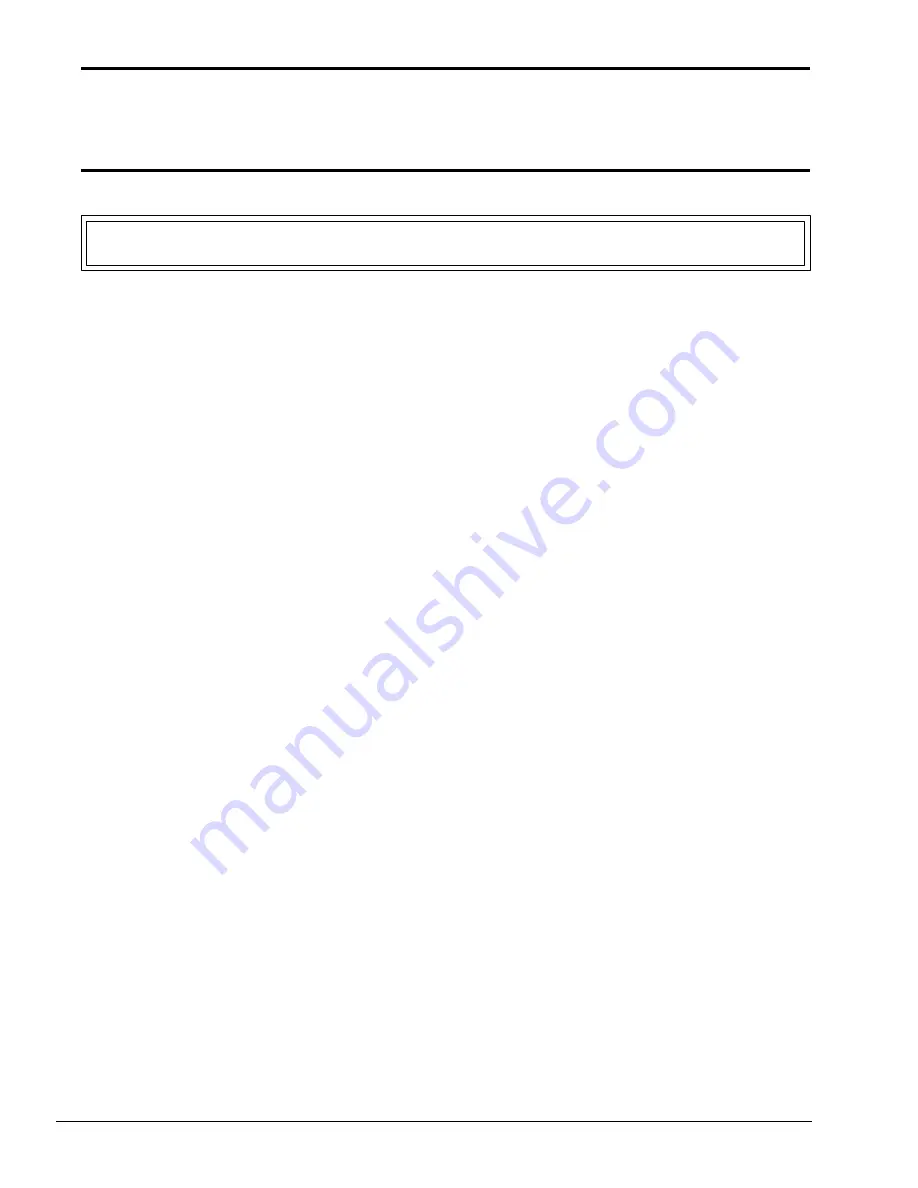
6-6
6.2 Installing the Sensor Harness and
LCD Cable Harness
CAUTION: Be careful not to damage the microswitch located on the sensor harness.
1.
Place the sensor harness in position and secure it with the two (M2x4) screws at the top.
2.
Route the LCD cable harness through the top cover. The end with the two connectors and
ferrite core should be positioned inside the top cover.
3.
Place the left hinge cover over the LCD cable harness. Make sure the sensor harness wires
are not beneath the hinge cover. Secure the left hinge cover with the one (M2x4) screw.
4.
Position the ferrite core on the LCD cable harness between the two protruding areas on the
top cover. Secure the LCD cable harness by replacing the tape over the ferrite core.
5.
Route the sensor harness wires alongside the LCD cable harness and replace the three pieces
of tape.
Summary of Contents for T-Series T2200sx
Page 1: ...1 1 Chapter 1 Hardware Overview ...
Page 2: ...1 2 This page intentionally left blank ...
Page 4: ...1 4 This page intentionally left blank ...
Page 16: ...1 16 This page intentionally left blank ...
Page 17: ...2 1 Chapter 2 Operational Overview ...
Page 18: ...2 2 This page intentionally left blank ...
Page 43: ...3 1 Chapter 3 Troubleshooting Procedures ...
Page 44: ...3 2 This page intentionally left blank ...
Page 46: ...3 4 This page intentionally left blank ...
Page 82: ...3 40 This page intentionally left blank ...
Page 83: ...4 1 Chapter 4 Tests and Diagnostics ...
Page 84: ...4 2 This page intentionally left blank ...
Page 141: ...5 1 Chapter 5 Disassembly Procedures ...
Page 142: ...5 2 This page intentionally left blank ...
Page 144: ...5 4 This page intentionally left blank ...
Page 169: ...6 1 Chapter 6 Reassembly Procedures ...
Page 170: ...6 2 This page intentionally left blank ...
Page 172: ...6 4 This page intentionally left blank ...
Page 191: ...App 1 Appendices ...
Page 192: ...App 2 This page intentionally left blank ...
Page 196: ...App 6 Figure A 2 System board FSTFGx ICs back G G G G E F J H I K ...
Page 198: ...App 8 This page intentionally left blank ...
Page 200: ...App 10 Figure A 4 System board FSTFGx connectors back E A P Q ...
Page 202: ...App 12 This page intentionally left blank ...
Page 203: ...App 13 A 3 System Board FSTFGx OSCs Figure A 5 System board FSTFGx OSCs front F G H E ...
Page 204: ...App 14 Figure A 6 System board FSTFGx OSCs back A B C D ...
Page 215: ...App 25 Appendix C ASCII Character Codes Table C 1 ASCII character codes ...
















































