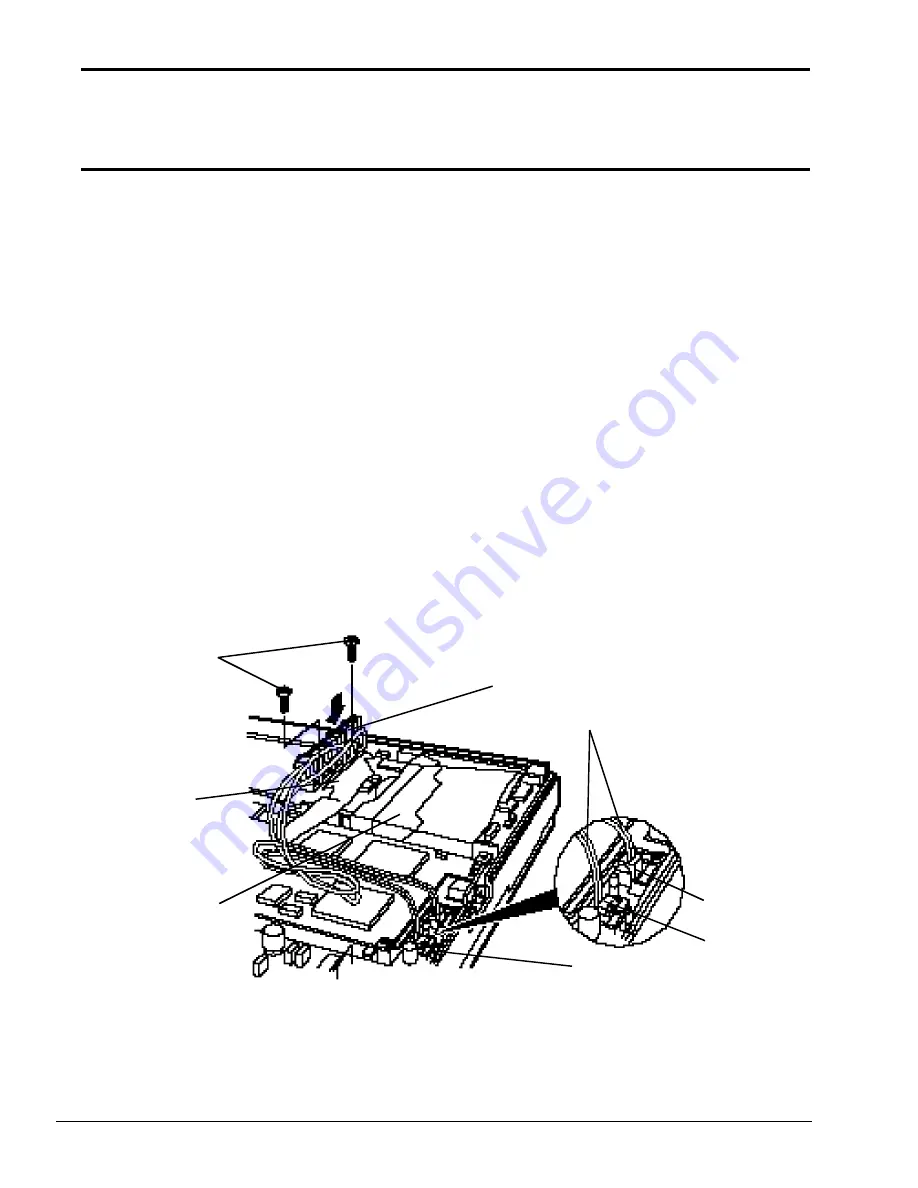
6-14
6.8 Installing the Sub Battery and Battery
Terminal Assembly
1.
Place the sub battery and its wires underneath the PS/2 mouse cable.
2.
Reconnect the sub battery wires to PJ3 on the power supply board.
3.
Secure the sub battery inside the computer with tape.
4.
Lift the HDD cable and route the battery terminal assembly wires through the slot in the
middle base assembly.
5.
Connect the HDD cable to the HDD.
6.
Insert the edge of the battery terminal assembly closest to the system board first.
7.
Press the battery terminal assembly in place.
8.
Insert the two (M2x4) screws to secure the battery terminal assembly to the middle base
assembly (Figure 6-12).
9.
Connect the battery terminal assembly wires to PJ1 and PJ2 on the power supply board.
Figure 6-12 Installing the battery terminal assembly
10.
Route the wires along the edge of the middle base assembly and secure the wires with tape.
11.
Secure the HDD cable with tape.
battery terminal
assembly
battery terminal
assembly wires
PJ1
PJ2
power supply
board
HDD
HDD
cable
M2x4
screws
Summary of Contents for T-Series T2200sx
Page 1: ...1 1 Chapter 1 Hardware Overview ...
Page 2: ...1 2 This page intentionally left blank ...
Page 4: ...1 4 This page intentionally left blank ...
Page 16: ...1 16 This page intentionally left blank ...
Page 17: ...2 1 Chapter 2 Operational Overview ...
Page 18: ...2 2 This page intentionally left blank ...
Page 43: ...3 1 Chapter 3 Troubleshooting Procedures ...
Page 44: ...3 2 This page intentionally left blank ...
Page 46: ...3 4 This page intentionally left blank ...
Page 82: ...3 40 This page intentionally left blank ...
Page 83: ...4 1 Chapter 4 Tests and Diagnostics ...
Page 84: ...4 2 This page intentionally left blank ...
Page 141: ...5 1 Chapter 5 Disassembly Procedures ...
Page 142: ...5 2 This page intentionally left blank ...
Page 144: ...5 4 This page intentionally left blank ...
Page 169: ...6 1 Chapter 6 Reassembly Procedures ...
Page 170: ...6 2 This page intentionally left blank ...
Page 172: ...6 4 This page intentionally left blank ...
Page 191: ...App 1 Appendices ...
Page 192: ...App 2 This page intentionally left blank ...
Page 196: ...App 6 Figure A 2 System board FSTFGx ICs back G G G G E F J H I K ...
Page 198: ...App 8 This page intentionally left blank ...
Page 200: ...App 10 Figure A 4 System board FSTFGx connectors back E A P Q ...
Page 202: ...App 12 This page intentionally left blank ...
Page 203: ...App 13 A 3 System Board FSTFGx OSCs Figure A 5 System board FSTFGx OSCs front F G H E ...
Page 204: ...App 14 Figure A 6 System board FSTFGx OSCs back A B C D ...
Page 215: ...App 25 Appendix C ASCII Character Codes Table C 1 ASCII character codes ...
















































