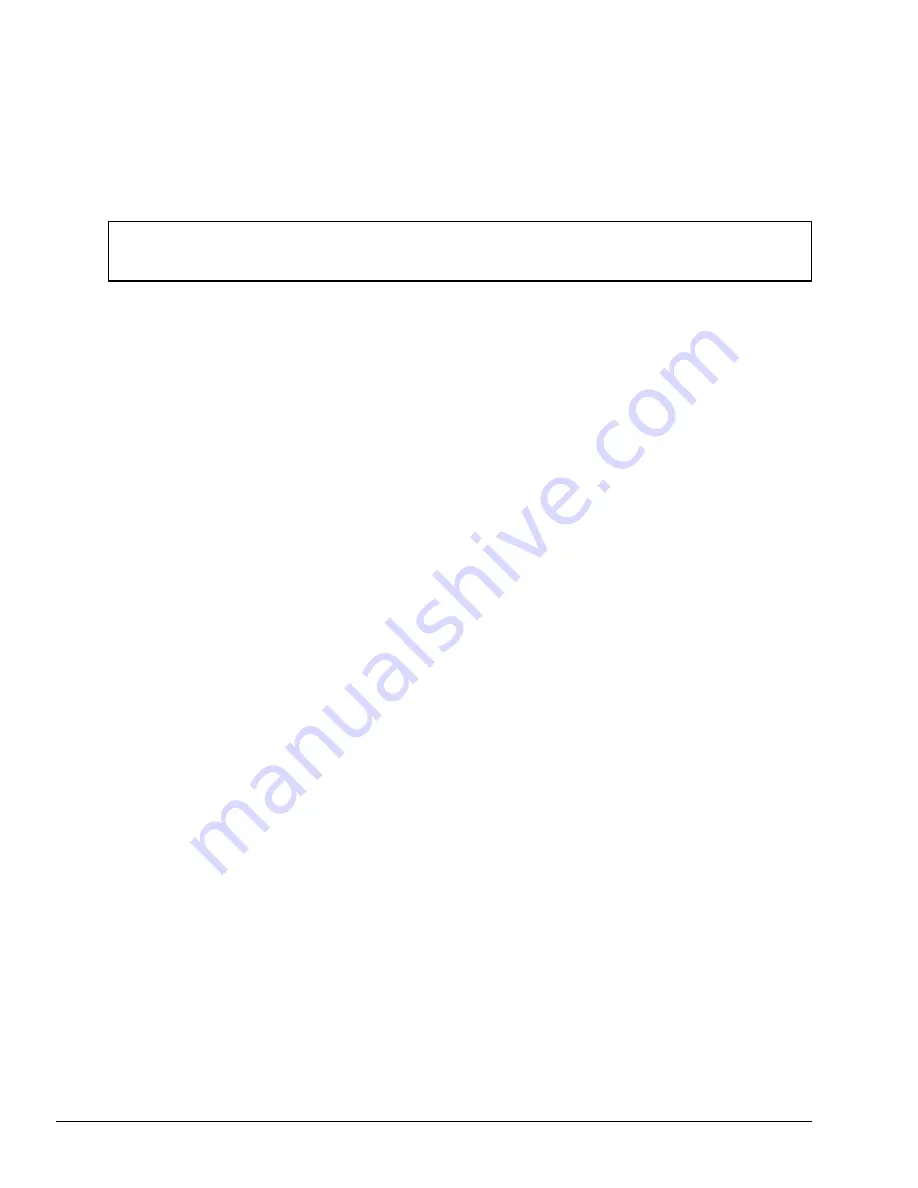
4-52
3.
If the new values are correct, refer to step 4 in the Manual Reset section.
Manual Reset
Follow these steps to change the SETUP option(s) manually.
NOTE:
The cursor, shown as a reverse video bar, indicates which option is presently
selected.
1.
Use the
,
➝
,
, and
keys (or
Enter
) to move the cursor between the options.
2.
When the option you want to change is highlighted, press either the
space bar
or
back-
space
key to display the alternate values.
3.
When you are finished making changes, press
End
to record the new values in the configura-
tion memory.
4.
The SETUP menu displays the following message.
Save Settings And Reboot? (Y/N)
Review your changes. If you need to make more alternations, press
N
and return to step 1
above.
5.
If the new values are correct, press
Y
and the system will reboot.
4.22.4 SETUP Descriptions
This section explains the alternate values for each SETUP option.
1.
Memory
This group of options lets you configure the memory you install in the T2200SX.
(1)
Total
This field displays the amount of memory installed and is automatically calculated by
the computer.
(2)
Base
This field displays the amount of base (conventional) memory, which is 640KB. This
is automatically calculated by the computer and cannot be changed.
(3)
Extended
This field displays the amount of extended memory the T2200SX has available. The
amount of memory allocated to extended memory depends on the size of the Hard
RAM.
➝
➝
➝
Summary of Contents for T-Series T2200sx
Page 1: ...1 1 Chapter 1 Hardware Overview ...
Page 2: ...1 2 This page intentionally left blank ...
Page 4: ...1 4 This page intentionally left blank ...
Page 16: ...1 16 This page intentionally left blank ...
Page 17: ...2 1 Chapter 2 Operational Overview ...
Page 18: ...2 2 This page intentionally left blank ...
Page 43: ...3 1 Chapter 3 Troubleshooting Procedures ...
Page 44: ...3 2 This page intentionally left blank ...
Page 46: ...3 4 This page intentionally left blank ...
Page 82: ...3 40 This page intentionally left blank ...
Page 83: ...4 1 Chapter 4 Tests and Diagnostics ...
Page 84: ...4 2 This page intentionally left blank ...
Page 141: ...5 1 Chapter 5 Disassembly Procedures ...
Page 142: ...5 2 This page intentionally left blank ...
Page 144: ...5 4 This page intentionally left blank ...
Page 169: ...6 1 Chapter 6 Reassembly Procedures ...
Page 170: ...6 2 This page intentionally left blank ...
Page 172: ...6 4 This page intentionally left blank ...
Page 191: ...App 1 Appendices ...
Page 192: ...App 2 This page intentionally left blank ...
Page 196: ...App 6 Figure A 2 System board FSTFGx ICs back G G G G E F J H I K ...
Page 198: ...App 8 This page intentionally left blank ...
Page 200: ...App 10 Figure A 4 System board FSTFGx connectors back E A P Q ...
Page 202: ...App 12 This page intentionally left blank ...
Page 203: ...App 13 A 3 System Board FSTFGx OSCs Figure A 5 System board FSTFGx OSCs front F G H E ...
Page 204: ...App 14 Figure A 6 System board FSTFGx OSCs back A B C D ...
Page 215: ...App 25 Appendix C ASCII Character Codes Table C 1 ASCII character codes ...






























