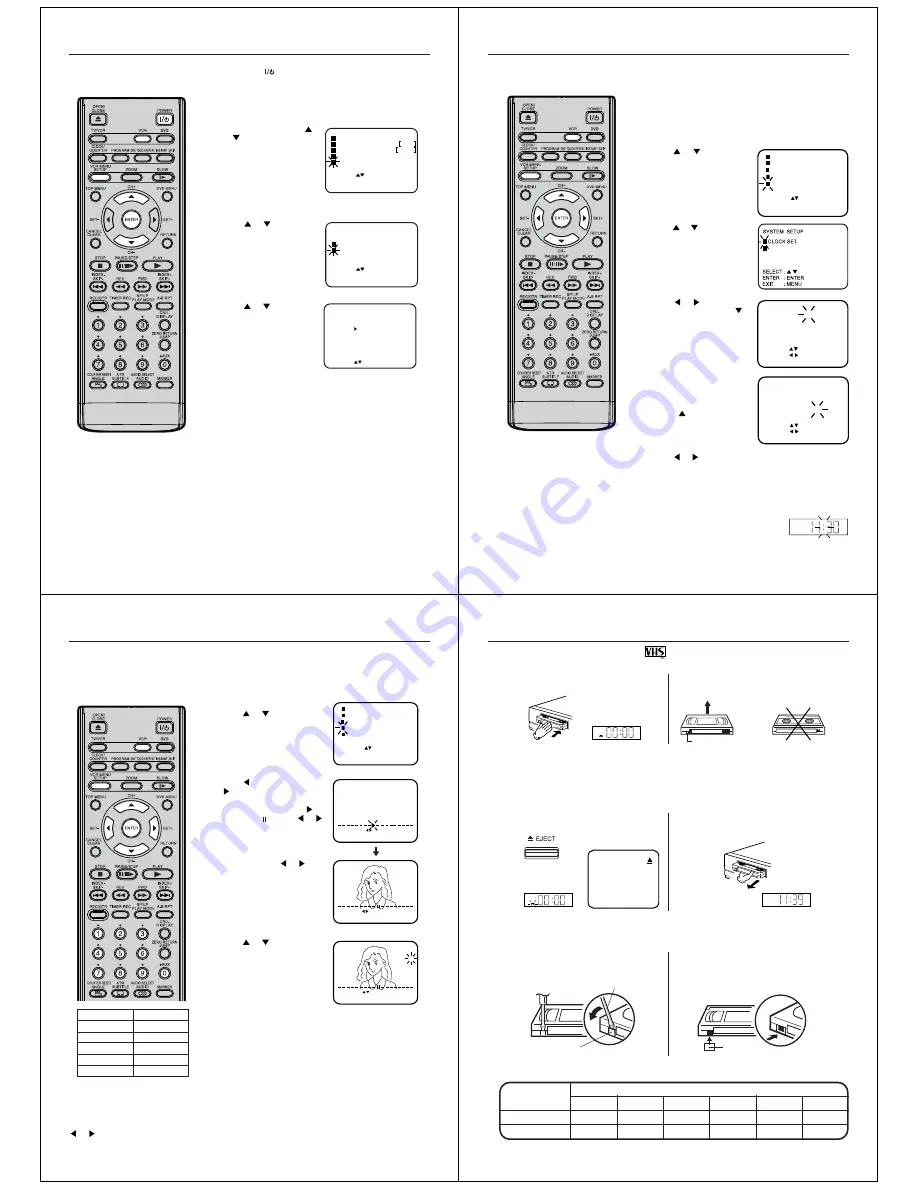
16
Setting the on-screen language
3
1
2
4
Turn on your TV and select the AV
input mode. So you can follow the
setting on TV screen.
Notes:
•
If the unit does not operate properly,
or No key operation (by the unit and/
or the remote control): Static elec-
tricity, etc., may affect the player's
operation. Disconnect the AC mains
lead once, then connect it again.
• If no buttons are pressed for more than
60 seconds, the VCR menu screen will
return to normal TV-operation auto-
matically.
Preparation:
• Press
POWER
button to turn on the DVD/VCR.
• Press
VCR
to select the VCR mode. (The VCR indicator will light.)
You can choose from five different languages for the on-screen
displays.
Press
VCR MENU
. Press
or
to select the SYSTEM
SETUP menu, then press
ENTER
.
If you use the unit for the first
time and press
VCR MENU
,
instead of the main menu
screen on the right, the
LANGUAGE
setup menu
screen in step
3
may appear.
Press
or
to select the
LANGUAGE
option, then
press
ENTER
.
Press
or
to select the
desired language:
English (ENGLISH),
German (DEUTSCH),
French (FRANCAIS),
Italian (ITALIANO),
Spanish (ESPANOL),
then press
ENTER
.
Press
VCR MENU
repeatedly until the TV picture appears on
the screen.
SELECT :
CH TUNING
ENTER
EXIT
: ENTER
: MENU
NICAM
AUTO REPEAT
OFF
AUTO
SYSTEM SETUP
TIMER REC SET
LANGUAGE/SPRACHE/LANGUE
ENGLISH
DEUTSCH
FRANCAIS
ITALIANO
ESPANOL
SELECT :
OK : ENTER
LINGUA/LENGUA
SELECT :
SYSTEM SETUP
LANGUAGE/SPRACHE/LANGUE
LINGUA/LENGUA
ENTER
EXIT
: ENTER
: MENU
CLOCK SET
17
LANGUAGE/SPRACHE/LANGUE
LINGUA/LENGUA
TIMER REC SET
AUTO REPEAT
CH TUNING
SYSTEM SETUP
SELECT :
ENTER : ENTER
[OFF]
[AUTO]
MENU
EXIT
:
NICAM
4
Setting the time and date manually
2
3
1
5
7
CLOCK SET
DAY
SAT
31
MONTH
YEAR
TIME
3
2007
11:30
SELECT :
SET :
OK
: ENTER
EXIT : MENU
AUTO TIME
ON
8
VCR
Preparation:
•
Turn ON the TV and set to the AV input mode.
• Press
VCR
to select the VCR mode. (The VCR indicator will light.)
Example:
Setting the clock to "11:30" March, 31 (SAT), 2007.
Press
VCR MENU
. The VCR menu screen will appear.
Press
or
to select SYS-
TEM SETUP, then press
EN-
TER
.
Press
or
to select CLOCK
SET, then press
ENTER
.
Press
or
repeatedly until
“31” appears. Then press
.
Set the
month
,
year
,
hour
and
minute
as in step
4
.
Then press
ENTER
.
• In case of an erroneous input,
press
to go back to previ-
ous step and enter again.
The clock will begin operation.
CLOCK SET
DAY
WED
AUTO TIME
ON
31
MONTH
YEAR
TIME
1
2007
0:00
SELECT :
SET :
OK
: ENTER
EXIT : MENU
You must set the date and time
manually for timer recordings if
Auto setup process did not set
them correctly.
Notes:
• In case of a power failure, the clock will
continue to operate for another 30 min-
utes with quartz-controlled precision.
To indicate that the power failure has
lasted for an excessive period of time
"--:--" will appear on the display. In this
case, readjust time and date.
• The AUTO TIME function adjusts the
clock only if the error is within 5
minutes.
• The VCR automatically adjusts the
clock setting for Daylight Saving Time
once you set AUTO TIME to ON.
Press
VCR MENU
repeatedly until the TV picture appears on
the screen.
6
Press
or
to select AUTO TIME ON or OFF.
The VCR automatically corrects the clock setting every hour
once you set AUTO TIME to ON.
18
The Auto setup function (see page 15)
memorizes all broadcasts to the suit-
able CH positions.
However, some broadcasts may not
be memorized due to weak signal. In
this case, use manual tuning function.
Tuning the TV stations manually
Note:
Occasionally, the auto search might catch
a weak signal and stop. If the TV station
signal is weak, you shouldn't store this
station.
In that case, restart the auto search using
or
.
CH 01
CH 02
CH 03
CH 04
CH 05
CH 06
BBC 1
BBC 2
ITV
CH4
CH5
SATELLITE
SEARCH :
EXIT
: MENU
CH 1
CH 2
EXIT : MENU
CH : / 0–9
OK : ENTER
Preparation
•
Turn ON the TV and set to the AV input mode.
•
Press
VCR
to select the VCR mode. (The VCR indicator will
light)
Example:
Preset the BBC 2 on programme position 2.
1
Press
VCR MENU
.
Press
or
to select the CH
TUNING. Then press
ENTER
.
2
Press
(falling frequency) or
(rising frequency) once to
start the search. It stops at each
broadcast automatically ("
"
changes to " "). Press
or
repeatedly until BBC 2 appears.
Only in case of receiving of the
weak
broadcast (drifting picture),
search does not stop. If you
want to stop, press
or
.
Press
ENTER
to preset. The
search menu screen will
disappear if the next mode is
not activated in less than 50
seconds.
3
Press
or
repeatedly until 2
is displayed. (Or enter
0 2
with
the
Number buttons (0-9)
).
Then press
ENTER
.
4
Repeat the steps
2
and
3
to preset other TV stations.
5
Press
VCR MENU
repeatedly until the TV picture
appears on the screen.
TIMER REC SET
AUTO REPEAT
CH TUNING
SYSTEM SETUP
SELECT :
ENTER : ENTER
[OFF]
[AUTO]
MENU
EXIT
:
NICAM
CH 1
EXIT : MENU
SEARCH :
OK : ENTER
19
VCR
VCR
VCR
Loading and unloading a cassette tape
Erase prevention tab
Screwdriver
Adhesive tape
Erase prevention tab
1
2
Use only video cassette tapes marked
.
Loading
Push the centre of the tape until it is automatically
inserted.
Insert the cassette tape with its labeled side facing up and
the erase prevention tab positioned at your left. An in-
verted cassette tape cannot be inserted.
Automatic power ON
When you insert a cassette tape, the DVD/VCR power will turn ON automatically.
Automatic playback
When loading a cassette tape without an erase prevention tab, playback will start automatically.
Unloading
Press
EJECT
on the DVD/VCR. Even if a tape
is being played, press this button only once.
Remove the cassette tape.
Automatic tape eject
This VCR will automatically rewind the tape when the tape has ended and when the tape has rewound to it’s
beginning, the cassette tape will be ejected automatically.
To prevent accidental erasure
Remove the erase prevention tab with a screw-
driver.
To record again
Cover the hole with a piece of adhesive tape.
Tape speed and maximum recording/playback time
VIDEO CASSETTE TAPE
LP (Long Play)
TAPE SPEED
SP (Standard Play )
E-30
30 minutes
1 hour
1 hour
2 hours
E-60
E-90
1-1/2 hours
3 hours
E-180
3 hours
6 hours
4 hours
8 hours
E-240
5 hours
10 hours
E-300

































