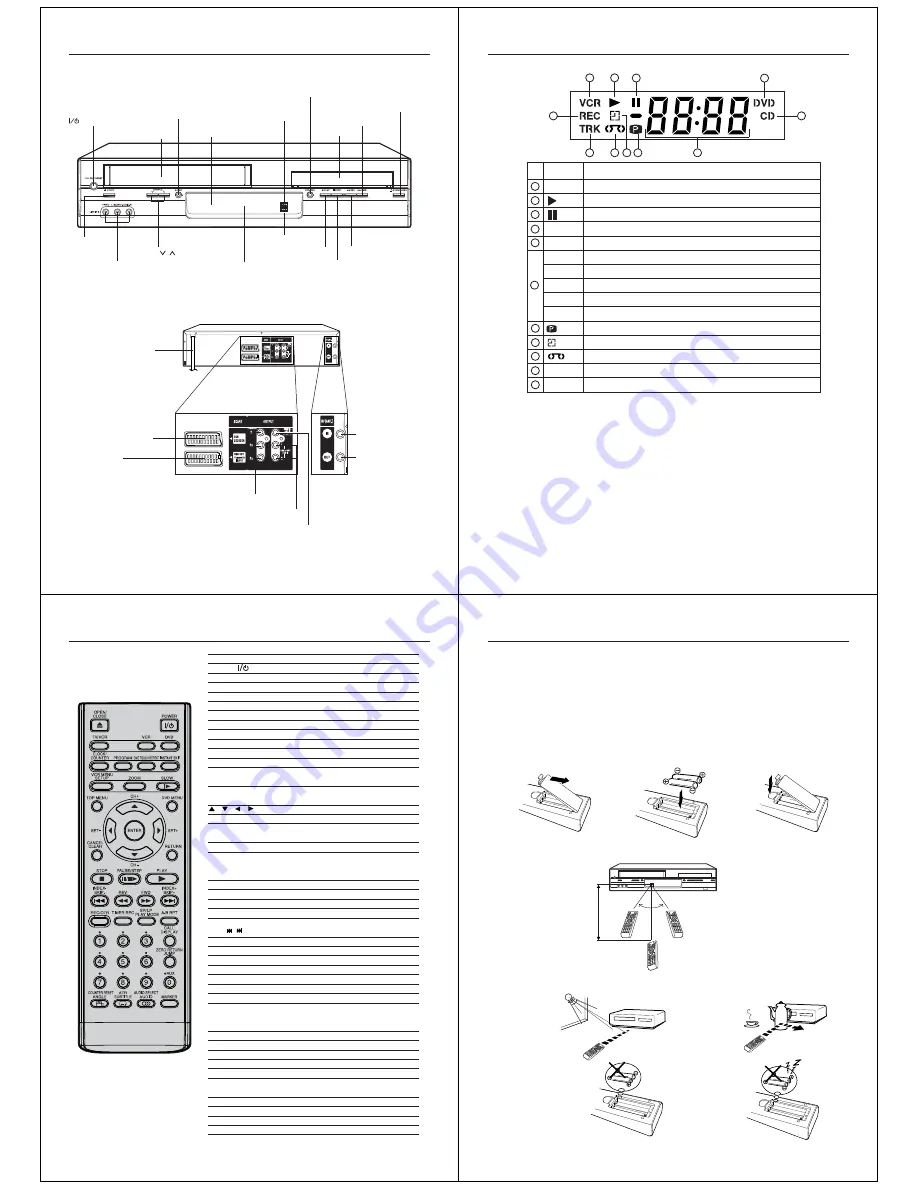
8
SCART-socket
(for VCR/DECODER) (L2)
Parts and functions
Front
Rear
AC mains lead
COAXIAL DIGITAL AUDIO OUT jack
RF IN jack
AUDIO (L/R) OUT jacks
RF OUT jack
SCART-socket
(for RGB OUT,
Composite IN/OUT) (L1)
COMPONENT VIDEO OUT(Y/P
B
/P
R
) jacks
ON/STANDBY button
AUDIO (L/R)/VIDEO IN
(LINE IN 3) jacks
EJECT
button
Disc tray
Display window
REC button
CHANNEL
/
buttons
OPEN/CLOSE button
Remote sensor
VCR mode indicator
DVD mode indicator
Cassette loading slot
VCR/DVD mode selector button
STOP button
PLAY button
REV button
FWD button
9
No.
Display
VCR mode of TV/VCR switch
Display
VCR
DVD
CD
10 : 00
01 : 00
2
L1/L2/L3
TRK
CH 2
Playback (lights) / Auto resume (flashes)
Still picture
DVD disc is inserted.
VCD/CD is inserted.
Clock display (colon[ : ] flashes)
Counter display by hour/minute at VCR/DVD / by minute/second at CD
Track number display for CD
TV channel position display
External input display
Timer recording display
Video tape is in the unit
Track display for CD
Normal recording display (flashes during One-touch Timer Recording - OTR)
Note:
Some discs may not playback correctly, or chapter number, playback time, etc. may not be displayed.
Display window
1
2
3
4
5
6
8
9
10
11
1
2
3
8
9
10
11
4
6
5
Description
REC
7
Progressive indicator
7
10
OPEN/CLOSE
Open or Close the disc tray
33
POWER
Power on/off
16
TV/VCR
Switch to TV only at Scart connection
26
VCR
Select to operate VCR
16
DVD
Select to operate DVD
33
CLOCK/COUNTER Change the front Display mode
23
PROGRAM
Confirmation of Timer-Recording
29
ONE TOUCH REPEAT Skip back about 10 seconds of DVD/VCD/CD playback 35
INSTANT SKIP
Skip the unwanted short material of a tape
21
VCR MENU/SETUP Display menu of setup
16,49
ZOOM
Zoom
36
SLOW
Slow motion playback
21,35
TOP MENU
Select title of a DVD disc/
View JPEG files in a file browser
40,45
DVD MENU
Select menu of a DVD disc/
View JPEG files in a thumbnail list
40,45
/
/
/
Cursor buttons
17
CH +/–
Select channel of the VCR
25
ENTER
Enter information in the menu
Select option in the menu
16,29
SET –/+
Manual tracking
21
CANCEL/CLEAR
Delete Timer program
29
Skip channel/Cancel input data in the setting
mode
15,36,37
RETURN
Exit setup menu
49,54
STOP
Stop
20,33
PAUSE/STEP
Still picture/Recording pause on/off
21,25,34,35
PLAY
Playback
20,33
INDEX –/+
Search for the INDEX mark of a tape
24
SKIP
/
Skip chapter/track to forward or reverse direction 35
REV
Rewind/Review playback
20,21,35
FWD
Fast Forward/Forward search playback 20,21,35
REC/OTR
Recording/OTR
25,27
TIMER REC
Timer recording On/Off
27,29
SP/LP
Sets the tape speed for recording
25
PLAY MODE
Select playback mode
38,39
A-B RPT
Repeat playback between A and B (DVD/VCD/CD) 38
0-9
Direct channel selection of TV
15,25
Input setting
36
Enter a security code
52,53
CALL/DISPLAY
Display VCR or DVD operation status
23,26,42
ZERO RETURN
Stop the tape when the counter reaches 00:00 23
JUMP
Jump to desired scene
36
AUX
Scart Input or AV-Front input
13,32
COUNTER RESET Reset the counter to 00:00
23
ANGLE
Change playback angle of a DVD disc
40
Rotate JPEG CD image
45
ATR
Auto tracking
21
SUBTITLE
Set Subtitle of a DVD disc
42
AUDIO SELECT
Switches sound between mono and stereo
31
AUDIO
Change soundtrack language of DVD
41
MARKER
Mark/Resume from the desired scenes
(DVD/VCD)
37
Page
Remote control
11
Remote control
1
2
3
Replace the compartment
cover.
Install two "R03/AAA" batteries
(supplied), paying attention to the
polarity diagram in the battery
compartment.
Open the battery compart-
ment cover in the direction of
the arrow.
How to install the batteries
Use
micro batteries type UM-4
(
R03/AAA-Size
).
These batteries are offered as carbon / zinc-type or as alkaline-type. You may use both, but do not mix types. The
alkaline type lasts longer compared to the carbon / zinc type but is more expensive.
Note:
Flat, weak batteries will leak.
Corrosive
electrolyte will
damage
the remote control.
Leak proof batteries will not leak immediately when they are flat. As long as the remote control is still working,
there is no danger of leakage. To prevent damage, remove the batteries if you do not use the remote control
for a long period of time.
Damage because of leakage is not covered by the guarantee.
Distance of Remote
Control Operation
Effective angle:
approx. 60°
approx.
7m
Point the remote
control directly at the
remote sensor.
If bright sunlight
directly beams
onto the unit
front.
If an obstacle is
placed between the
unit and the remote
control.
The remote control will not work properly in the following cases:
If the batteries have not
been installed according to
their polarities.
If the batteries are
weak.

































