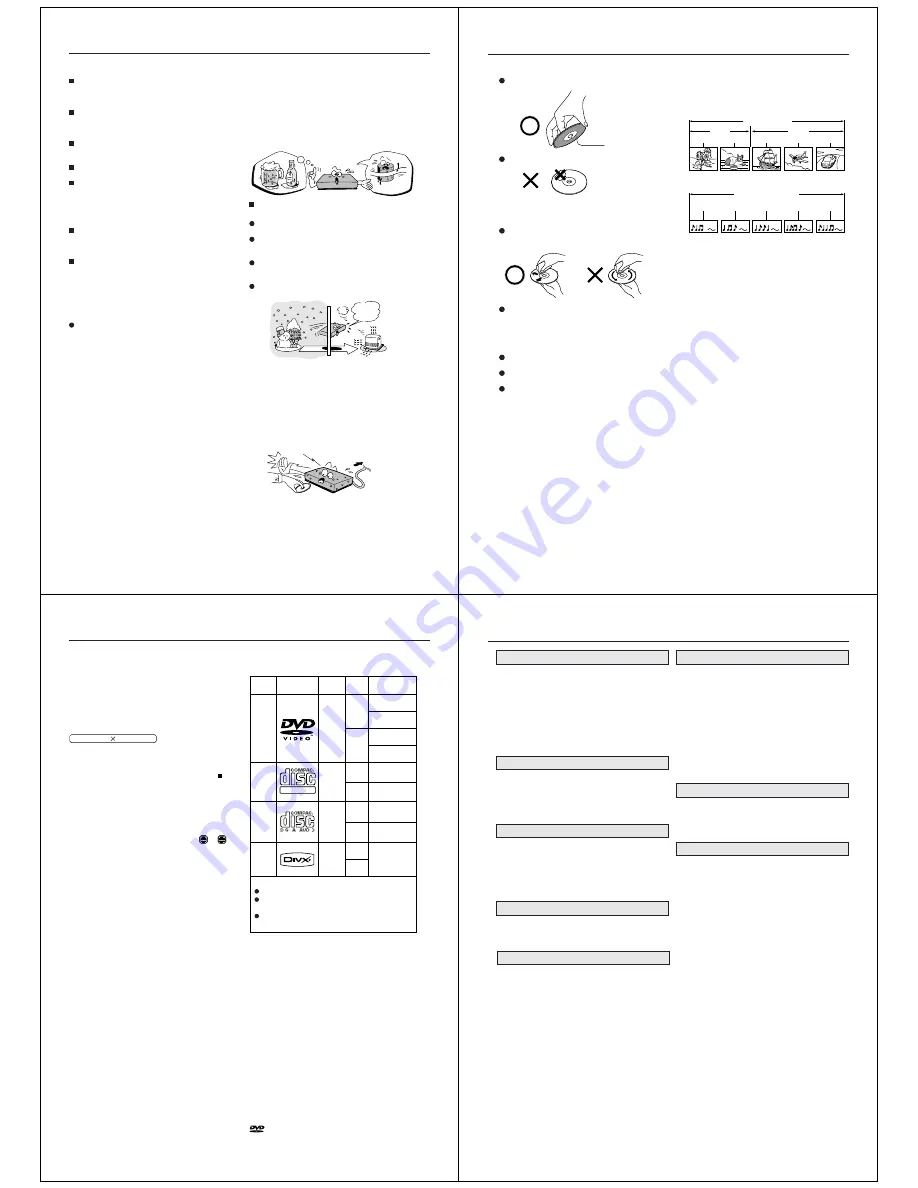
4
Precautions
Notes on handling
When shipping the DVD/VCR, the original shipping
carton and packing materials come in handy. For fully
protection, repack the unit as it was originally packed
at the factory.
Do not use volatile liquids, such as insect spray, near
the DVD/VCR. Do not leave rubber or plastic products
in contact with the DVD/VCR for a long time. They will
leave marks on the finish.
The top and rear panels of the DVD/VCR may become
warm after a long period of use. This is not a
malfunction.
When the DVD/VCR is not in use, be sure to remove
the disc and turn off the power.
If you do not use the DVD/VCR for a long period, the
unit may not function properly in the future. Turn on
and use the DVD/VCR occasionally.
Notes on locating
Place the DVD/VCR on a level surface. Do not use it
on a shaky or unstable surface such as a wobbling
table or inclined stand. The loaded disc or video tape
may become dis-aligned and damage the DVD/VCR.
When you place this DVD/VCR near a TV, radio, or
VCR, the playback picture may become poor and the
sound may be distorted. In this case, place the DVD/
VCR away from the TV, radio, or VCR.
Notes on cleaning
Use a soft, dry cloth for cleaning.
Use a dry cloth to wipe.
Do not use any type of solvent, such as thinner and
benzine, as they may damage the surface of the DVD/
VCR.
Notes on moisture condensation
Moisture condensation damages the DVD/VCR.
Please read the following carefully.
Moisture condensation occurs, for example, when you
pour a cold drink into a glass on a warm day. Drops of
water form on the outside of the glass. In the same way,
moisture may condense on the head drum or the optical
pick-up lens inside this unit, one of the most crucial
internal parts of the DVD/VCR.
Moisture condensation occurs during the
following cases:
When you bring the DVD/VCR directly from a cold
place to a warm place.
When you use the DVD/VCR in a room where you just
turned on the heater, or a place where the cold wind
from the air conditioner directly hits the unit.
In summer, when you use the DVD/VCR in a hot and
humid place just after you move the unit from an air
conditioned room.
When you use the DVD/VCR in a humid place.
Do not use the DVD/VCR when moisture
condensation may occur.
If you use the DVD/VCR in such a situation, it may
damage discs and internal parts. Remove the disc or the
video tape, connect the power cord of the DVD/VCR to
the wall outlet, turn on the DVD/VCR, and leave it for two
or three hours. After two or three hours, the DVD/VCR
will have warmed up and evaporated any moisture. Keep
the DVD/VCR connected to the wall outlet and moisture
condensation will seldom occur.
It’s too
warm!
Wait!
Wall outlet
Exam
ple of moisture
condensation!
Tape
Head drum
5
Notes on discs
On handling discs
Do not touch the playback side of the disc.
Do not attach paper or tape to discs.
On cleaning discs
Fingerprints and dust on the disc cause picture and
sound deterioration. Wipe the disc from the centre
outwards with a soft cloth. Always keep the disc clean.
Do not use any type of solvent such as thinner,
benzine, commercially available cleaners or antistatic
spray for vinyl LPs. It may damage the disc.
On storing discs
Do not store discs in a place subject to direct sunlight
or near heat sources.
Do not store discs in places subject to moisture and
dust such as a bathroom or near a humidifier.
Store discs vertically in a case. Stacking or placing
objects on discs outside of their case may cause
warping.
Structure of disc contents
Normally, DVD video discs are divided into titles, and the
titles are sub-divided into chapters. Video CDs and Audio
CDs are divided into tracks.
DVD video disc
Video CD/Audio CD
Each title, chapter or track is assigned a number, which
is called “title number”, “chapter number” or “track
number” respectively.
There may be discs that do not have these numbers.
Notes on copyright
The unauthorized recording, use, distribution, or revision
of copyrighted materials including, without limitation,
television programs, videotapes, and DVDs is prohibited
under the Copyright Laws of the United States and other
countries, and may subject you to civil and criminal
liability.
This product incorporates copyright protection
technology that is protected by method claims of certain
U.S. patents and other intellectual property rights
owned by Macrovision Corporation and other rights
owners. Use of this copyright protection technology
must be authorized by Macrovision Corporation, and is
intended for home and other limited viewing uses only
unless otherwise authorized by Macrovision
Corporation. Reverse engineering or disassembly is
prohibited.
Consumers should note that not all high definition
television sets are fully compatible with this product and
may cause artifacts to be displayed in the picture. In case
of 525 or 625 progressive scan picture problems, it is
recommended that the user switch the connection to the
“STANDARD DEFINITION” output. If there are questions
regarding your TV set compatibility with this model 525p
and 625p DVD player, please contact our customer
service center.
Manufactured under license from Dolby Laboratories.
Dolby and the double-D symbol are trademarks of Dolby
Laboratories.
“DTS” and “DTS Digital Out” are registered trademarks of
DTS, Inc.
DivX, DivX Certified, and associated logos are trademarks
of DivX, Inc. and are used under license.
Playback side
DVD video disc
Title 1
Title 2
Chapter 1
Chapter 2
Chapter 1
Chapter 2
Chapter 3
Track 1
Track 2
Track 3
Track 4
Track 5
Video CD/Audio CD
6
DIGITAL VIDEO
About this owner’s manual
This owner’s manual explains the basic instructions of
this DVD/VCR. Some DVD video discs are produced in a
manner that allows specific or limited operation during
playback. As such, the DVD/VCR may not respond to all
operating commands. This is not a defect in the DVD/
VCR. Refer to instruction notes of discs.
The following symbol may appear on the TV screen
during operation.
It means that the operation is not permitted by the DVD/
VCR or the disc.
For example, sometimes it is unable to stop the playback
of copyright message of the disc when the STOP ( )
button is pressed. Alternatively, this symbol may also
indicate that the feature is not available for the disc.
Notes on region numbers
The region number of this DVD/VCR is 2. If region
numbers, which stand for their playable area, are printed
on your DVD video disc and you do not find
2
or
ALL
,
disc playback will not be allowed by the player. (In this
case, the DVD/VCR will display a message on-screen.)
On Video CDs
This DVD/VCR supports Video CDs equipped with the
PBC (Version 2.0) function. (PBC is the abbreviation of
Playback Control.) You can enjoy two playback variations
depending on types of discs.
• Video CD not equipped with PBC function
(Version 1.1)
Sound and movie can be played on this DVD/VCR in
the same way as a DVD.
• Video CD equipped with PBC function
(Version 2.0)
In addition to operation of a Video CD not equipped
with the PBC function, you can enjoy playback of
interactive software with search function by using the
menu displayed on the TV screen (Menu Playback).
Some of the functions described in this owner’s manual
may not work with some discs.
Playable discs
This DVD/VCR can play the following discs.
• You cannot play discs other than those listed above.
• You cannot play discs of DVD-RAM, DVD-ROM, CD-
ROM, Photo CD, etc., or non standardized discs even if
they may be labeled as above.
• Some CD-R/RWs cannot be played back depending on
the recording conditions.
• This DVD/VCR output the PAL/NTSC colour system,
depending on the discs, and cannot output other colour
system (SECAM, etc.).
• NTSC DVD or VCD discs will be playback in black and
white if only PAL TV is used.
In this case, if your TV is RGB compatible, select
“RGB” in the “Output” menu (see page 53).
Alternatively, use a multi-system TV.
• For MP3/JPEG/DivX
®
CD, see page 43.
Because of problems and errors that can occur during
the creation of DVD and CD Software and/or the
manufacture of DVD and CD discs, Toshiba cannot
assure that the DVD player will successfully play every
disc bearing DVD and CD logos. If you happen to
experience any difficulty playing a DVD and/or CD
disc on this DVD player, please contact Toshiba
Customer Service.
is a trademark of DVD Format/Logo Licensing
Corporation.
DVD
video
discs
Disc Mark
Contents
Disc
Size
Maximum
playback time
Video
CDs
Approx. 4 hours
(single sided disc)
Approx. 8 hours
(double sided disc)
Approx. 80 minutes
(single sided disc)
Approx. 160 minutes
(double sided disc)
Approx. 74 minutes
(single sided disc)
Approx. 20 minutes
(single sided disc)
8 cm
12 cm
8 cm
12 cm
Audio
+
Video
(moving
pictures)
Audio
+
Video
(moving
pictures)
Audio
CDs
Approx. 74 minutes
(single sided disc)
Approx. 20 minutes
(single sided disc)
8 cm
12 cm
Audio
The following discs are also available.
DVD-R/RW discs of DVD video format
CD-R/CD-RW discs of CD-DA, Video CD, SVCD, MP3,
JPEG or DivX
®
format
Kodak Picture CD, FUJICOLOR CD format
Some of these discs may be incompatible.
Notes on discs
8 cm
12 cm
It depends on
DivX
®
quality
DivX
®
Audio
+
Video
(moving
pictures)
7
Contents
SAFETY PRECAUTIONS ................................ 2
Precautions ...................................................... 4
Notes on discs .................................................. 5
Contents ........................................................... 7
Parts and functions .......................................... 8
Display ............................................................. 9
Remote control ............................................... 10
Basic connection ............................................ 12
Playback connection ...................................... 13
Before using your unit
Recording a TV program ................................ 25
One-touch Timer Recording (OTR) ................ 27
Timer recording .............................................. 28
Recording
Advanced function of VCR section
Loading and unloading a cassette tape ......... 19
Cassette tape playback .................................. 20
Special playback ............................................ 21
Repeat playback ............................................ 22
Counter display .............................................. 23
Video Index Search System ........................... 24
Tape playback operation
Tuning the TV stations and setting the time and
date automatically .......................................... 15
Setting the on-screen language ..................... 16
Setting the time and date manually ................ 17
Tuning the TV stations manually .................... 18
Setting up the VCR section
Playing a disc ................................................. 33
Zooming/Locating desired scene ................... 36
Marking desired scenes ................................. 37
Repeat playback/A-B Repeat playback .......... 38
Program playback/Random playback ............ 39
Changing angles/Title selection/DVD menu ... 40
Changing soundtrack language/Setting
surround sound .............................................. 41
Subtitles/To turn off the PBC/Disc status ....... 42
MP3/JPEG/DivX
®
and Audio CD operation .... 43
Repeat and program playback using file
browser .......................................................... 47
Disc playback operation
Customizing the function settings .................. 49
Temporary cancel the rating level by
DVD disc ........................................................ 54
Language code list ......................................... 55
Advanced function of DVD section
Problems and troubleshooting ....................... 56
Video head cleaning ....................................... 57
Specifications ................................................. 58
Additional information
Stereo recording and playback ...................... 30
Duplicating a video tape ................................. 32















