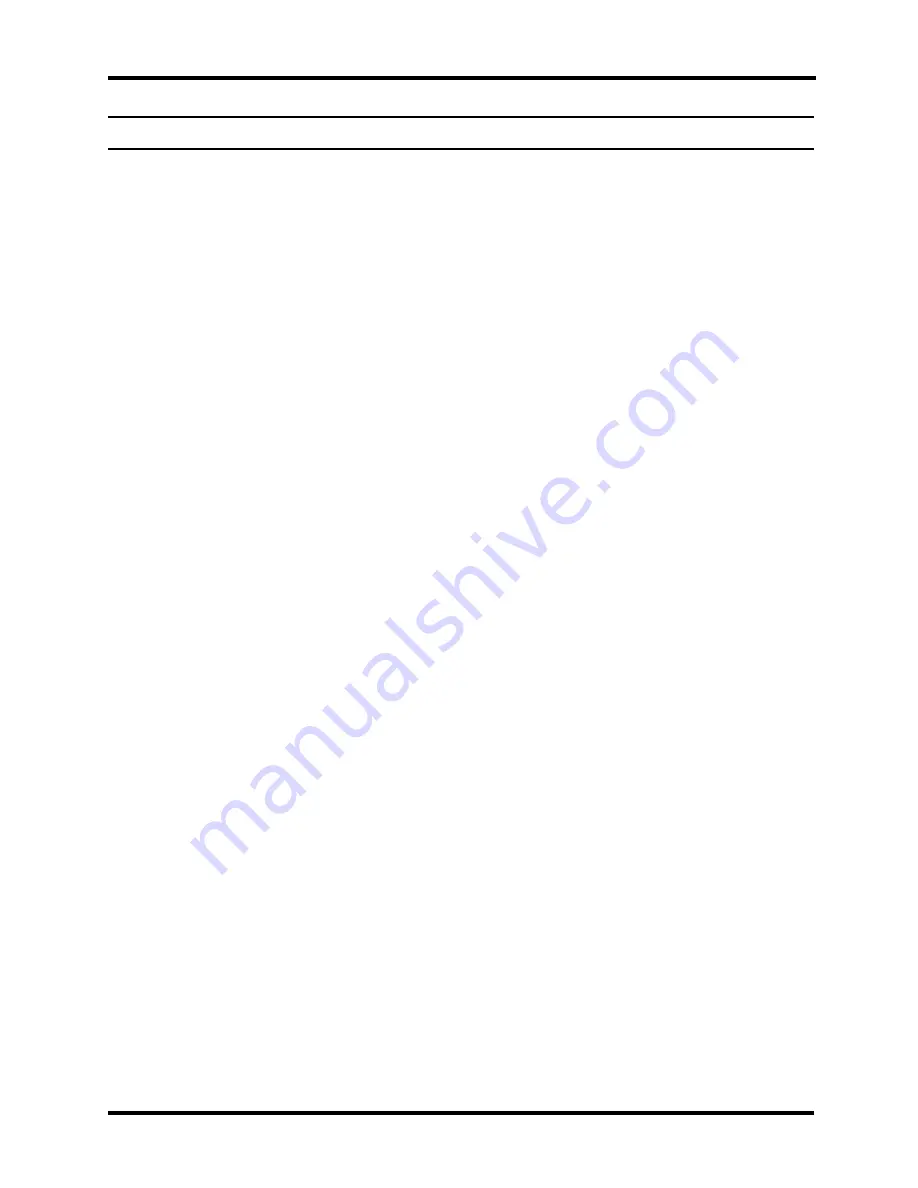
1 Hardware Overview
ii Satellite/Satellite
Pro/C650D/C655D Maintenance Manual
Chapter 1
Contents
1.1 Features ............................................................................................................................... 3
1.2 System Unit Components .................................................................................................... 9
1.3 2.5-inch HDD .................................................................................................................... 14
1.4 DVD Super Multi (+-R Double Layer) ............................................................................. 15
1.5 Power Supply .................................................................................................................... 16
1.6 Batteries ............................................................................................................................. 17
1.6.1 Main
Battery
..........................................................................................
17
1.6.2
Battery Charging Control....................................................................... 17
1.6.3
One time RTC Battery ........................................................................... 18
Figures
Figure 1-1 ID Parts Description Placement ............................................................................... 6
Figure 1-2 Computer Block Diagram ........................................................................................ 7
Figure 1-3 System Board Configurations .................................................................................. 8
Figure 1-4 System Unit Block Diagram .................................................................................... 9
Figure 1-5 SATA HDD ........................................................................................................... 14
Figure 1-6 DVD Super Multi Drive ........................................................................................ 15
Tables
Table 1-1 HDD Specifications ................................................................................................ 14
Table 1-2 DVD Super Multi Drive Specifications .................................................................. 15
Table 1-3 Battery Specifications ............................................................................................. 17
Table 1-4 Quick/Normal Charging Time ................................................................................ 17
Summary of Contents for Satellite C650D Series
Page 13: ...i Satellite Satellite Pro C650D C655D Maintenance Manual Chapter 1 Hardware Overview ...
Page 34: ......
Page 56: ...Chapter 3 Diagnostic Programs ...
Page 59: ......
Page 121: ......
Page 123: ...Chapter 4 Replacement Procedures 4 1 ...
Page 124: ...4 Replacement Procedures 4 ii Satellite Satellite Pro C650D C655D Maintenance Manual ...
Page 184: ...6000 1 次 Appendices ...















































