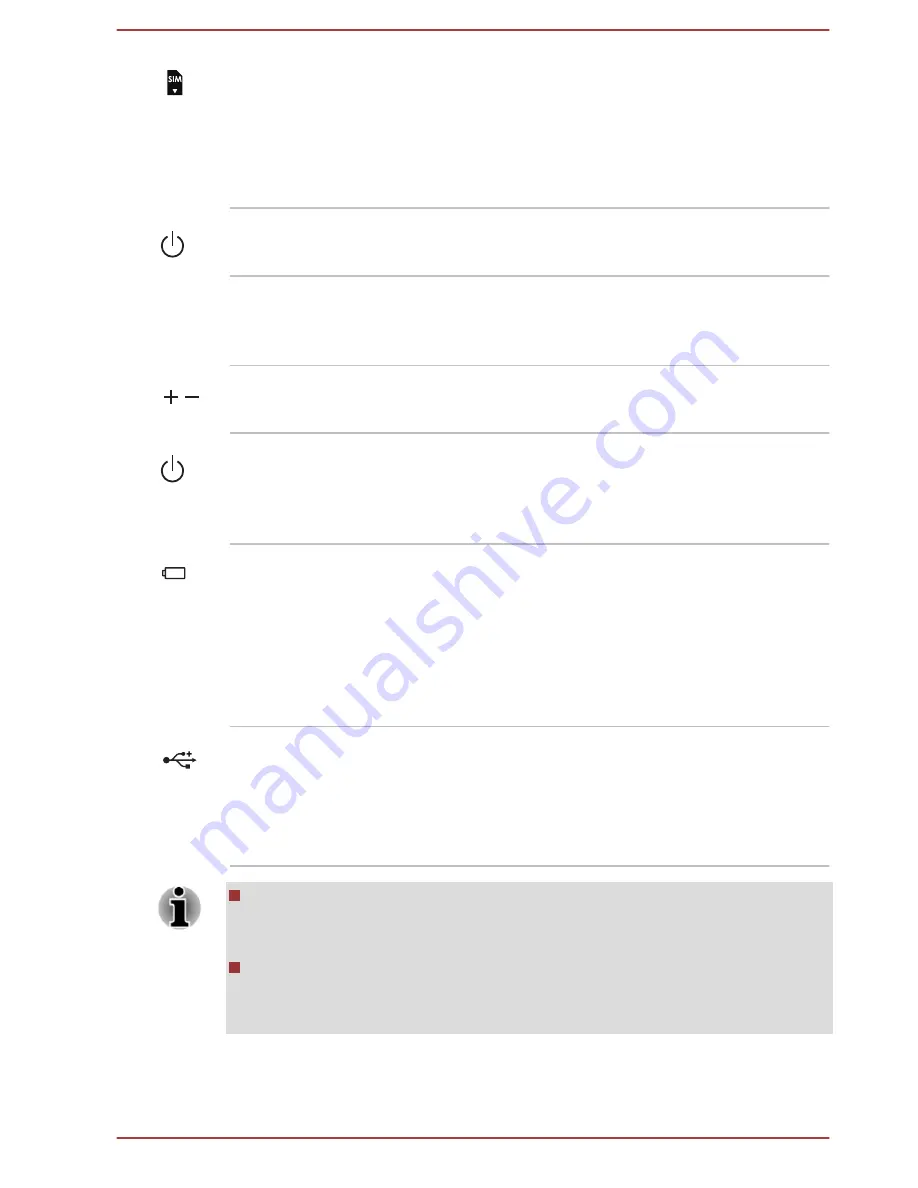
SIM Card slot
This slot allows you insert a SIM card which
enables a high-speed access to the Internet,
corporate Intranet and your email while you are
away from office.
Refer to the
Wireless WAN device
section for
more information.
Power button
Press this button to turn the computer's power on
or off.
Force Shut down hole
Insert a slender object, such as a needle into this
hole to force a shutdown when the computer
hangs.
Volume up/down
buttons
Press the button to increase or decrease the
volume.
Power indicator
The
Power
indicator glows white when the
computer is turned on. However, if you turn the
computer off into Sleep Mode, this indicator
blinks white.
Battery indicator
The
Battery
indicator shows the charging
condition of the battery pack inside the tablet
computer. White indicates the battery pack is
fully charged while the power is being correctly
supplied from the AC power adaptor.
Refer to the
Power Condition Descriptions
section for more information on this feature.
Micro-USB port
One Micro-USB port, which complies to the USB
2.0 standard, is provided on the right side of the
tablet computer.
To connect a USB device, you must purchase a
Micro B plug - Standard A receptacle cable.
Note that it is not possible to confirm the operation of all functions of
all USB devices that are available. Some functions associated with a
specific device might not operate properly.
Before removing a USB device from the Micro-USB port, click the
Safely Remove Hardware and Eject Media icon on the Windows
Taskbar, and then select the USB device that you want to remove.
User's Manual
3-4
















































