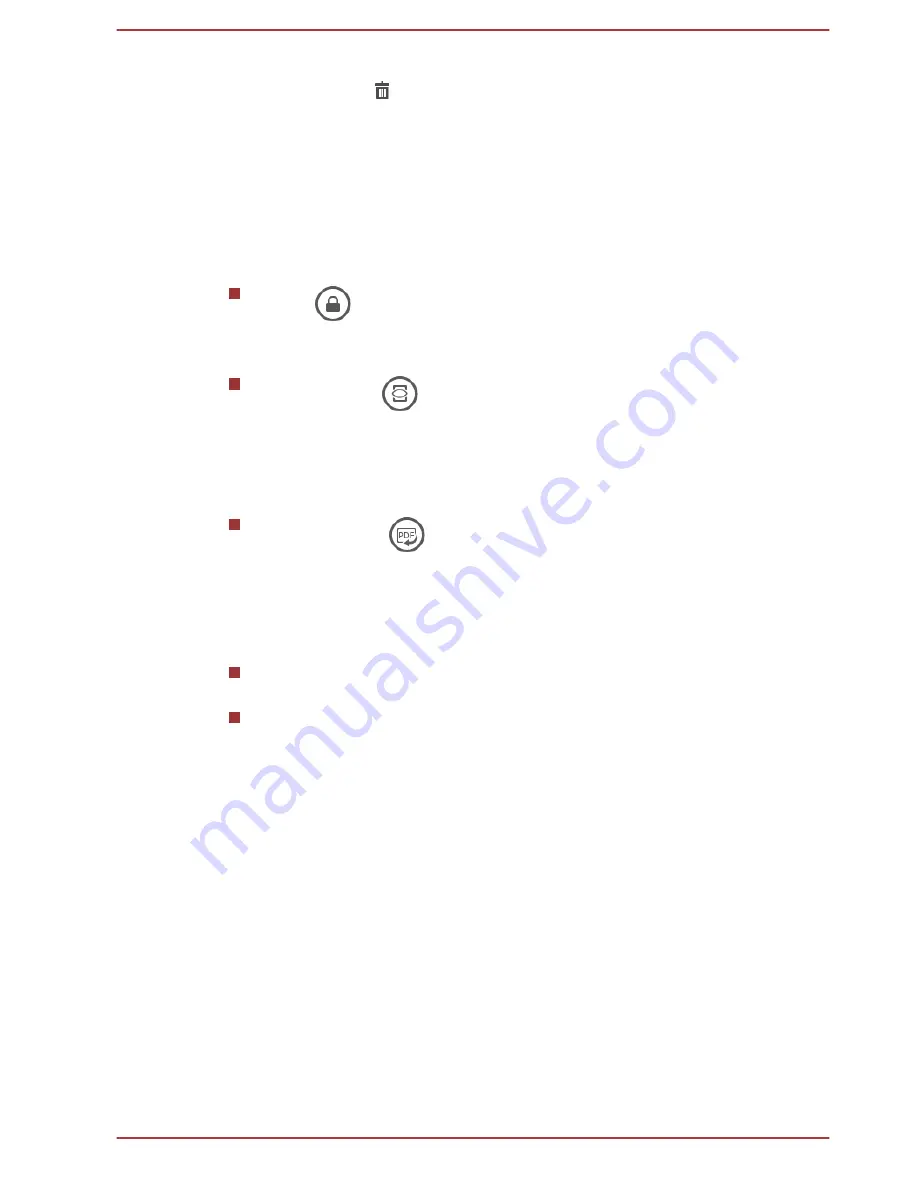
2.
The notebook together with all the notes inside are moved to the
Recycle Bin( )
where you can restore them by moving to other
category if needed.
Advanced options
The advanced options can be accessed from the command bar. To do it:
Swipe to select one or more notebooks and the command bar appears.
Tap a note in the notebook to enter the preview mode, and swipe from the
top or bottom edge of the screen to bring up the command bar.
Lock(
)
Tap to lock the selected notebook and once locked, the notes in the
notebook cannot be edited. The option is only applicable to notebooks.
PDF Preview(
)
You can preview one note or the entire notebook in PDF. Tap to
automatically generate a PDF preview.
By default, page size is
A4.
Swipe from the right edge of the screen,
and tap
Settings -> Options -> PDF size
to change the page size.
Share as PDF(
)
Share your notes with others in PDF format through apps available
from the
Share
charm.
Notes on use
Do not power off your computer while editing the notes, as it might
cause saving failure possibly resulting in data loss.
ArcNote for Toshiba does not support Portrait mode.
Camera 365 for Toshiba
Camera 365 for Toshiba combines photo capturing and video recording in
one with the enhanced features allowing you to capture the fleeting
moments.
Using Camera 365 for Toshiba
To launch the application, tap
Camera 365 for Toshiba
in the Apps view.
Start capturing
By default, photo mode is activated and the back Web Camera is set. You
can see the real-time preview screen.
To zoom in or zoom out, simply swipe up or down on the preview screen.
Options on the main screen are the following:
User's Manual
5-16






























