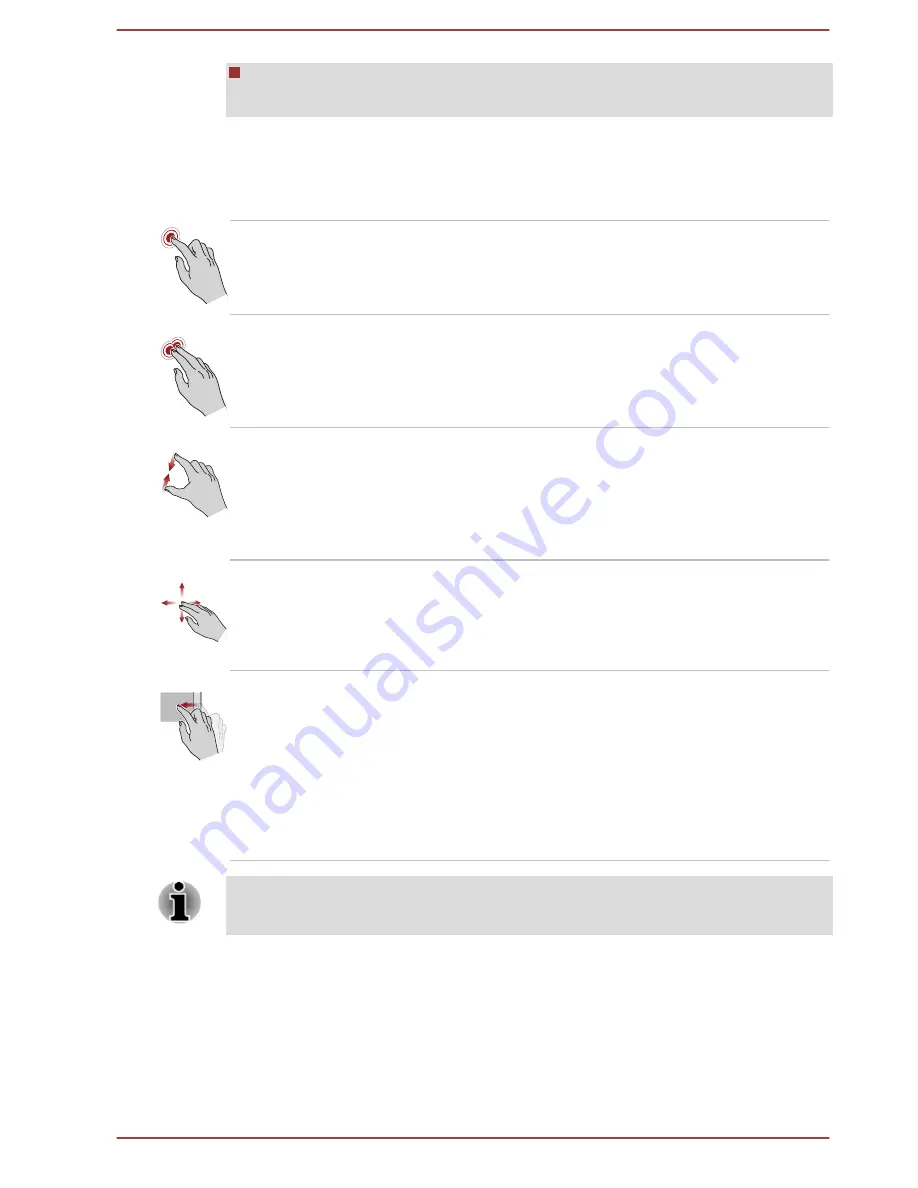
The touch screen might not work correctly if part of the surface is
slightly wet, or covered with an object.
Using the Touch Pad
The Touch Pad on the palm rest might support the following gestures:
Tap
Tap once on the Touch Pad to activate an item,
such as an app.
Two-Finger Tap
Tap once on the Touch Pad with two fingers
together to display a menu or other function
depending on the software you are using.
(Similar to right-click)
Pinch or stretch
Place two or more fingers down on the Touch
Pad and move them toward each other (pinch) or
away from each other (stretch). This shows
different levels of information or visually zooms in
or out.
Two-Finger Scroll
Place two fingers down and slide them vertically
or horizontally from anywhere on the Touch Pad.
This allows you to operate the scroll bars of a
window.
Swipe
Quickly move your finger in from the edge of the
Touch Pad, without pausing when you first touch
it.
Swipe from the left edge: shows your recently
opened apps.
Swipe from the right edge: opens or closes the
charms (Search, Share, Start, Devices, Settings).
Some of the Touch Pad operations described in this section are only
supported in certain applications.
TOSHIBA Pointing Device
AccuPoint
To use the AccuPoint, simply push it with your finger tip in the direction you
want to move the on-screen pointer.
User's Manual
4-5






























