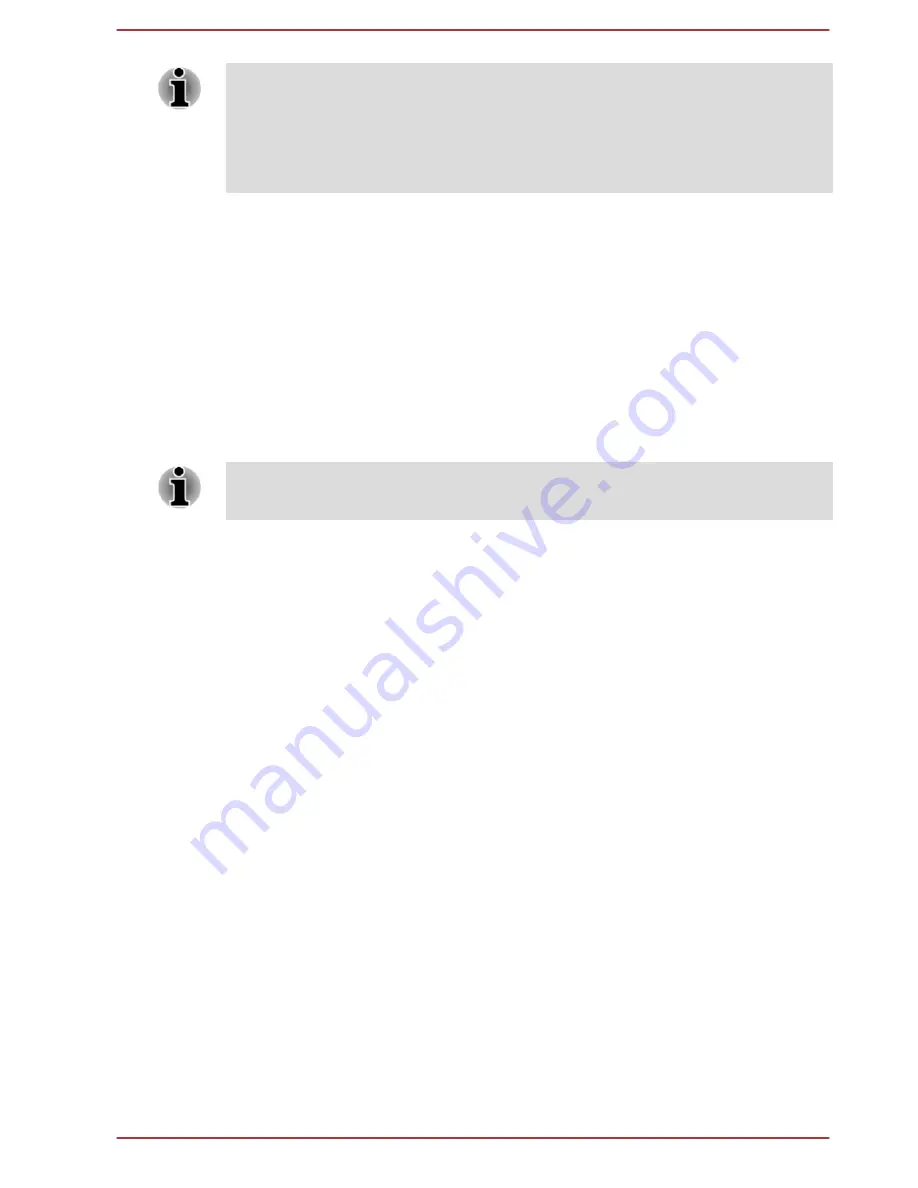
The settings or options explained here might vary depending on the model
you purchased.
After you changed the settings, a dialog box might appear to prompt you
that the changes will take effect after the computer is restarted. Make sure
to restart your computer immediately to apply these changes.
TOSHIBA Tablet Access Code Logon Utility
You can use the Tablet Access Code Logon Utility to perform user login
authentication using a hand-written access code.
Your access code is registered by using characters, symbols, speed of
your signature, pen pressure, or directions in which you move the pen
between characters or symbols.
Always register your access code in accordance with the procedure that
appears on the screen. You need to re-enter the same code several times
to register your access code properly.
Use multiple characters or symbols to create an access code that is not
easily identified by a third party, to prevent illegal access to your device.
Disclaimer
TOSHIBA does not guarantee that the Tablet Access Code Logon Utility is
completely secure or error-free at all times. TOSHIBA is not liable for any
failure or damage that might arise out of your use of the Tablet Access
Code Logon Utility, even if advised of the possibility thereof.
TOSHIBA, ITS AFFILIATES AND SUPPLIERS SHALL HAVE NO
RESPONSIBILITY FOR DAMAGE TO OR LOSS OF ANY BUSINESS,
PROFITS, PROGRAMS, DATA, NETWORK SYSTEMS OR REMOVABLE
STORAGE MEDIA ARISING OUT OF OR RESULTING FROM THE USE
OF THE TABLET ACCESS CODE LOGON UTILITY , EVEN IF ADVISED
OF THE POSSIBILITY THEREOF.
TOSHIBA Face Recognition
TOSHIBA Face Recognition uses a face verification library to verify the
face data of users when they log in to Windows. The user can thus avoid
having to enter a password or the like, which makes the login process
easier.
To access this utility, click
Face Recognition
under
TOSHIBA
group in the
Apps view.
User's Manual
5-11
















































