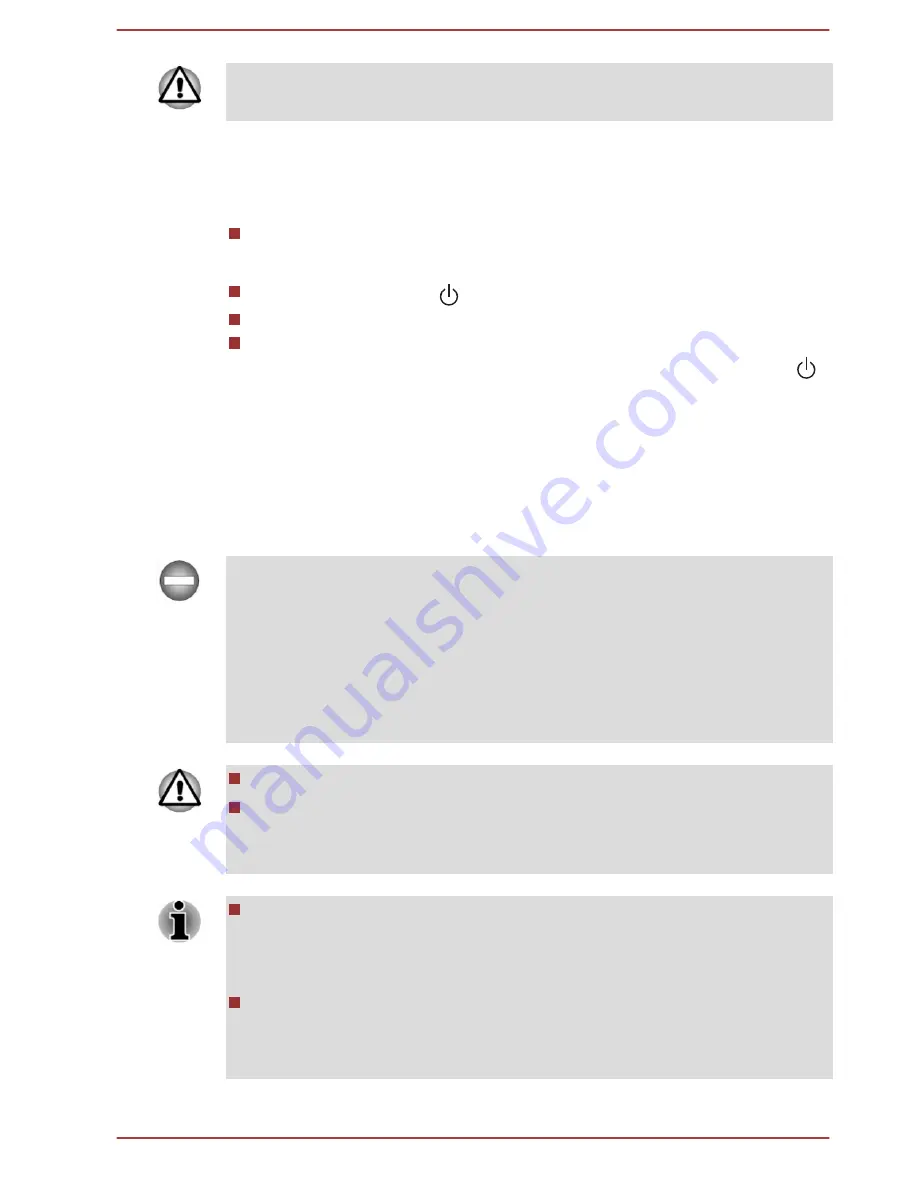
Do not turn the computer or peripheral devices back on immediately. Wait
a short period to avoid any potential damage.
Restarting the computer
Certain conditions require that you reset the computer, for example if:
You change certain computer settings.
To restart the computer, there are several ways this can be achieved:
Click the power icon ( ) on the Start screen and then select
Restart
.
In the
Settings
charm, click
Power
and then select
Restart
.
Press
CTRL
,
ALT
, and
DEL
simultaneously (once) to display the
menu window, and then select
Restart
by clicking the power icon ( )
in the lower-right corner.
Sleep Mode
If you have to interrupt your work, you are able to turn off the power without
exiting from your software by placing the computer into Sleep Mode. In this
mode, data is maintained in the main memory of the computer. When you
turn on the power again, you can continue working right where you left off.
When you have to turn off your computer aboard an aircraft or in places
where electronic devices are regulated or controlled, always shut down the
computer. This includes turning off any wireless communication
functionalities, and canceling settings that reactivate the computer
automatically, such as a timer recording function. Failure to shut down the
computer in this way might allow the operating system to reactivate and run
pre-programmed tasks or preserve unsaved data, which might interfere
with aviation or other systems, possibly causing serious injury.
Before entering Sleep Mode, be sure to save your data.
To prevent data loss, do not switch to Sleep Mode while transferring
data to external media, such as USB devices, memory media, or other
external memory devices.
When the AC adaptor is connected, the computer will go into Sleep
Mode according to the settings in the Power Options (to access it,
click Control Panel -> System and Security -> Power Options
under Windows System in the Apps view).
To restore the operation of the computer from Sleep Mode, press and
hold the power button or any key on the keyboard for a short amount
of time. Note that keyboard keys can only be used if the Wake-up on
Keyboard option is enabled within the TOSHIBA System Settings.
User's Manual
2-17















































