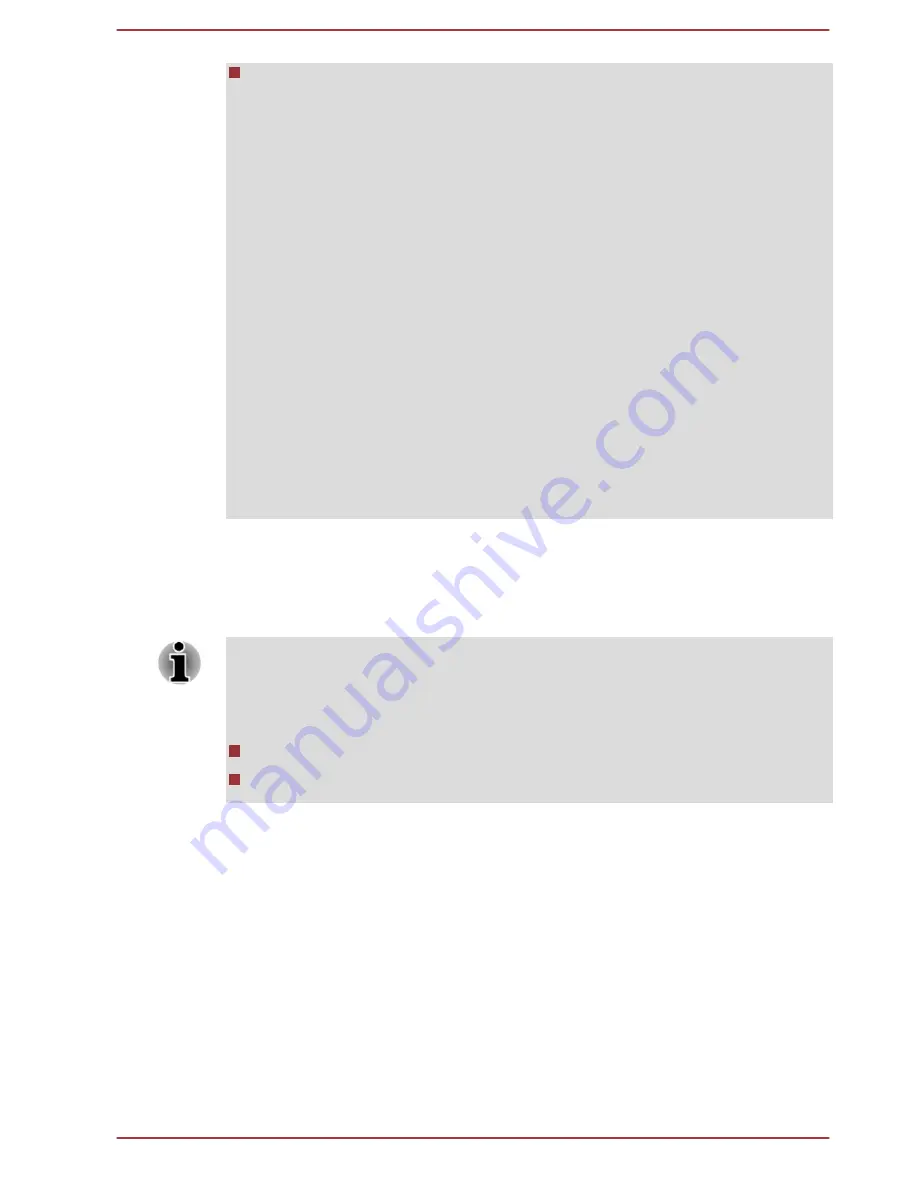
The system is shutting down.
When you connect a television or external monitor to the HDMI port, the
display output device is set to HDMI.
When you unplug the HDMI cable and replug it, wait at least 5 seconds
before you replug the HDMI cable again.
When you change the display output device, the playback device might not
switch automatically. In this case, To set the playback device to the same
device as the display output device, adjust the playback device manually
by the following steps:
1. Click Control Panel -> Hardware and Sound -> Sound under
Windows System in the Apps view.
2. In the Playback tab, select the playback device which you want to
switch to.
3. To use the internal speakers on your computer, select Speakers. To use
the television or the external monitor that you have connected to the
computer, select a different playback device.
4. Click the Set Default button.
5. Click OK to close the Sound dialog.
Settings for display video on HDMI
To view video on the HDMI display device, be sure to configure the
following settings otherwise you might find that nothing is displayed.
Be sure to use the function key to select the display device before starting
to play video. Do not change the display device or audio device while
playing media files.
Do not change the display device under the following conditions.
While data is being read or written
While communication is being carried out
Selecting HD Format
To select the display mode, do the following:
1.
Click
Control Panel -> Appearance and Personalization -> Display
-> Change display settings -> Advanced settings -> List All
Modes
under
Windows System
in the Apps view.
2.
Select one of the modes at
List All Modes
.
Multi Monitor (only for Z20t-B)
Your computer supports the Multi Monitor function that can display image
on Multi Monitor independently.
The following combinations are supported:
User's Manual
4-28














































