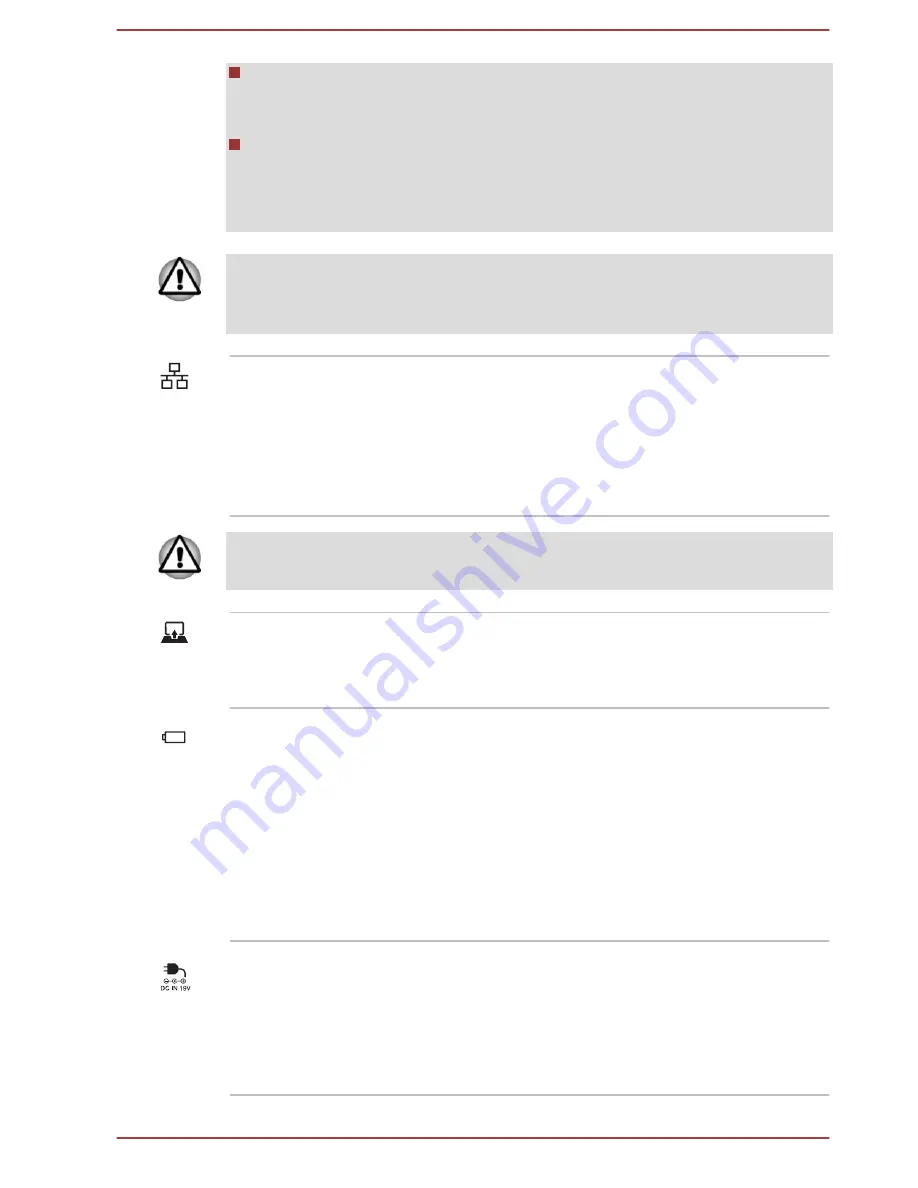
Note that it is not possible to confirm the operation of all functions of
all USB devices that are available. Some functions associated with a
specific device might not operate properly.
Before removing a USB device from the USB port of your computer,
click the Safely Remove Hardware and Eject Media icon on the
Windows Taskbar, and then select the USB device that you want to
remove.
Keep foreign metal objects, such as screws, staples, and paper clips, out of
the USB port. Foreign metal objects can create a short circuit, which can
cause damage and fire, possibly resulting in serious injury.
LAN jack
This jack allows you to connect to a LAN. The
adaptor has built-in support for Ethernet LAN (10
megabits per second, 10BASE-T), or Fast
Ethernet LAN (100 megabits per second,
100BASE-TX) and Gigabit Ethernet LAN (1000
megabits per second, 1000BASE-T). Refer to
LAN
section for more information.
Do not connect any cable other than a LAN cable to the LAN jack. It might
cause damage or malfunction.
Docking indicator
The
Docking
indicator glows white when data
communications between the keyboard dock and
the tablet computer are successfully established
and in good condition.
Second Battery
indicator
The
Second Battery
indicator shows the
charging condition of the battery pack inside the
keyboard dock. White indicates the battery pack
is fully charged while the power is being correctly
supplied from the AC power adaptor.
Some models are equipped with a second
battery pack.
Refer to the
Power Condition Descriptions
section for more information on this feature.
DC IN 19V jack
The AC adaptor connects to this jack in order to
power the computer and charge its internal
battery. Note that you must only use the model of
AC adaptor supplied with the computer at the
time of purchase. Using the wrong AC adaptor
can damage the computer.
User's Manual
3-10
















































