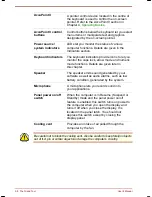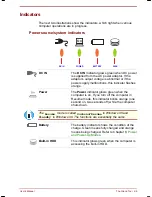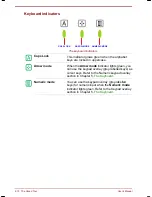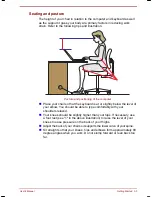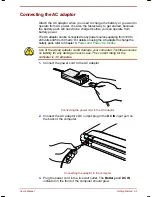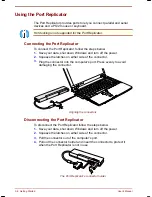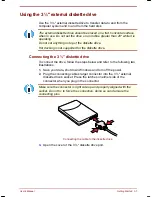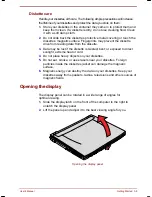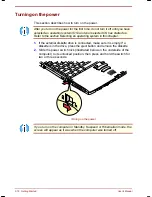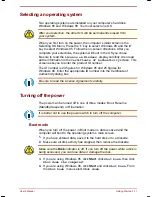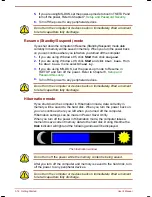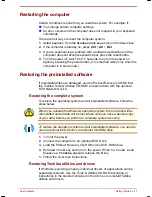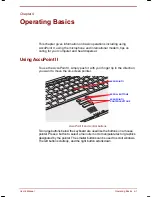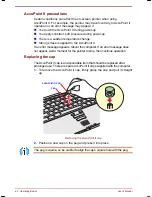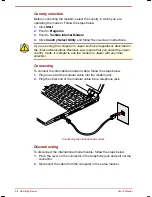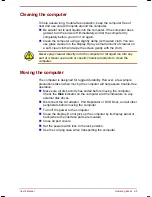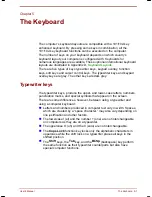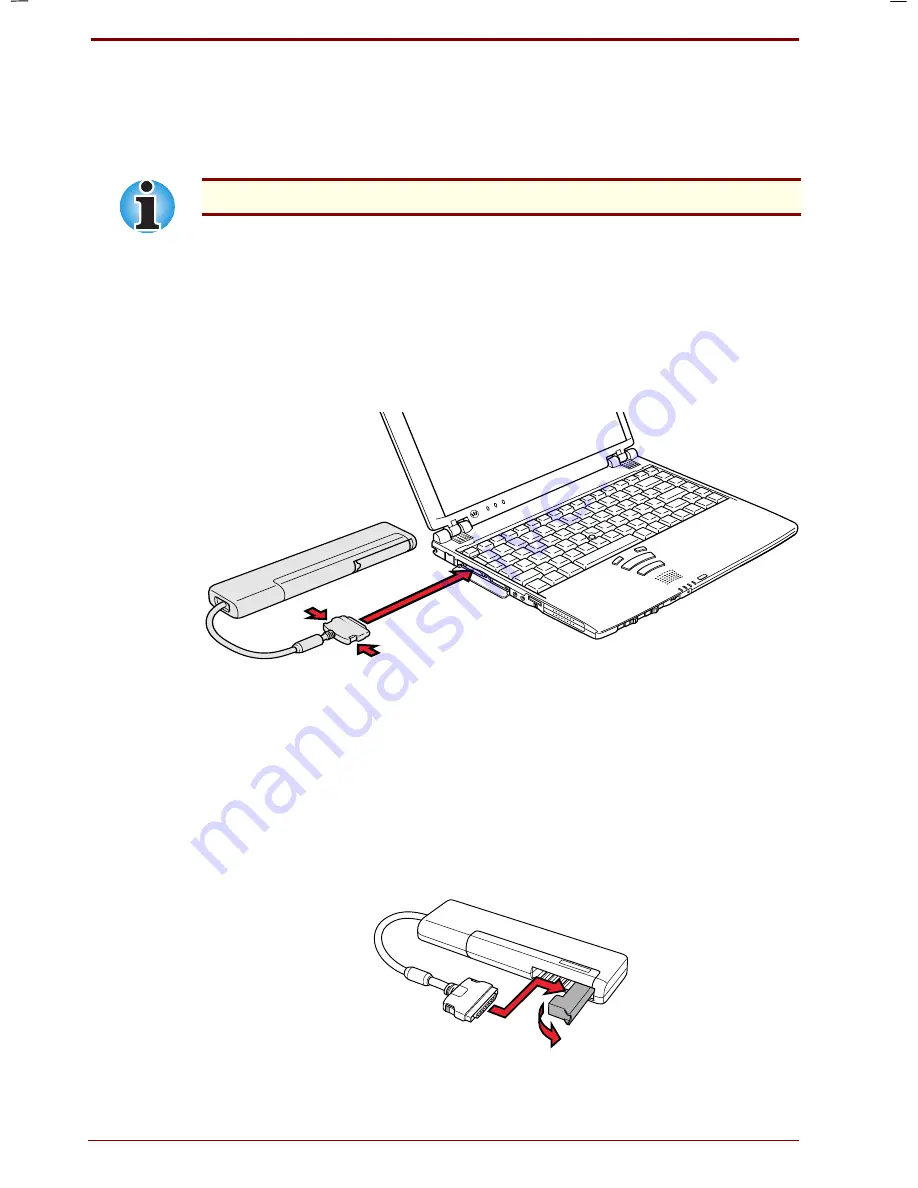
3-6 Getting Started
User's Manual
Portege 7140CT User's Manual – 7140_UK.doc – ENGLISH – Printed on 20/12/99 as
IM_714UK
Using the Port Replicator
The Port Replicator provides ports to let you connect parallel and serial
devices and a PS/2 mouse or keyboard.
Hot docking is not supported for the Port Replicator.
Connecting the Port Replicator
To connect the Port Replicator, follow the steps below.
1.
Save your data, shut down Windows and turn off the power.
2.
Squeeze the latches on either side of the connector.
3.
Plug the connector into the computer's port. Press evenly to avoid
damaging the connector.
Aligning the connectors
Disconnecting the Port Replicator
To disconnect the Port Replicator follow the steps below.
1.
Save your data, shut down Windows and turn off the power.
2.
Squeeze the latches on either side of the connector.
3.
Pull the connector out of the computer's port.
4.
Pull out the connector holder and insert the connector to protect it
when the Port Replicator is not in use.
The Port Replicator's connector holder
Summary of Contents for Portege 7140CT
Page 1: ...TOSHIBA R M o d e l U S E R S M A N UA L 71 4 0 C T 7 2 0 0 C T ...
Page 16: ...xvi User s Manual ...
Page 40: ...2 14 The Grand Tour User s Manual ...
Page 54: ...3 14 Getting Started User s Manual ...
Page 84: ...6 16 Power and Power Up Modes User s Manual ...
Page 152: ...A 10 Technical specifications User s Manual ...
Page 159: ...User s Manual Keyboard Layouts D 1 Appendix D Keyboard Layouts Belgian Canadian ...
Page 160: ...D 2 Keyboard Layouts User s Manual Danish French German ...
Page 161: ...User s Manual Keyboard Layouts D 3 Italian Norwegian Polish ...
Page 162: ...D 4 Keyboard Layouts User s Manual Portuguese Spanish Swedish ...
Page 163: ...User s Manual Keyboard Layouts D 5 Swiss German UK English US English ...
Page 164: ...D 6 Keyboard Layouts User s Manual ...
Page 168: ...E 4 Display Controller and Modes User s Manual ...
Page 196: ...Index 6 User s Manual ...