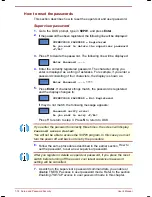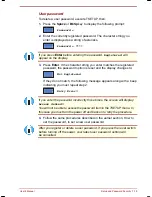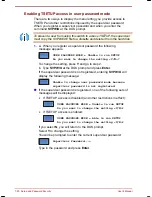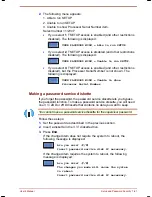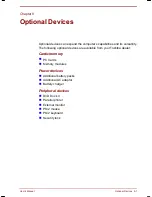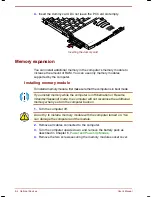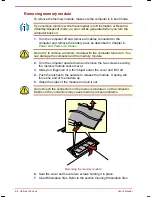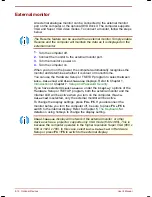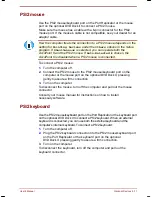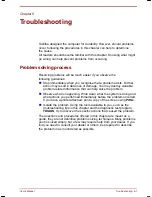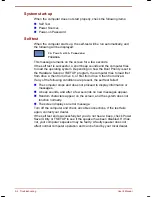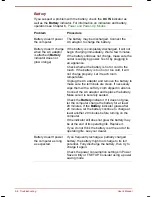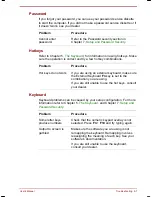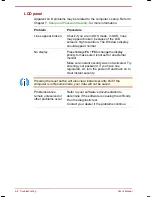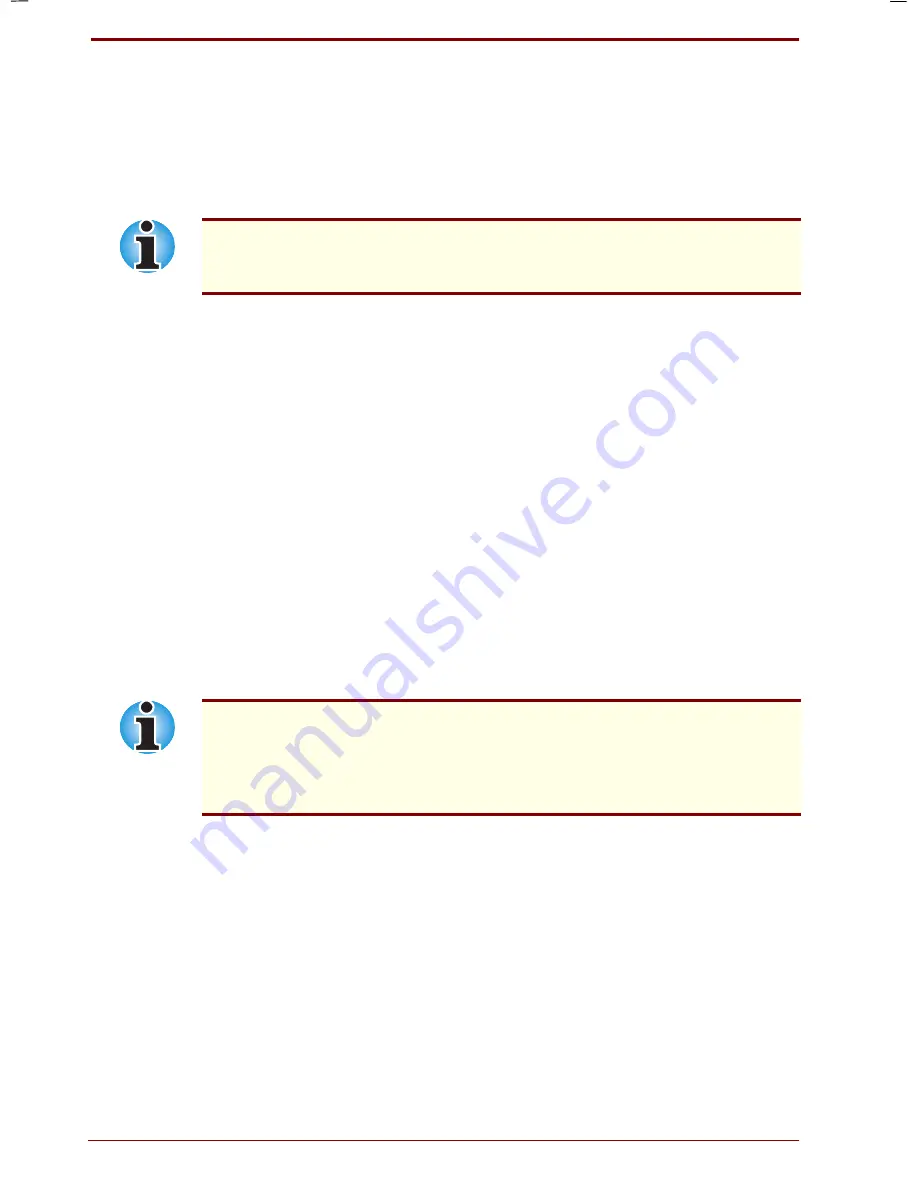
8-10 Optional Devices
User's Manual
Portege 7140CT User's Manual – 7140_UK.doc – ENGLISH – Printed on 20/12/99 as
IM_714UK
External monitor
An external analogue monitor can be connected to the external monitor
port on the computer or the optional DVD Dock II. The computer supports
VGA and Super VGA video modes. To connect a monitor, follow the steps
below.
The
Resume
feature can be used with an external monitor. Simply enable
Resume and the computer will maintain the data as it is displayed on the
external monitor.
1.
Turn the computer off.
2.
Connect the monitor to the external monitor port.
3.
Turn the monitor’s power on.
4.
Turn the computer on.
When you turn on the power, the computer automatically recognises the
monitor and determines whether it is colour or monochrome.
You can use the Hardware Setup or TSETUP program to select between
Auto-Selected
and
Simultaneous
displays. Refer to Chapter 1,
Introduction
or Chapter 7,
Setup and Password Security
.
If you have selected
Simultaneous
under the
Display
options of the
Hardware Setup or TSETUP program, both the external monitor and the
internal LCD will be active when you turn on the computer. If
Auto-
Selected
is selected, only the external monitor will be active.
To change the display settings, press
Fn + F5
. If you disconnect the
monitor before you turn the computer off, be sure to press
Fn + F5
to
switch to the internal display. Refer to Chapter 5,
The Keyboard
, for
details on using hotkeys to change the display setting.
Simultaneous
display will not work if the external monitor, or other
device such as a projector, supports only VGA mode (640 x 480). This is
because the computer operates in the higher resolution Super VGA (800 x
600 or 1024 x 768). In this case, select
Auto-Selected
in
Hardware
Setup
or press
Fn
+
F5
to switch to the external display.
Summary of Contents for Portege 7140CT
Page 1: ...TOSHIBA R M o d e l U S E R S M A N UA L 71 4 0 C T 7 2 0 0 C T ...
Page 16: ...xvi User s Manual ...
Page 40: ...2 14 The Grand Tour User s Manual ...
Page 54: ...3 14 Getting Started User s Manual ...
Page 84: ...6 16 Power and Power Up Modes User s Manual ...
Page 152: ...A 10 Technical specifications User s Manual ...
Page 159: ...User s Manual Keyboard Layouts D 1 Appendix D Keyboard Layouts Belgian Canadian ...
Page 160: ...D 2 Keyboard Layouts User s Manual Danish French German ...
Page 161: ...User s Manual Keyboard Layouts D 3 Italian Norwegian Polish ...
Page 162: ...D 4 Keyboard Layouts User s Manual Portuguese Spanish Swedish ...
Page 163: ...User s Manual Keyboard Layouts D 5 Swiss German UK English US English ...
Page 164: ...D 6 Keyboard Layouts User s Manual ...
Page 168: ...E 4 Display Controller and Modes User s Manual ...
Page 196: ...Index 6 User s Manual ...