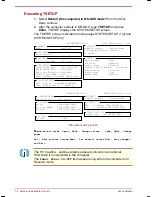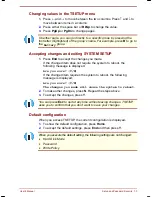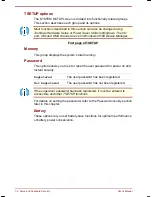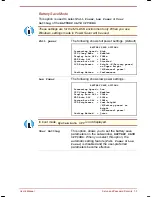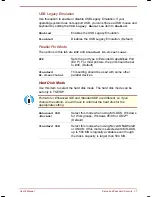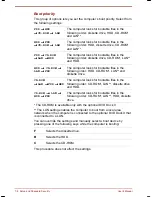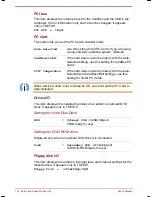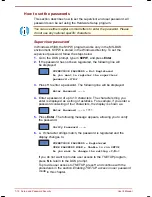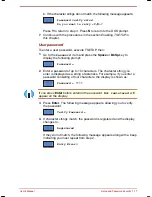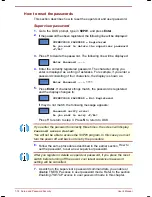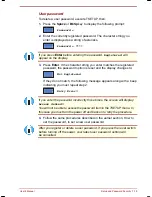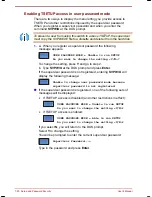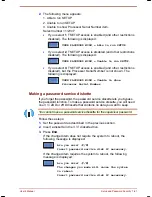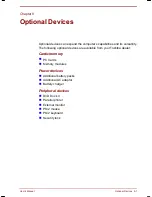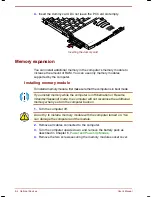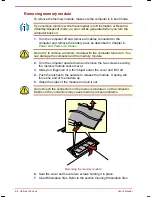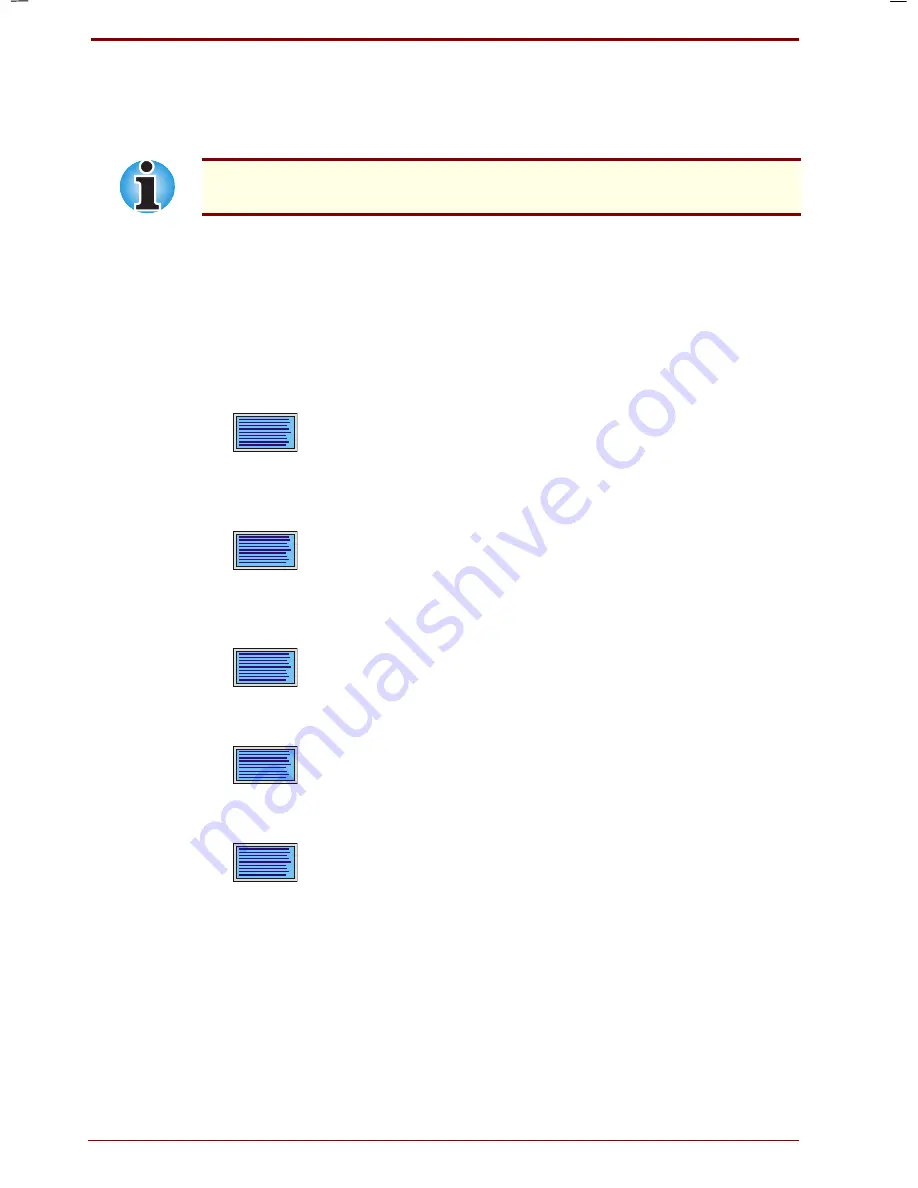
7-16 Setup and Password Security
User's Manual
Portege 7140CT User's Manual – 7140_UK.doc – ENGLISH – Printed on 20/12/99 as
IM_714UK
How to set the passwords
This section describes how to set the supervisor and user password. All
passwords can be set using the Hardware Setup program.
You can use either capital or small letters to enter the password. Please
do not use any national specific characters.
Supervisor password
In Windows 95/98, the SVPW program works only in the MS-DOS
environment. SVPW is stored in the Windows directory. To set the
supervisor password, follow the steps below.
1.
Go to the DOS prompt, type in
SVPW
, and press
Enter
.
2.
If the password has not been registered, the following line will
be displayed:
SUPERVISOR PASSWORD = Not Registered
Do you want to register the supervisor
password <Y/N>?
3.
Press
Y
to enter a password. The following line will be displayed:
Enter Password --->
4.
Enter a password of up to 10 characters. The character string you
enter is displayed as a string of asterisks. For example, if you enter a
password consisting of four characters, the display is shown as:
Enter Password ---> ****
5.
Press
Enter
. The following message appears, allowing you to verify
the password.
Verify Password --->
6.
a. If character strings match, the password is registered and the
display changes to:
SUPERVISOR PASSWORD = Registered
USER PASSWORD MODE = Unable to run SETUP
Do you want to change the setting <Y/N>?
If you do not want to provide user access to the TSETUP program,
press
N
to return to the DOS prompt.
To provide user access to TSETUP, press
Y
and continue with the
procedures in the section
Enabling TSETUP access in user password
mode
in this chapter.
Summary of Contents for Portege 7140CT
Page 1: ...TOSHIBA R M o d e l U S E R S M A N UA L 71 4 0 C T 7 2 0 0 C T ...
Page 16: ...xvi User s Manual ...
Page 40: ...2 14 The Grand Tour User s Manual ...
Page 54: ...3 14 Getting Started User s Manual ...
Page 84: ...6 16 Power and Power Up Modes User s Manual ...
Page 152: ...A 10 Technical specifications User s Manual ...
Page 159: ...User s Manual Keyboard Layouts D 1 Appendix D Keyboard Layouts Belgian Canadian ...
Page 160: ...D 2 Keyboard Layouts User s Manual Danish French German ...
Page 161: ...User s Manual Keyboard Layouts D 3 Italian Norwegian Polish ...
Page 162: ...D 4 Keyboard Layouts User s Manual Portuguese Spanish Swedish ...
Page 163: ...User s Manual Keyboard Layouts D 5 Swiss German UK English US English ...
Page 164: ...D 6 Keyboard Layouts User s Manual ...
Page 168: ...E 4 Display Controller and Modes User s Manual ...
Page 196: ...Index 6 User s Manual ...