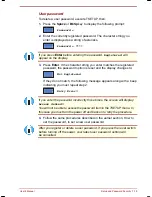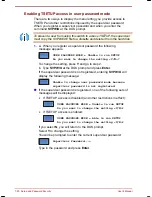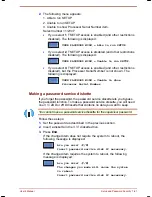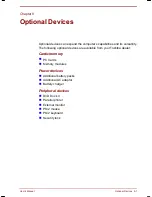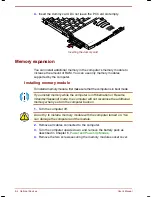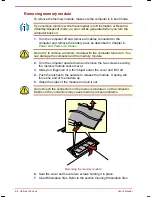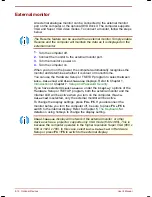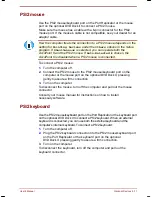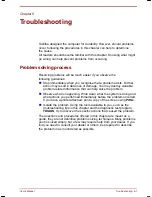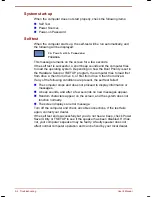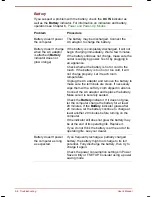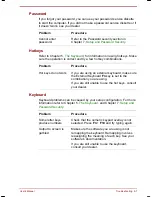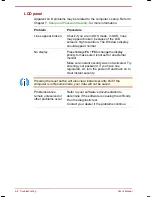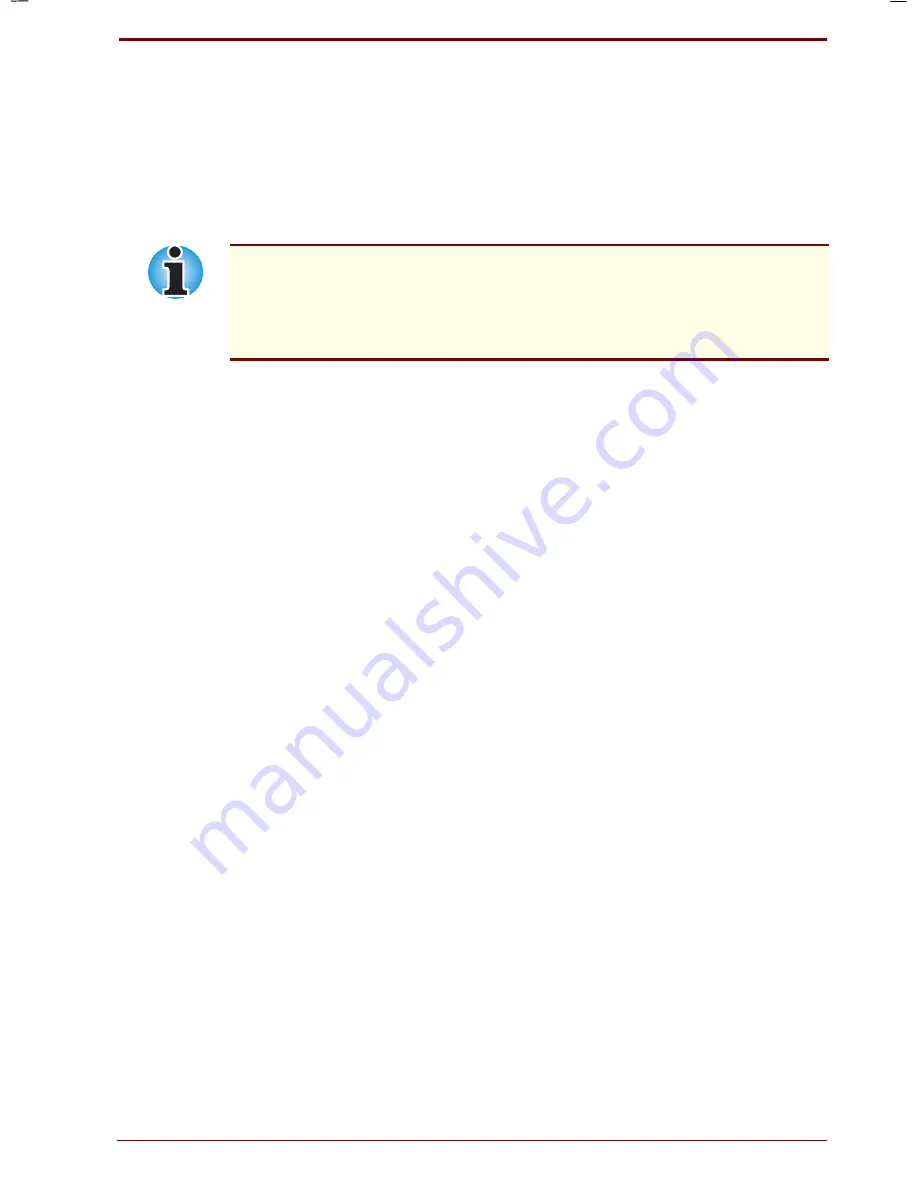
User's Manual
Optional Devices 8-11
Version
5
Last Saved on 20/12/99 04:11
Portege 7140CT User's Manual – 7140_UK.doc – ENGLISH – Printed on 20/12/99 as
IM_714UK
PS/2 mouse
Use the PS/2 mouse/keyboard port on the Port Replicator or the mouse
port on the optional DVD Dock II to connect a PS/2 mouse.
Make sure the mouse has a cable with a 6-pin connector for the PS/2
mouse port. If the mouse’s cable is not compatible, see your dealer for an
adaptor cable.
How the computer treats the connection to a PS/2 mouse depends on the
setting for
Pointing Devices
under the
Others
options in the Setup
program. If
Simultaneous
is selected, you can operate both the
AccuPoint II and the PS/2 mouse. If
Auto-Selected
is chosen, the
AccuPoint II is disabled when a PS/2 mouse is connected.
To connect a PS/2 mouse:
1.
Turn the computer off.
2.
Connect the PS/2 mouse to the PS/2 mouse/keyboard port on the
computer or the mouse port on the optional DVD Dock II, pressing
gently to assure a firm connection.
3.
Turn on the computer.
To disconnect the mouse, turn off the computer and pull out the mouse
connector.
Consult your mouse manual for instructions on how to install
necessary software.
PS/2 keyboard
Use the PS/2 mouse/keyboard port on the Port Replicator or the keyboard port
on the optional DVD Dock II to connect a PS/2 keyboard. When an external
keyboard is connected, you can use both the external keyboard and the
computer’s internal keyboard. To connect a PS/2 keyboard:
1.
Turn the computer off.
2.
Plug the PS/2 keyboard connector into the PS/2 mouse/keyboard port
on the Port Replicator or the keyboard port on the optional
DVD Dock II, pressing gently to assure a firm connection.
3.
Turn on the computer.
To disconnect the keyboard, turn off the computer and pull out the
keyboard connector.
Summary of Contents for Portege 7140CT
Page 1: ...TOSHIBA R M o d e l U S E R S M A N UA L 71 4 0 C T 7 2 0 0 C T ...
Page 16: ...xvi User s Manual ...
Page 40: ...2 14 The Grand Tour User s Manual ...
Page 54: ...3 14 Getting Started User s Manual ...
Page 84: ...6 16 Power and Power Up Modes User s Manual ...
Page 152: ...A 10 Technical specifications User s Manual ...
Page 159: ...User s Manual Keyboard Layouts D 1 Appendix D Keyboard Layouts Belgian Canadian ...
Page 160: ...D 2 Keyboard Layouts User s Manual Danish French German ...
Page 161: ...User s Manual Keyboard Layouts D 3 Italian Norwegian Polish ...
Page 162: ...D 4 Keyboard Layouts User s Manual Portuguese Spanish Swedish ...
Page 163: ...User s Manual Keyboard Layouts D 5 Swiss German UK English US English ...
Page 164: ...D 6 Keyboard Layouts User s Manual ...
Page 168: ...E 4 Display Controller and Modes User s Manual ...
Page 196: ...Index 6 User s Manual ...