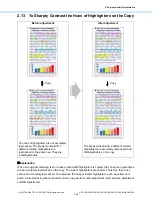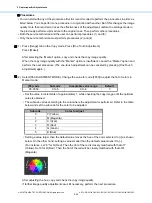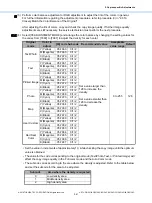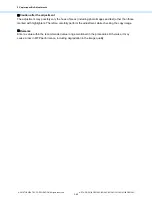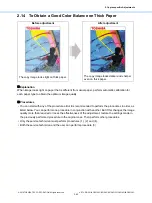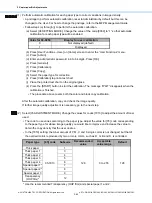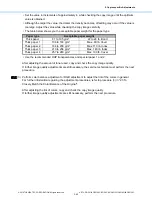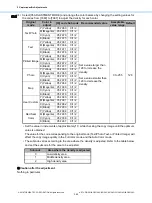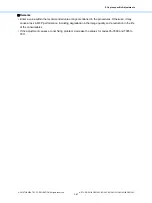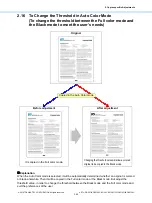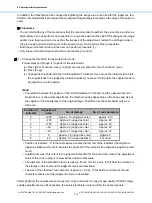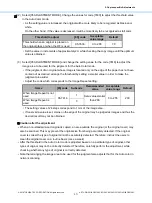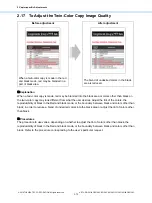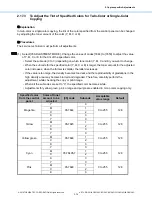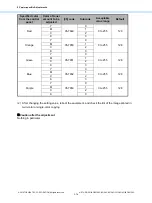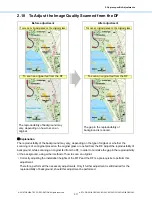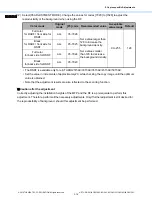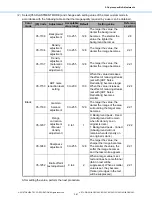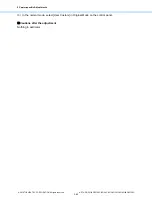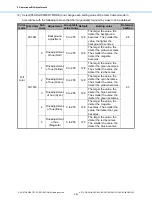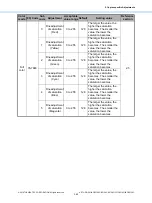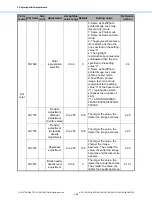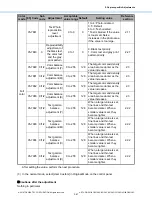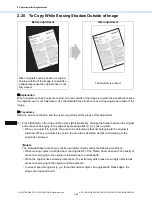2.Copier-specific Adjustments
© 2018 TOSHIBA TEC CORPORATION All rights reserved
e-STUDIO2010AC/2510AC/2515AC/3015AC/3515AC/4515AC/5015AC
2-73
2.17.1
To Adjust the Tint of Colors other than Black
Both the service technician and the user can perform all adjustments.
(1) Press [Image] tab on the Copy mode. Press [Twincolor Copy].
Select the Twin-color copy mode from among the twin color copy mode options.
• To select Red and black mode:
Press [Red & Black].
• To select the Twin-color selectable mode:
Use steps (a) through (d) to select the Twin-color selectable mode.
(a) Press [Twincolor Selectable].
(b) Press [Change Black To]. Press the button for the desired color.
(c) Press [Second Color]. Press the button for the desired color.
(d) Press [OK].
Use procedure (2).
(2) Press [Adjust]. Press [+]or [-] for the color to be adjusted, in order to adjust the tint of colors other
than black.
• In the Red and black mode:
Press [-] to decrease yellow and [+] to enhance magenta, in order to enhance the tint of red.
Press [+] to enhance yellow and [-] to decrease magenta, in order to decrease the tint of red.
• In the Twin-color selectable mode:
Press [+] to enhance the tint of the color or [-] to decrease it.
• Note that the adjustment is not possible if the combination of the selected colors in the Twin-color
selectable copy mode is “Black and Black” or “Color other than black and Color other than black”.
• Press [Detail]. The tint of the color can be adjusted according to the density area (low, middle or
high density area).
Caution after the adjustment
Nothing in particular.
Summary of Contents for e-STUDIO2010AC
Page 1: ...File No SME18003400 R180821V5800 TTEC Ver00F_2018 10 ...
Page 6: ...Revision Record Ver00 2018 10 19 Page Contents All Initial release ...
Page 339: ......
Page 340: ......