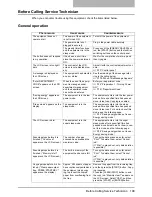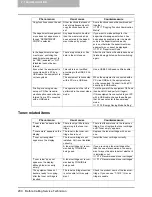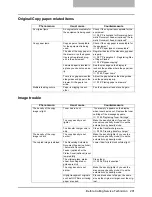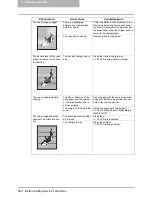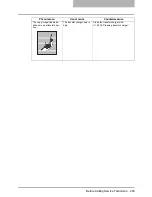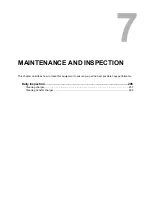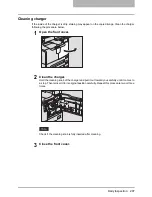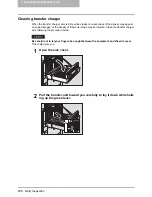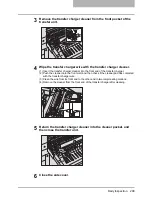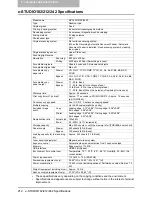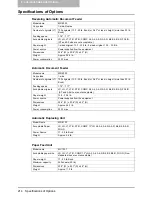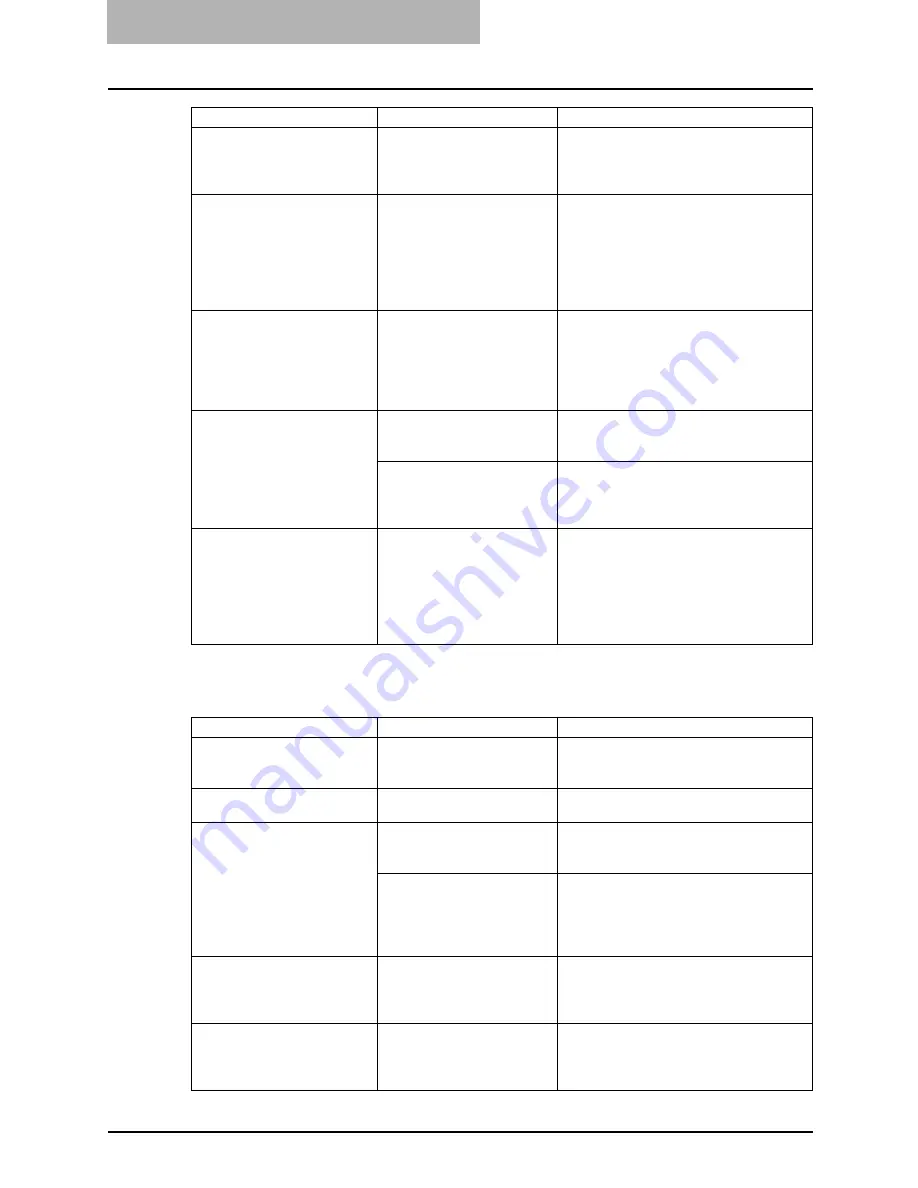
6 TROUBLESHOOTING
200 Before Calling Service Technician
Toner-related items
Copy functions cannot be set. Other functions that cannot
be set simultaneously with
copy functions have been
set.
Some functions cannot be combined set
together.
P.217 “Copying Function Combination
Matrix”
The department management
menu does not appear even
though “DEPARTMENT
CODE” is selected.
Any department code other
than the master code has
been entered in the depart-
ment code entry screen.
If you want to make settings for the
department management when it has
been already enabled, enter the master
code in the department code entry
screen, otherwise the department man-
agement menu cannot be displayed.
P.141 “Department Code”
In the department manage-
ment menu, switching the
department management to
be “YES” (enabled) or “NO”
(disabled) cannot be per-
formed.
There are print data or Fax
data in the print queue.
After the print data or Fax data have been
finished being printed, perform switching
again.
Even when the equipment is
connected with a PC by a
USB cable, the equipment is
not recognized.
This cable is not certified
according to the USB2.0 Hi-
Speed.
Use a USB2.0 Hi-Speed certified cable.
The equipment is connected
with a PC via a USB hub.
When the equipment is connected with a
PC via a USB hub, the equipment may
not be recognized. Connect it with a PC
directly by a USB cable.
Printing, scanning, device
setup or PC-Fax transmis-
sion/reception cannot be per-
formed from a PC connected
with a USB cable.
The operation on the left is
performed in the super sleep
mode.
Turn the power of the equipment OFF and
then back ON, and perform it again.
If this equipment is connected to your PC
with a USB cable, change the setting so
that it does not enter the super sleep
mode.
P.132 “Energy Saving Mode Setting”
Phenomenon
Usual cause
Countermeasure
Phenomenon
Usual cause
Countermeasure
“Toner is low” appears on the
display.
There is only a little toners
remaining in the toner car-
tridge.
There is still some toner in the toner car-
tridge. Do not replace the toner cartridge
until “Toner empty” appears.
“Toner empty” appears on the
display.
The toner in the toner car-
tridge has run out.
Replace the toner cartridge with a new
one.
“Toner not recognized”
appears on the display.
The toner cartridge is not
installed. Or it is not installed
correctly.
Install the toner cartridge correctly.
A toner cartridge not recom-
mended by TOSHIBA is
being used.
If you are using a toner cartridge other
than the one we recommend, the equip-
ment may not be able to detect whether it
is installed or not.
P.14 “Recommended toner cartridges”
“Toner is low” does not
appear on the display,
although toner is nearly
empty.
A toner cartridge not recom-
mended by TOSHIBA is
being used.
P.14 “Recommended toner cartridges”
The equipment does not
become ready for copying
after the toner cartridge is
inserted.
The toner cartridge inserted
is not usable for this equip-
ment.
Check the product name of the toner car-
tridge. If you can see “T-1810”, this car-
tridge is usable.
Summary of Contents for e-studio182
Page 1: ...MULTIFUNCTIONAL DIGITAL SYSTEMS Operator s Manual for Copying Functions ...
Page 2: ......
Page 14: ...12 CONTENTS ...
Page 52: ......
Page 80: ......
Page 116: ......
Page 178: ......
Page 206: ......
Page 212: ......
Page 228: ...226 INDEX ...
Page 229: ...Printed in China DP 1830 2120 2420 OME090060B0 ...