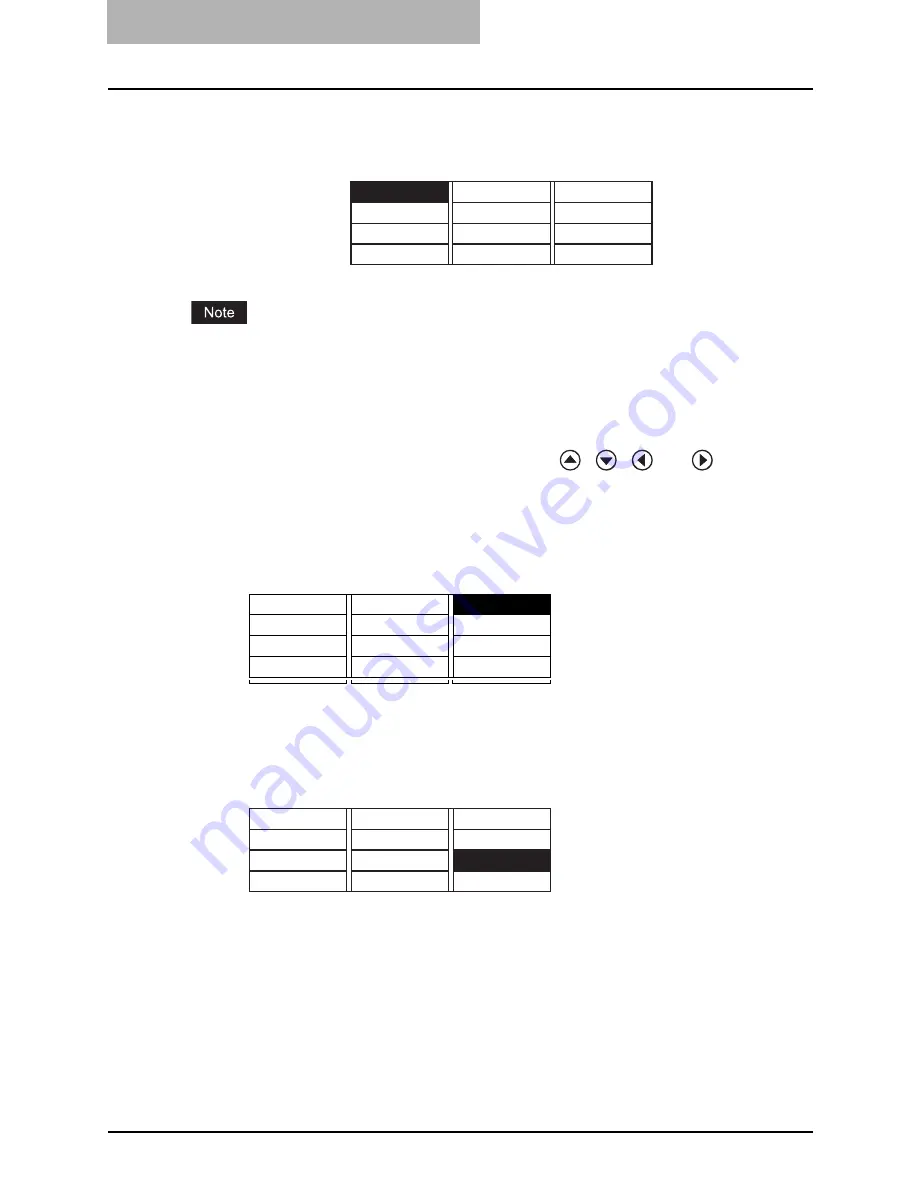
4 ADVANCED COPYING FUNCTIONS
80 Copy Menu
Copy Menu
This equipment provides you of many convenient copying functions. When you press the select-
ing button C on the “copy mode” main screen, the copy menu appears. Select the desired func-
tion in this menu.
More than one copying function can be used together. However, some combinations of functions
are disabled. For the details of the disabled combinations, see the following page:
P.217 “Copying Function Combination Matrix”
Operating in copy menu
When you select the desired function in the menu, press
,
,
and
buttons or the
selecting buttons A, B and C. In this section, the procedure for selecting the XY zoom function
using the selecting buttons A, B and C is explained as an example.
1
Select the column, in which the desired function is located, with the
selecting buttons A, B and C.
e.g.) Press the selecting button C to select “XY ZOOM”.
2
Press the same selecting button for several times until you select
the desired function.
3
Press the [ENTER] button.
The function setting screen appears. Perform the setting by following the instructions
displayed on the screen.
PAPER TYPE JOB BUILD
EDGE ERASE ANNOTATION
IMAGE SHIFT DUAL PAGE
FINISHING
DUPLEX
JOB MEMORY
XY ZOOM
ID CARD
2IN1/4IN1
PAPER TYPE JOB BUILD
EDGE ERASE ANNOTATION
IMAGE SHIFT DUAL PAGE
FINISHING
DUPLEX
JOB MEMORY
XY ZOOM
ID CARD
2IN1/4IN1
A
B
C
PAPER TYPE JOB BUILD
EDGE ERASE ANNOTATION
IMAGE SHIFT DUAL PAGE
FINISHING
DUPLEX
JOB MEMORY
XY ZOOM
ID CARD
2IN1/4IN1
Summary of Contents for e-studio182
Page 1: ...MULTIFUNCTIONAL DIGITAL SYSTEMS Operator s Manual for Copying Functions ...
Page 2: ......
Page 14: ...12 CONTENTS ...
Page 52: ......
Page 80: ......
Page 116: ......
Page 178: ......
Page 206: ......
Page 212: ......
Page 228: ...226 INDEX ...
Page 229: ...Printed in China DP 1830 2120 2420 OME090060B0 ...
















































