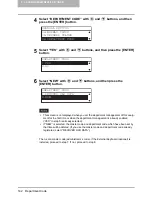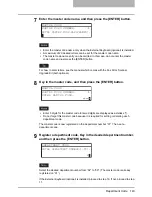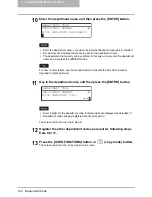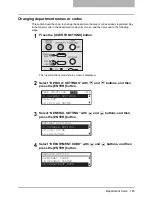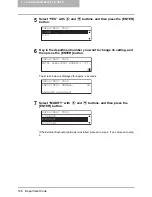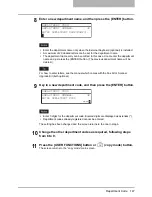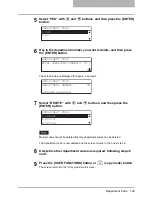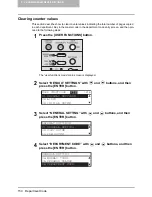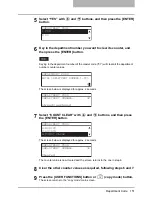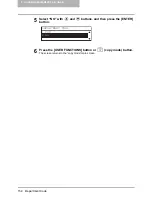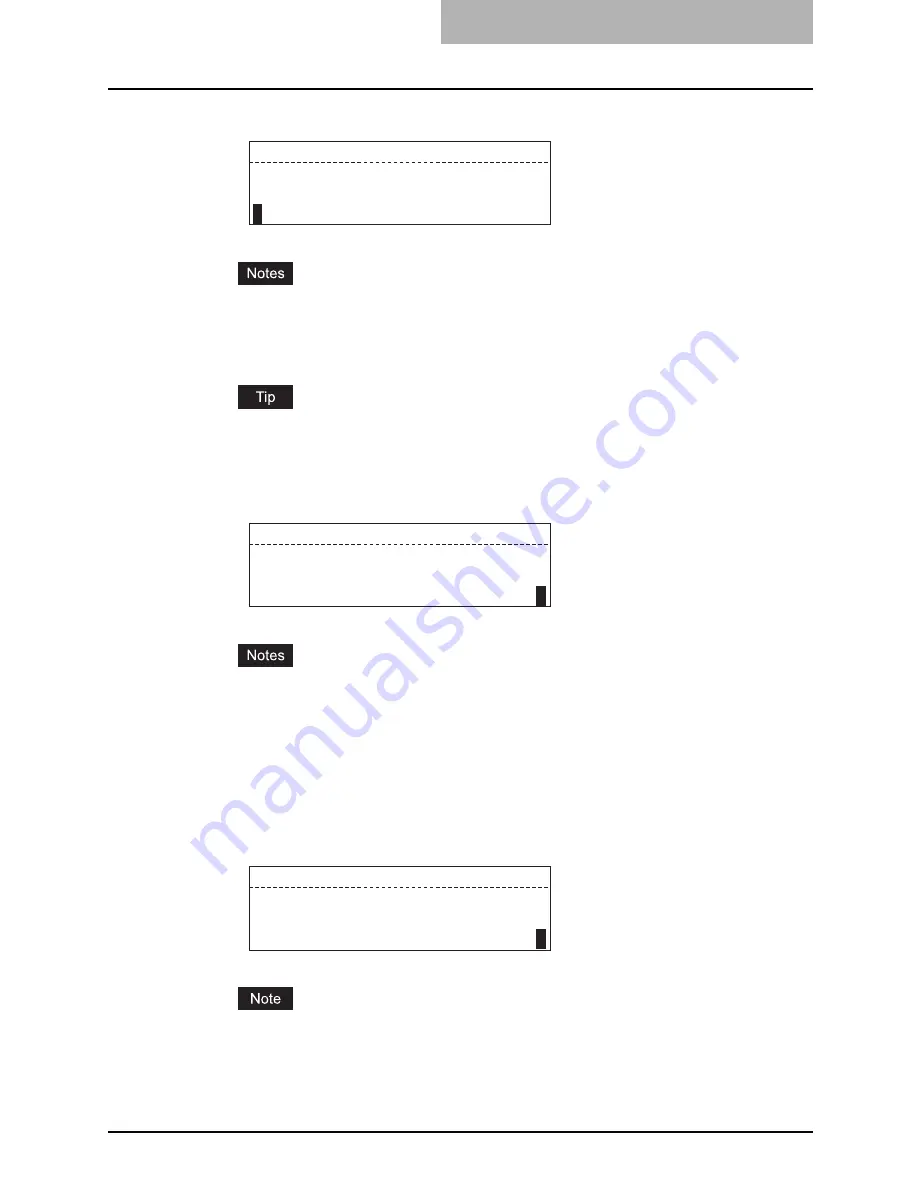
Department Code 143
7
Enter the master code name, and then press the [ENTER] button.
y
Enter the master code name only when the External Keyboard (optional) is installed.
y
A maximum of 20 desired letters can be set for the master code name.
y
The master code name entry can be omitted. In this case, do not enter the master
code name and just press the [ENTER] button.
For how to enter letters, see the manual which comes with the Fax Kit or Scanner
Upgrade Kit (both optional).
8
Key in the master code, and then press the [ENTER] button.
y
Enter 5 digits for the master code. Entered digits are displayed as asterisks (*).
y
Do not forget this master code because it is required for setting or deleting each
department code.
The master code is now registered on the department number “01”. Then, set a
department code.
9
Register a department code. Key in the desired department number,
and then press the [ENTER] button.
Select the desired department number from “02” to “99”. (The master code is already
registered on “01”.)
If the External Keyboard (optional) is installed, proceed to step 10. If not, proceed to step
11.
MASTER CODE
MASTER CODE NUMBER:
01
ENTER MASTER CODE NAME(MAX20):
MASTER CODE
MASTER CODE NUMBER:
01
****
*
ENTER MASTER CODE:
DEPARTMENT CODE
ENTER DEPARTMENT NUMBER(1-99):
2
Summary of Contents for e-studio182
Page 1: ...MULTIFUNCTIONAL DIGITAL SYSTEMS Operator s Manual for Copying Functions ...
Page 2: ......
Page 14: ...12 CONTENTS ...
Page 52: ......
Page 80: ......
Page 116: ......
Page 178: ......
Page 206: ......
Page 212: ......
Page 228: ...226 INDEX ...
Page 229: ...Printed in China DP 1830 2120 2420 OME090060B0 ...