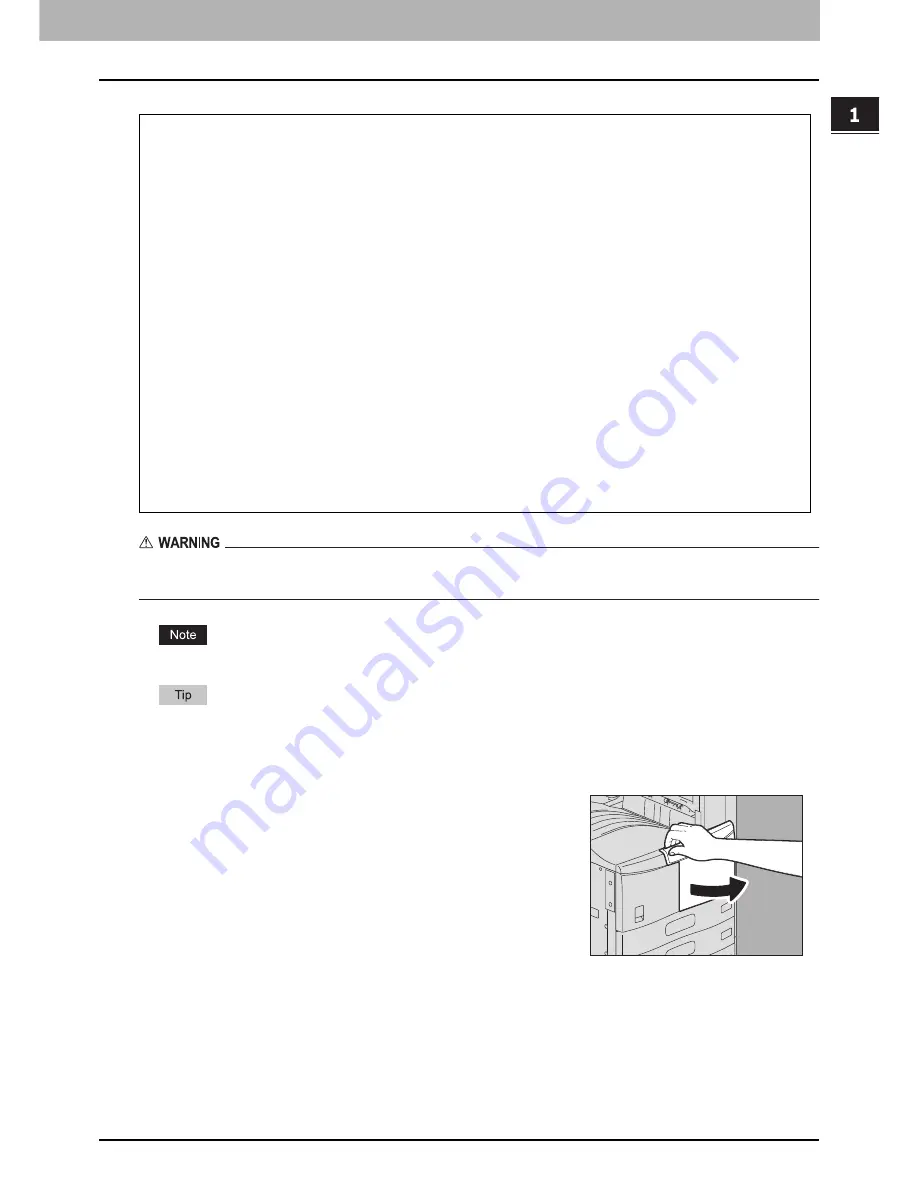
1.TROUBLESHOOTING FOR THE HARDWARE
Replacing a Toner Cartridge 63
1 TROUBLESHOOTING FOR THE HARDWARE
Never attempt to incinerate toner cartridges.
Dispose of used toner cartridges in accordance with local regulations.
Do not touch the parts on the circuit board mounted on the toner cartridge because they may be damaged.
Some toner remains in the toner cartridge while the message “Toner near Empty” is displayed. You do not have to
replace the toner cartridge yet, but if you choose to do so, follow the procedure
P.66 “Replacing a “Near Empty”
toner cartridge”.
Recommended toner cartridges
To assure optimal printing performance, we recommend that you use only genuine TOSHIBA toner cartridges.
If you use a TOSHIBA-recommended toner cartridge, you can utilize the following three functions of this equipment:
Cartridge detecting function:
This function checks if the toner cartridge is correctly installed and notifies you if it is not.
Toner remaining check function:
This function notifies you when there is little toner remaining in the cartridge, as well as notifying your authorized
service representative automatically by remote service.
Image quality optimization function:
This function controls image quality according to the characteristics of the toner to be used and enables you to print
images of an optimal quality.
If you are using a toner cartridge other than the one we recommend, the equipment may not be able to detect whether
it is installed or not. Therefore, even if the toner cartridge is correctly installed, the error message “TONER NOT
RECOGNIZED” appears on the touch panel and printing may not be performed. You may also not be able to utilize the
image quality optimization function, the toner remaining check function, and the remote service function which notifies
your service representative automatically.
If you are using a toner cartridge other than the one we recommend, toner is not recognized. If this is a problem for
you, please contact your service representative. Remember you will not be able to utilize the Toner remaining check
function and Image quality optimization function as we mentioned.
1
Open the front cover of the equipment.
Summary of Contents for e-STUDIO
Page 1: ...MULTIFUNCTIONAL DIGITAL SYSTEMS Troubleshooting Guide ...
Page 8: ...6 CONTENTS ...
Page 10: ...Removal and Installation of the Exit Support Tray 80 ...
Page 64: ...1 TROUBLESHOOTING FOR THE HARDWARE 62 Replacing a Toner Cartridge For e STUDIO306LP ...
Page 86: ......
Page 133: ...DP 2095 2530 3020 3590 4590 5010 DP 3030 OME110056E0 ...
















































