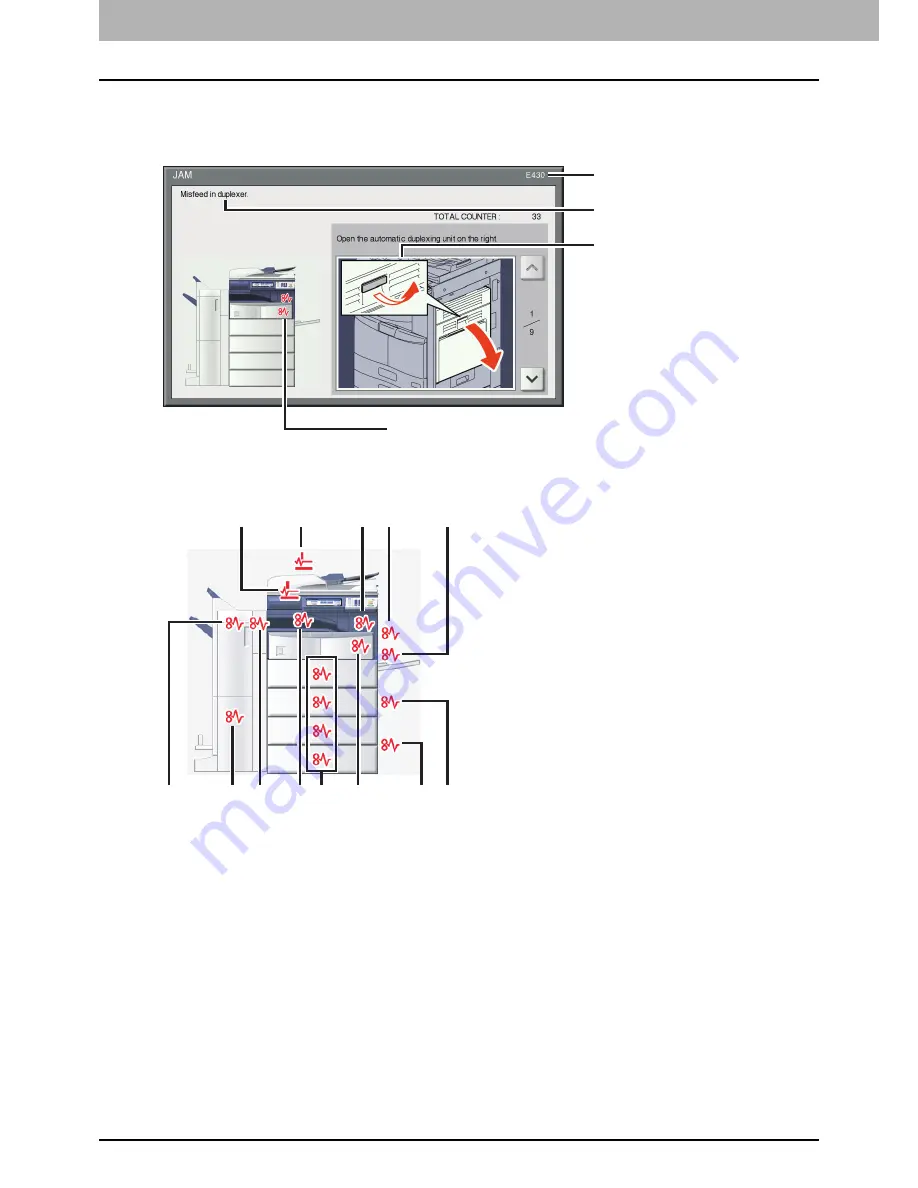
1 TROUBLESHOOTING FOR THE HARDWARE
14 Clearing a Paper Misfeed
Clearing a Paper Misfeed
Locating a paper misfeed
The equipment stops copying when the original or copy paper is misfed. Paper misfeeds are notified on the touch panel as
follows:
The paper misfeed symbol helps you locate the paper misfeed.
1. Reversing Automatic Document Feeder (optional) (lower) (
P.16)
2. Reversing Automatic Document Feeder (optional) (upper) (
P.17)
3. Fuser unit (
P.24)
4. Automatic duplexing unit (
P.22)
5. Bypass tray (
P.21)
6. Drawer feeding portion (
P.18)
7. Large Capacity Feeder (
P.19) or Paper Feed Pedestal (both optional) (
P.19)
8. Paper transport path (
P.23)
9. Drawers (
P.20) or drawer of the Large Capacity Feeder (optional) (
P.21)
10. Job Separator, Offset Tray or Bridge Kit (all optional) (
P.27,
P.28)
11. Hole Punch Unit (optional) (
P.29,
P.33,
P.40,
P.43)
12. Saddle stitch unit (optional) (
P.36,
P.45)
13. Finisher (optional) (
P.29,
P.33,
P.36,
P.40,
P.43,
P.45)
The picture of the hardware device shown on the touch panel differs depending on the finisher options installed.
Error code
Error message
Paper misfeed symbols
Guidance for
clearing paper misfeeds
12
13
1
8
10
6
7
2
3
4
5
9
11
Summary of Contents for e-STUDIO
Page 1: ...MULTIFUNCTIONAL DIGITAL SYSTEMS Troubleshooting Guide ...
Page 8: ...6 CONTENTS ...
Page 10: ...Removal and Installation of the Exit Support Tray 80 ...
Page 64: ...1 TROUBLESHOOTING FOR THE HARDWARE 62 Replacing a Toner Cartridge For e STUDIO306LP ...
Page 86: ......
Page 133: ...DP 2095 2530 3020 3590 4590 5010 DP 3030 OME110056E0 ...
















































