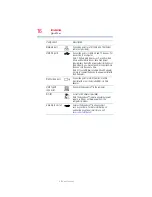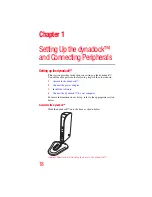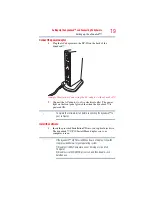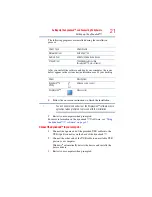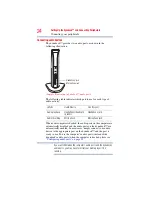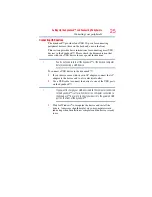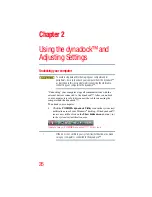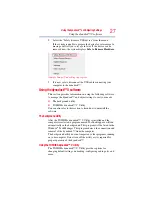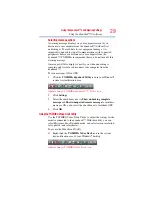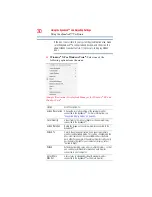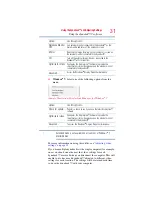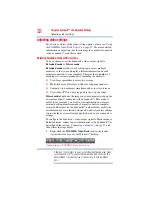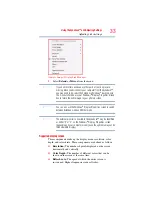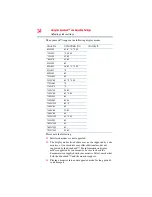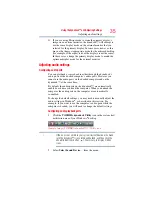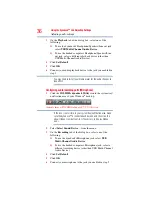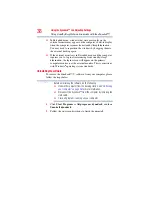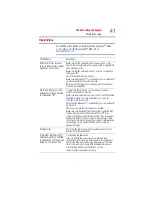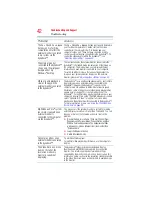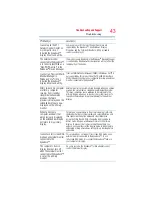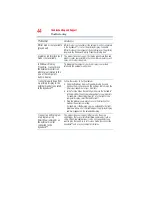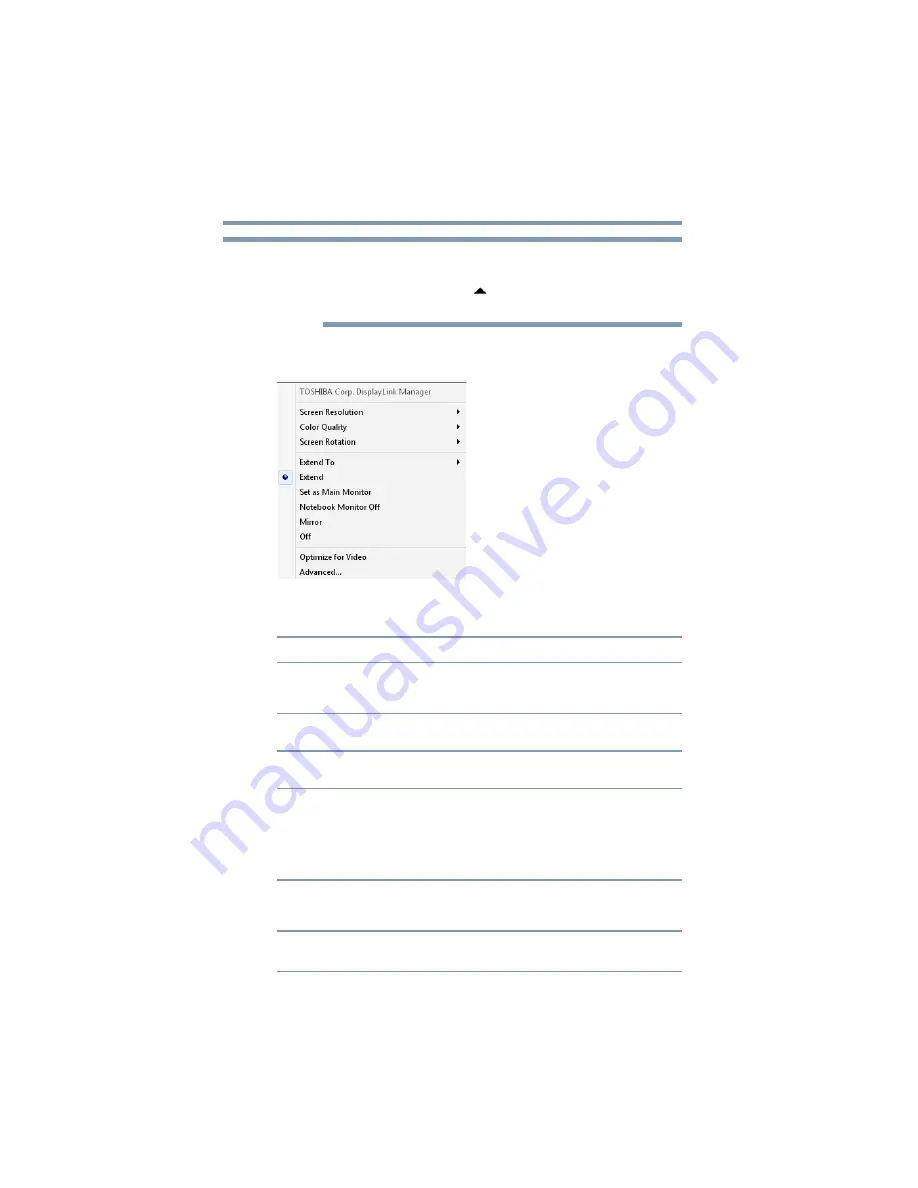
30
Using the dynadock™ and Adjusting Settings
Using the dynadock™ V software
If the icon is not visible in your system tray/notification area, make
sure the dynadock™ is connected and docked, and then click the
Show Hidden Icons button [
], if necessary, to display hidden
icons.
❖
Windows
®
XP or Windows Vista
®
:
Select one of the
following options from the menu:
(Sample Illustration) DisplayLink Manager for Windows
®
XP and
Windows Vista
®
Option
Use this option to:
Screen Resolution
Change the resolution setting of the external monitor
connected to the dynadock™. For more information, see
“Supported display modes” on page 33
.
Color Quality
Select 16-bit or 32-bit color depth for the external display
connected to the dynadock™.
Screen Rotation
Rotate the image on the external monitor connected to the
dynadock™.
Extend To
Specify the extension direction if you are using multiple
monitors and Extended mode. This setting should match the
physical orientation of the connected monitors relative to
each other. For example, if the external monitor is physically
positioned to the right of your computer's display, select
“Extend to Right”.
Extend
Extend your desktop space across multiple monitors, so that
you can display different information on each monitor
connected to your computer.
Set as Main
Monitor
Sets screens in extended mode with external monitor
connected to the dynadock™ as the main monitor.
NOTE