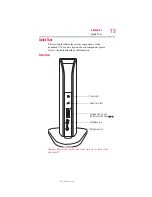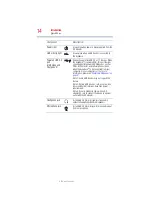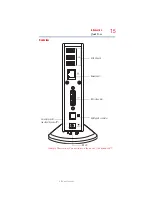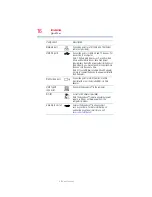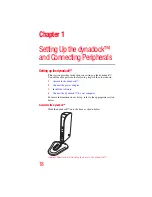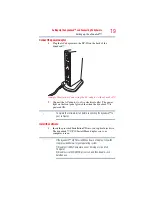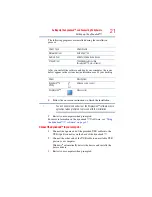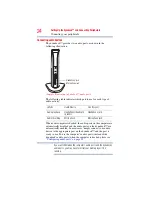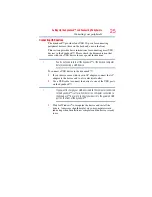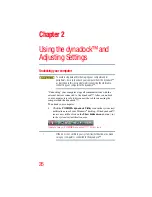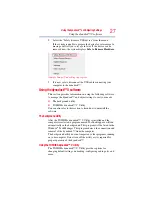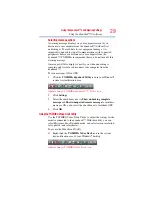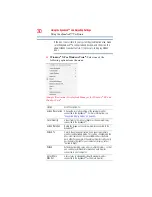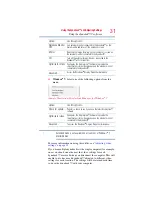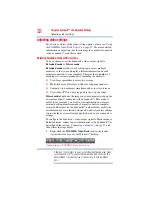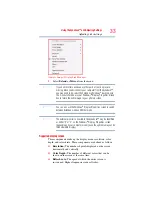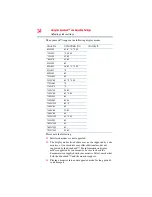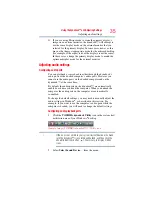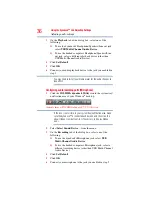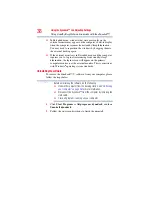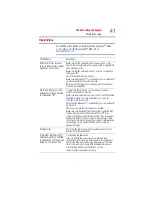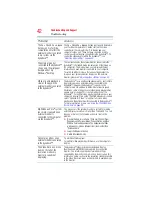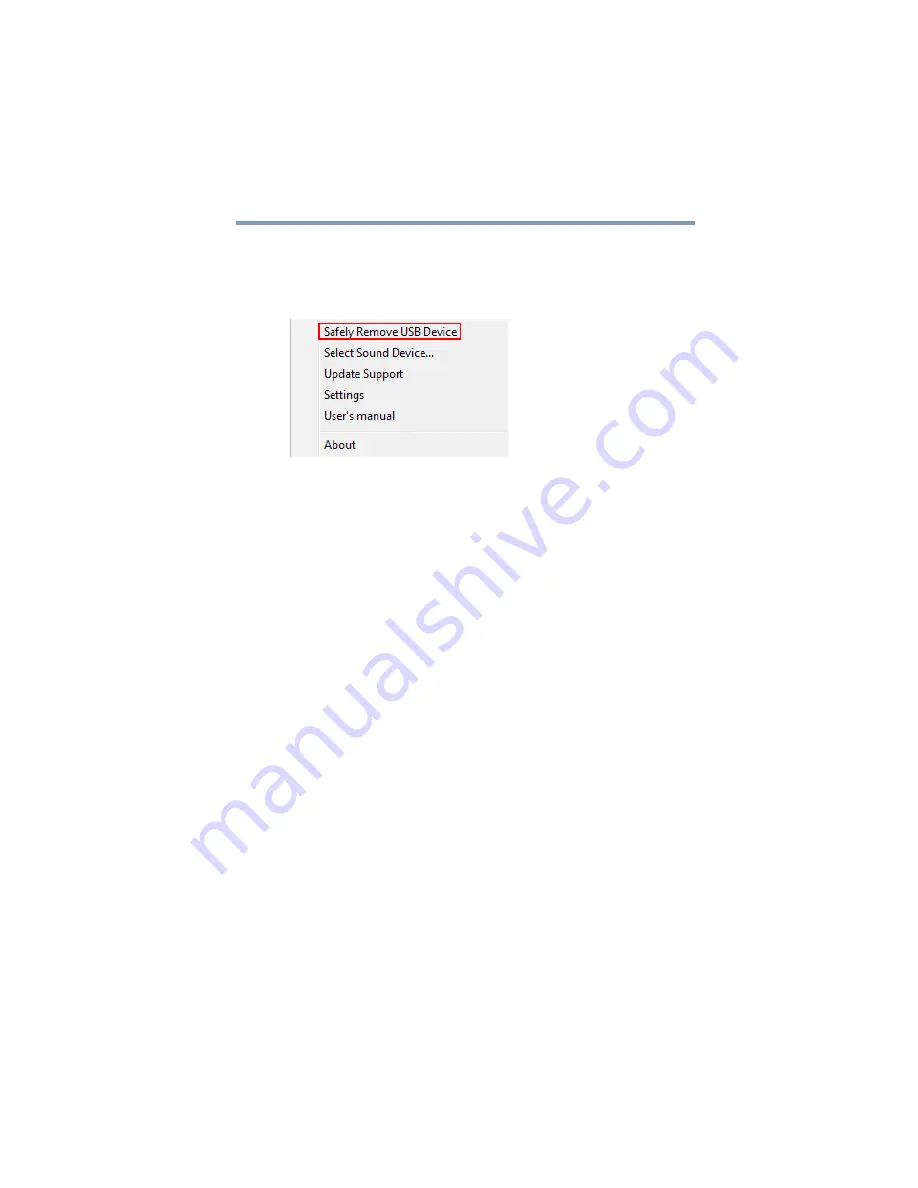
27
Using the dynadock™ and Adjusting Settings
Using the dynadock™ V software
2
Select the “Safely Remove USB device” from the menu.
If the system is unable to prepare the device for safe removal, a
message will tell you to try again later. If the device can be
removed now, the system displays
Safe to Remove Hardware
.
(Sample Image) Undocking in progress
3
It is now safe to disconnect the USB cable connecting your
computer to the dynadock™.
Using the dynadock™ V software
This section provides information on using the following software
to manage the dynadock™ and adjust settings to suit your needs:
❖
The background utility
❖
TOSHIBA dynadock™ V Utility
You can also refer to this section to learn how to uninstall the
software.
The background utility
After the TOSHIBA dynadock™ V Utility is installed and the
computer is restarted, a program named TosDockApp.exe will run
automatically in the background. This program will be listed in the
Windows
®
Task Manager. This program detects the connection and
removal of the dynadock™ from the computer.
The background utility does not impact any other programs running
on your computer. Do not turn off the utility as it is required for
proper operation of the dynadock™.
Using the TOSHIBA dynadock™ V Utility
The TOSHIBA dynadock™ V Utility provides options for
changing default settings, undocking, configuring audio ports, and
more.