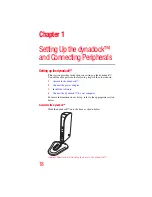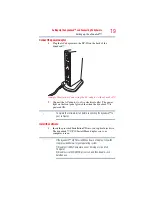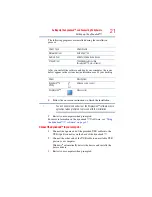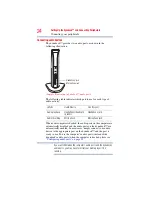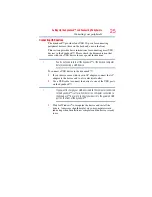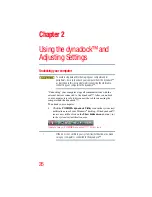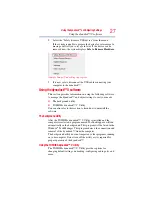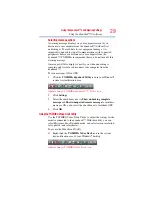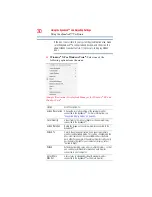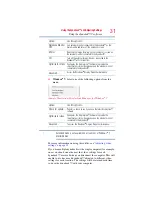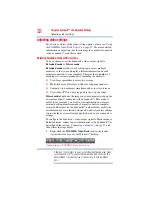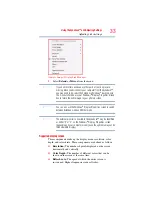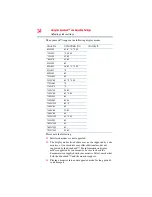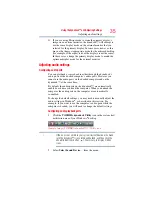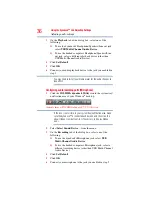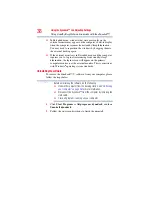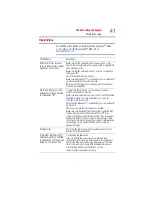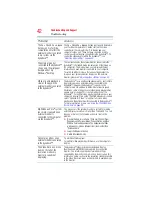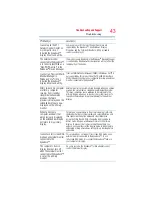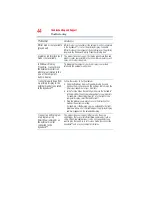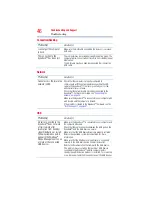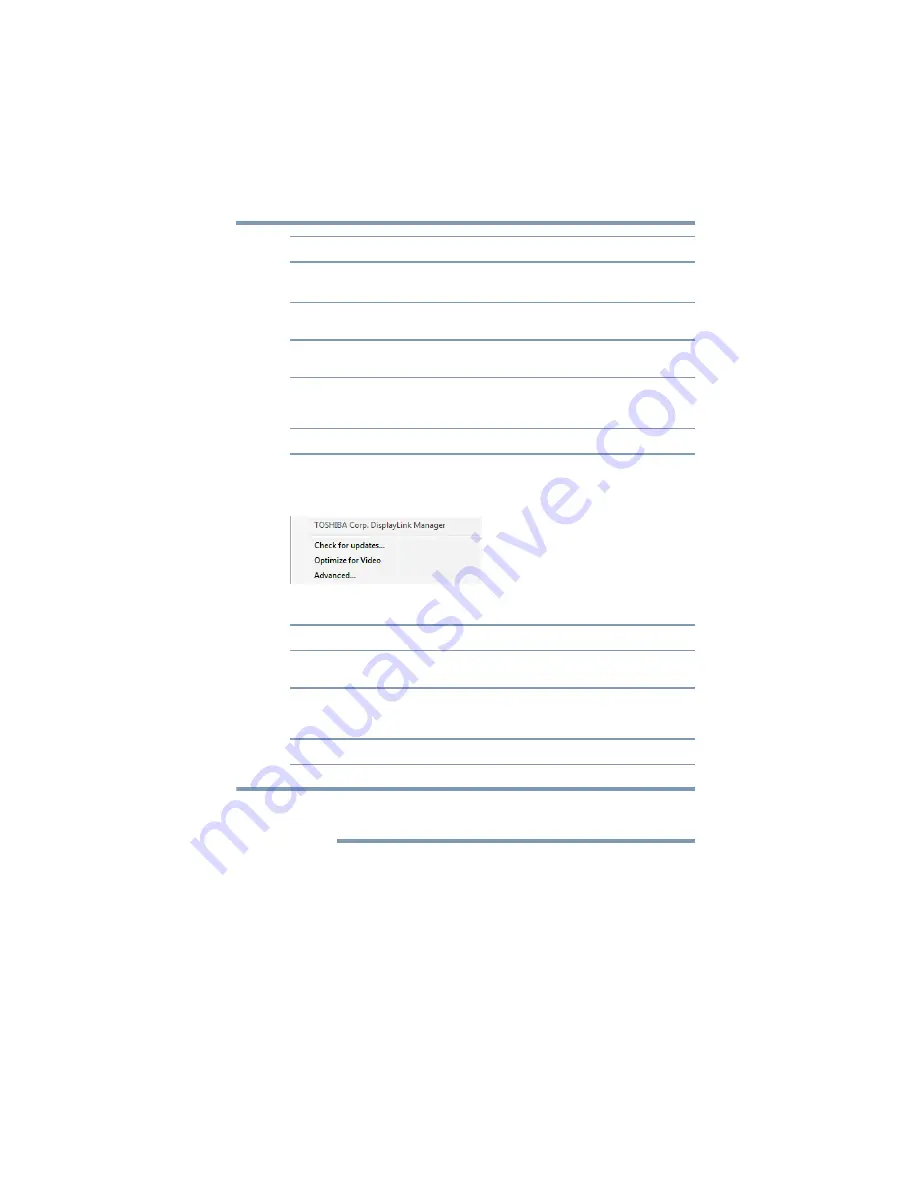
31
Using the dynadock™ and Adjusting Settings
Using the dynadock™ V software
❖
Windows
®
7:
Select one of the following options from the
menu:
(Sample Illustration) DisplayLink Manager for Windows
®
7
Extended mode is not available on all versions of Windows
®
7
Starter Edition.
For more information on using this utility, see
.
If you use multiple dynadocks with a single computer (for example,
one at work and one at home), the video settings for each
dynadock™ are saved when you disconnect the computer. This will
enable you to have each dynadock™ adjusted to different video
settings for each location. The settings will be retained each time
you use the dynadock™ with your computer.
Notebook Monitor
OFF
Sets external monitor connected to the dynadock™ as the
main monitor and turns off the notebook screen.
Mirror
Duplicate the image showing on your computer's screen on
the external monitor connected to the dynadock™.
Off
Turn off the external display. Devices connected to the
dynadock™ will still function.
Optimize for Video
Configures the DisplayLink™ Software to provide the
smoothest possible video playback on the external monitor
connected to the dynadock™.
Advanced...
Access the Windows
®
Display Properties dialog box.
Option
Use this option to:
Check for update...
Performs a check to see if you have the latest DisplayLink™
software
Optimize for video
Configures the DisplayLink™ Software to provide the
smoothest possible video playback on the external monitor
connected to the dynadock™.
Advanced...
To access the Windows
®
Display Properties dialog box.
Option
Use this option to:
NOTE