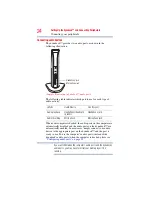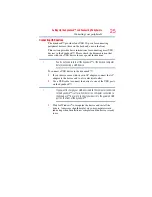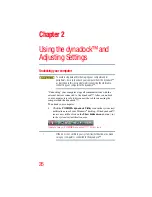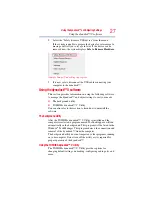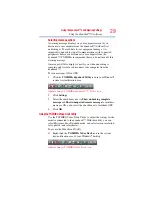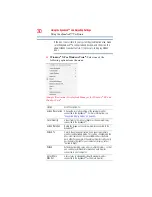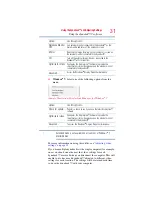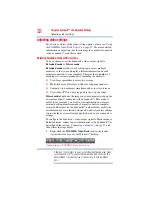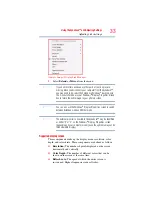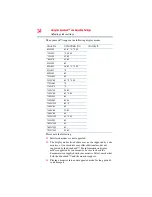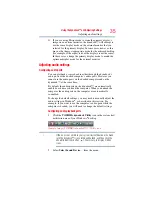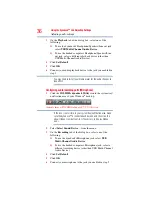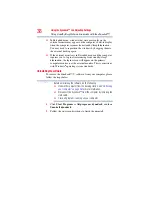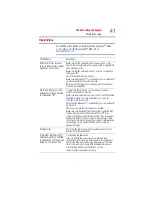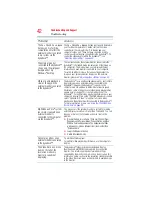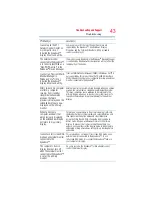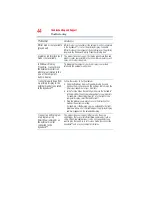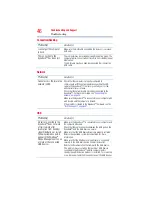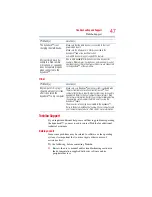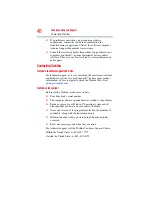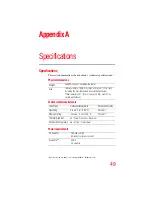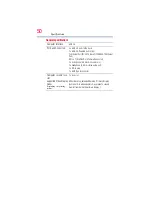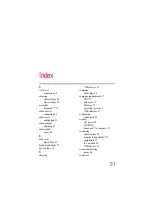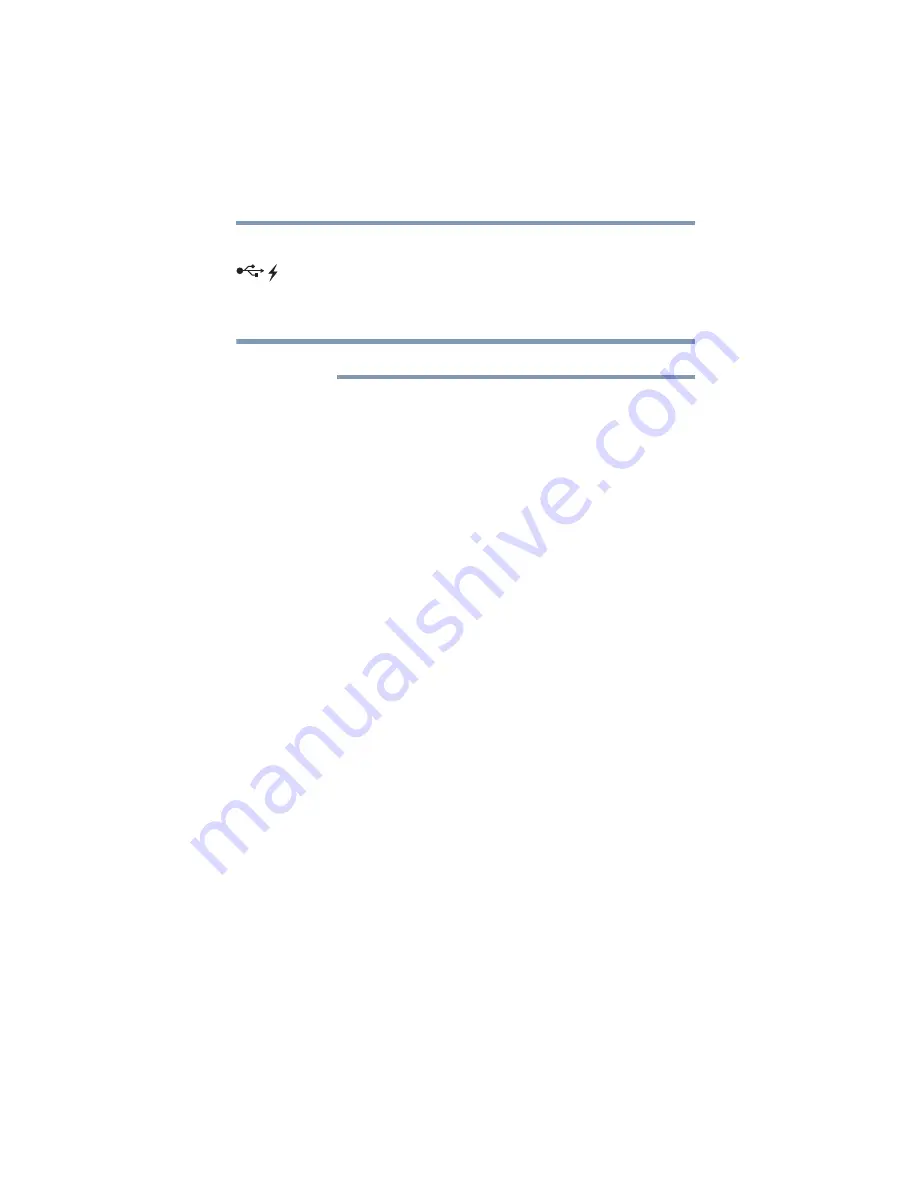
37
Using the dynadock™ and Adjusting Settings
Charging USB devices
Charging USB devices
You can charge select USB devices (such as PDAs, MP3 players,
and cellular phones) using the dynadock's front USB port (USB
Sleep and Charge port) even when your computer is undocked or
disconnected from the dynadock™, or your computer is off.
Some USB devices may not support this feature.
To charge a device when the dynadock™ is disconnected or the
connected computer is off:
1
Make sure the dynadock's AC adaptor is connected to an
electrical outlet.
2
Connect the device you want to charge to the USB port on the
front of the dynadock™.
To stop charging the device, disconnect the device from the
dynadock™.
Using standby/sleep/hibernation modes with the
dynadock™
When your docked computer enters standby/sleep/hibernation
mode, devices connected to the dynadock™ will not function until
the computer returns to an active state. For example, if you are
using the Ethernet port for high-speed network access, network
access will not be available until the computer resumes from
standby/sleep/hibernation.
In addition, please keep in mind the following important
information regarding the affect of standby/sleep/hibernation mode
on external monitors connected to the dynadock™:
❖
The external monitor connected to the dynadock™ will go
blank if the computer enters standby/sleep/hibernation mode.
❖
In Mirror mode, the external monitor retains the settings it had
previously when the computer resumes from standby/sleep/
hibernation.
NOTE