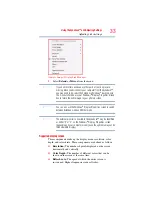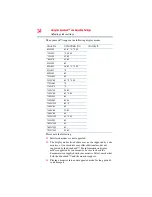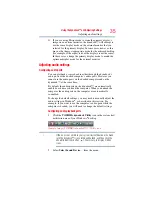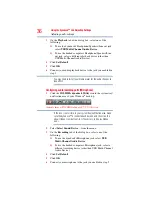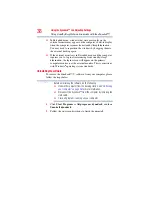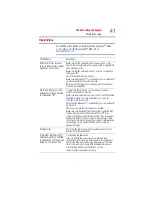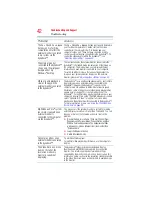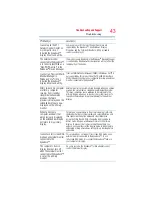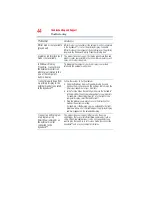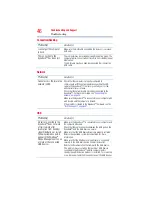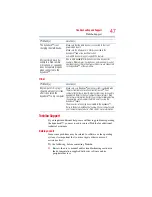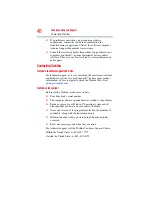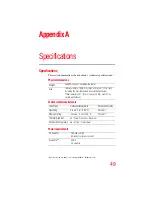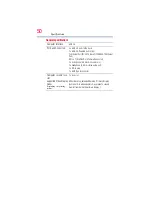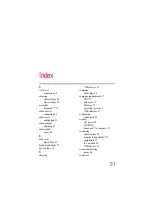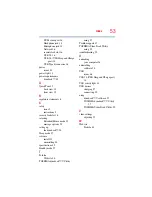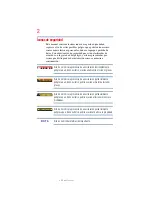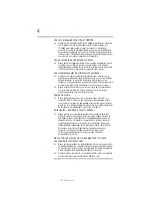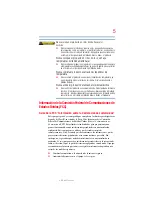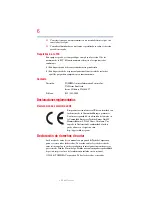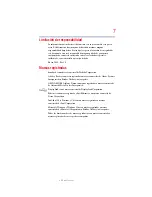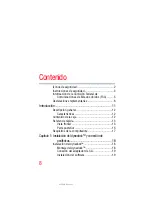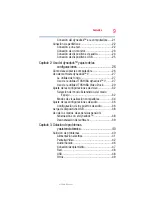47
Troubleshooting and Support
Toshiba Support
Other
Toshiba Support
If you require additional help or are still having problems operating
the dynadock™, you may need to contact Toshiba for additional
technical assistance.
Before you call
Since some problems may be related to software or the operating
system, it is important that you investigate other sources of
assistance first.
Try the following, before contacting Toshiba:
❖
Review the user’s manual and/or troubleshooting sections in
the documentation supplied with your software and/or
peripheral devices.
The dynadock™ is not
charging the USB device.
Make sure that the USB device is connected to the front
powered USB port.
Make sure the AC adaptor is firmly connected to the
dynadock™ and a live electrical outlet.
Some USB devices may not support this feature.
My real-time device (for
example, a Web camera,
microphone, or speakers)
does not operate properly
when connected to the
dynadock™.
Due to USB bandwidth limitations, real-time devices (for
example, Web cameras, microphones, and speakers) may not
operate properly if more than two such devices are connected
to the dynadock
™
at the same time.
Problem(s)
Solution(s)
My computer's display is
showing a blue error screen,
after I connected the
dynadock™ to my computer.
Make sure your Windows
®
operating system is updated with
the latest available Service Pack from Microsoft
®
. Your
computer BIOS (Basic Input/Output System) may also need to
be updated. Refer to the your computer manufacturer's Web
site for more information. Restart your computer after updating
the operating system and/or the BIOS, and try using the
dynadock™ again.
The blue error screen may be unrelated to the dynadock™.
Refer to the documentation that came with your computer and
your computer manufacturer's Web site for more information.
Problem(s)
Solution(s)