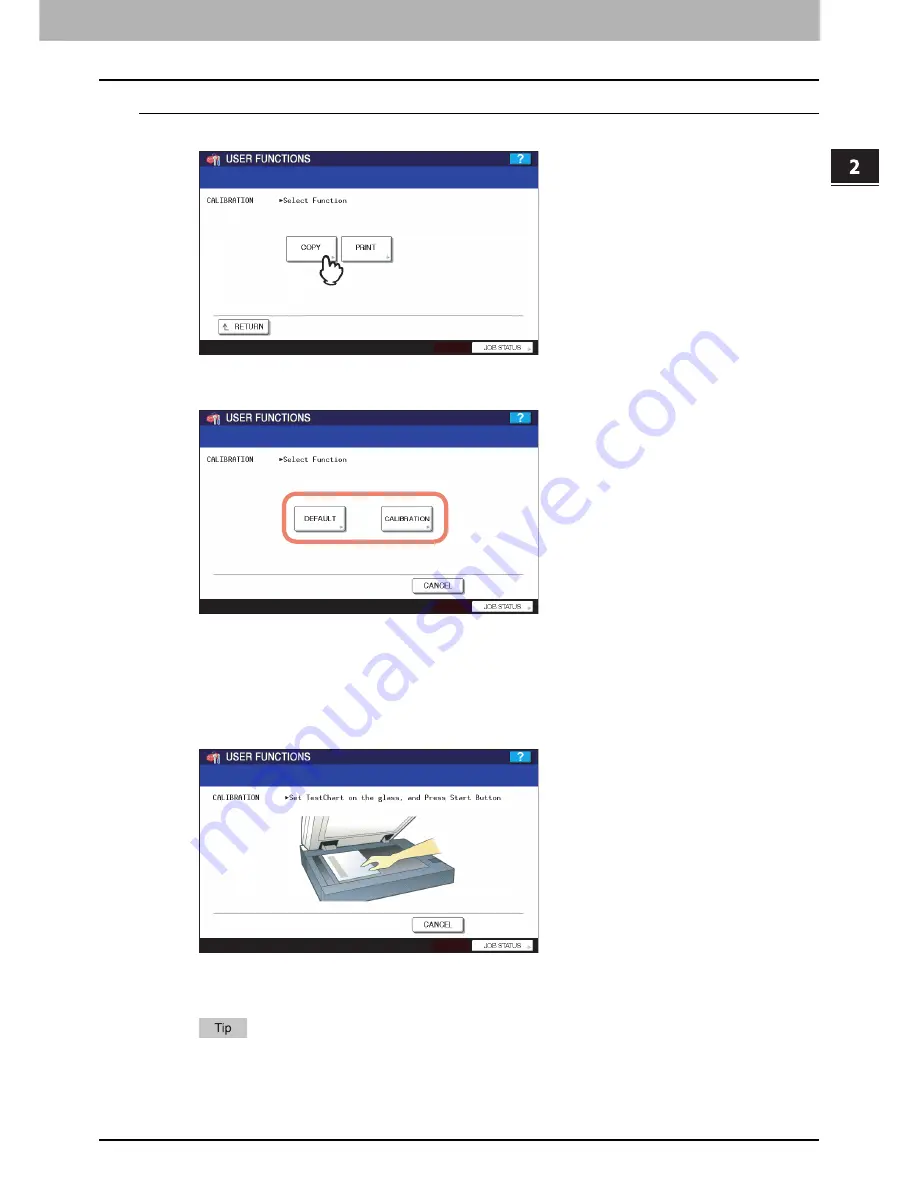
2.SETTING ITEMS (ADMIN)
Setting General Functions 79
2 SETTING ITEMS (ADMIN)
Setting the copy calibration
1
Press [COPY].
2
Press [DEFAULT] to set the default calibration setting, or [CALIBRATION] to adjust the
calibration setting.
y
When you press [DEFAULT], the system maintains the default calibration setting and returns to the previous
screen.
y
When you press [CALIBRATION], a chart is printed out and the calibration guide illustration is displayed on the
touch panel.
3
Place the printed chart face down on the glass with the bottom toward you and the top
left aligned against the original scale on the left side, so that two black rectangular
marks are placed on the left side.
4
Press the [START] button on the control panel.
When the calibration setting is completed, the GENERAL menu will be displayed.
If the chart is not properly placed, the message “Set chart correctly” is displayed on the touch panel. In this
case, return to step 3 and realign the chart.
Summary of Contents for 5520
Page 1: ...MULTIFUNCTIONAL DIGITAL SYSTEMS MFP Management Guide ...
Page 4: ......
Page 7: ...CONTENTS 5 INDEX 195 ...
Page 8: ...6 CONTENTS ...
Page 62: ......
Page 64: ...IEEE 802 1X Authentication Setting 130 Setting IEEE802 1X authentication 130 ...
Page 172: ......
Page 194: ...4 APPENDIX 192 List Print Format PS3 font list Output example of the PS3 Font List ...
Page 195: ...4 APPENDIX List Print Format 193 4 APPENDIX PCL font list Output example of the PCL Font List ...
Page 196: ......
Page 200: ...198 INDEX ...
Page 201: ...FC 5520C 6520C 6530C FC 2330C 2820C 2830C 3520C 3530C 4520C OME080018A0 ...






























