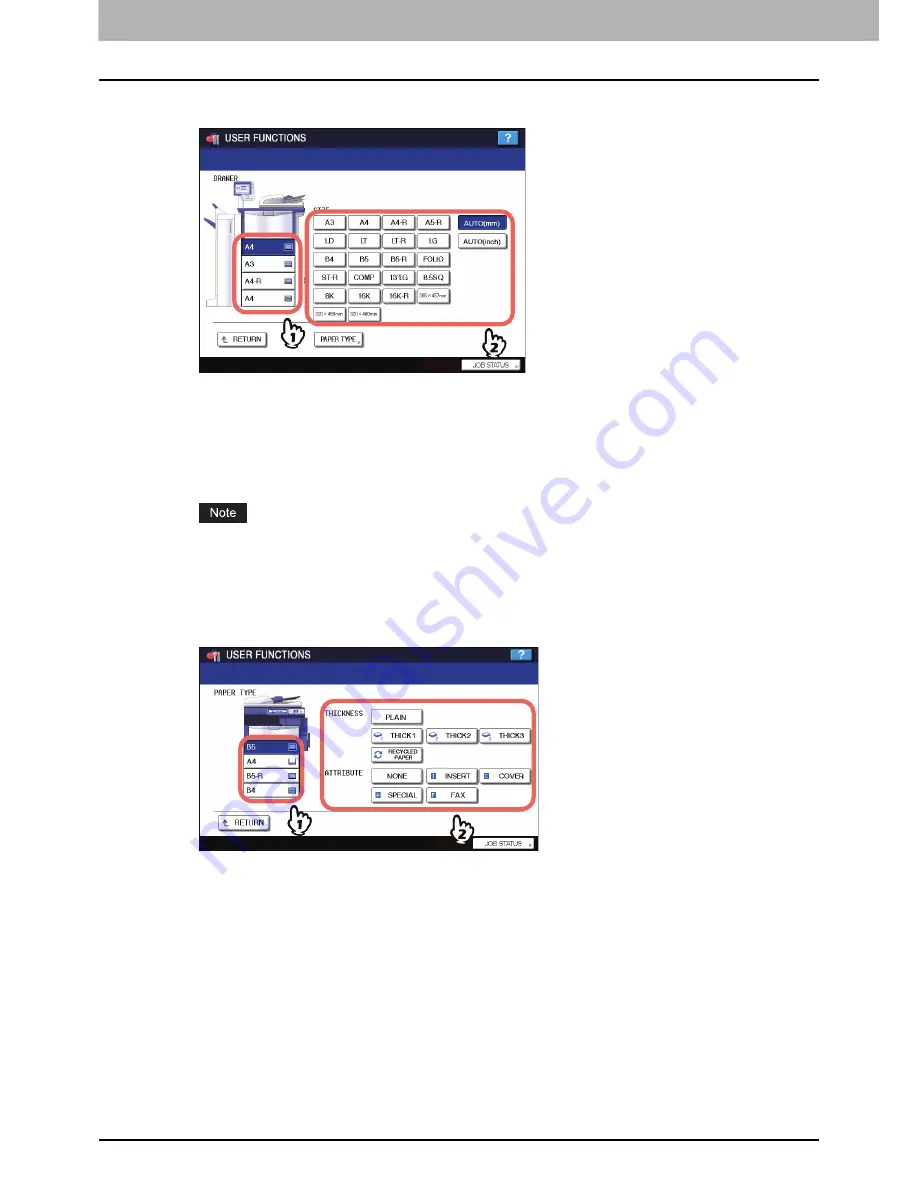
1 SETTING ITEMS (USER)
28 Setting Drawer
For e-STUDIO5520C/6520C/6530C
y
The selected paper size is displayed in the drawer in the illustration.
y
If you want to change the paper type from plain paper to another or want to specify the use purpose of paper in
the drawer, press [PAPER TYPE] and proceed to step 3.
y
Selecting [AUTO (mm)] or [AUTO (inch)] allows the equipment to automatically detect the size of paper in the
drawer. To set A/B format paper such as A3 and A4, press [AUTO (mm)]. To set LT format paper such as LD
and LT, press [AUTO (inch)]. When paper is placed in the drawer, the equipment automatically detects the
paper size.
The equipment may fail to detect the paper size and indicates “UNDEF” for the drawer if the LT format paper is
placed in the drawer for which [AUTO (mm)] is set or vice versa. In this case, select the correct button.
3
Press the drawer portion in the illustration to highlight the drawer for which you want
to change the paper type, and press the desired paper type button.
For e-STUDIO2330C/2820C/2830C/3520C/3530C/4520C
You can select either [RECYCLED PAPER], [THICK1], [THICK2], or [THICK3] for the paper type.
Summary of Contents for 5520
Page 1: ...MULTIFUNCTIONAL DIGITAL SYSTEMS MFP Management Guide ...
Page 4: ......
Page 7: ...CONTENTS 5 INDEX 195 ...
Page 8: ...6 CONTENTS ...
Page 62: ......
Page 64: ...IEEE 802 1X Authentication Setting 130 Setting IEEE802 1X authentication 130 ...
Page 172: ......
Page 194: ...4 APPENDIX 192 List Print Format PS3 font list Output example of the PS3 Font List ...
Page 195: ...4 APPENDIX List Print Format 193 4 APPENDIX PCL font list Output example of the PCL Font List ...
Page 196: ......
Page 200: ...198 INDEX ...
Page 201: ...FC 5520C 6520C 6530C FC 2330C 2820C 2830C 3520C 3530C 4520C OME080018A0 ...






























