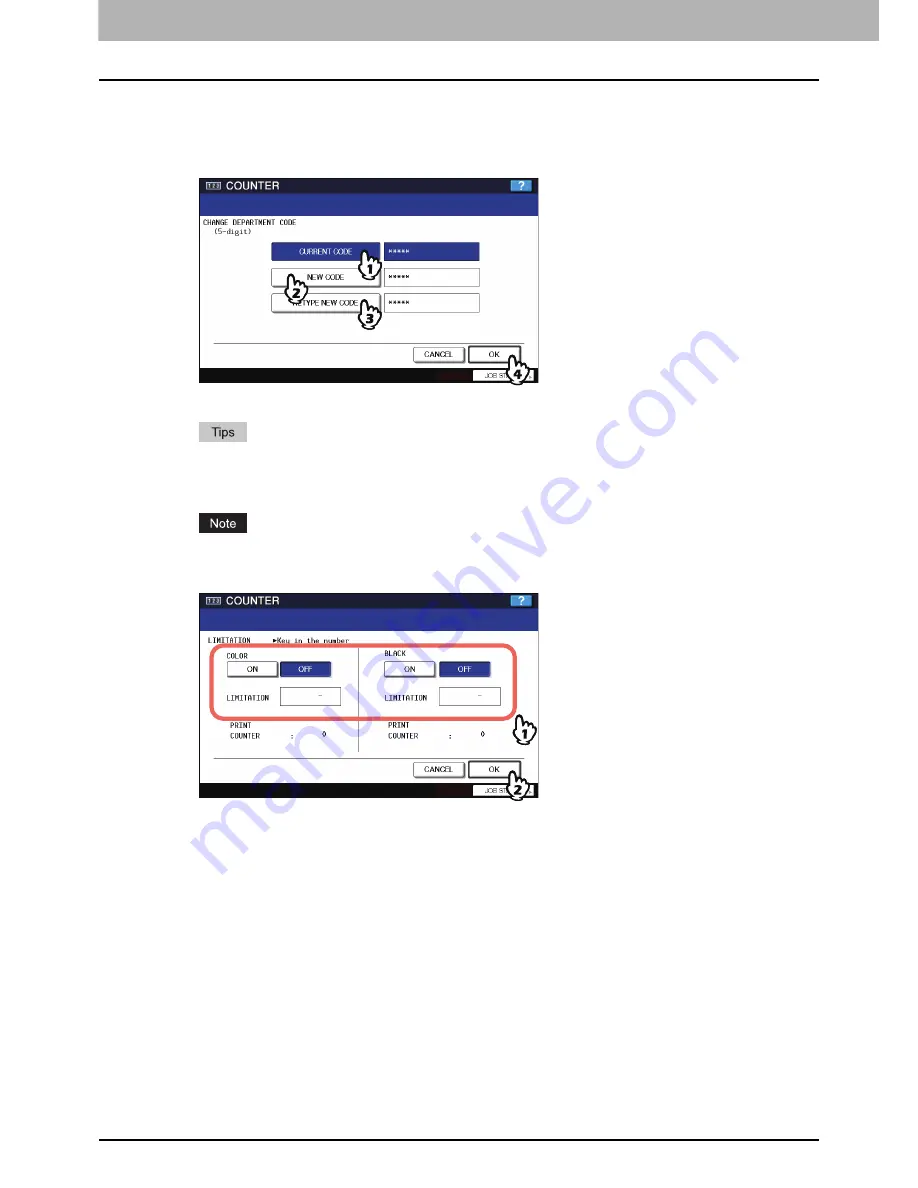
3 MANAGING COUNTERS (COUNTER MENU)
164 Managing Department Codes
5
Change the department code to a different one.
1) Press [CURRENT CODE] to enter the current department code using the digital keys.
2) Press [NEW CODE] to enter a new 5-digit code using the digital keys.
3) Press [RETYPE NEW CODE] to re-enter the new 5-digit code using the digital keys.
4) Press [OK] to save the department code.
The LIMITATION screen appears.
y
When you enter the code, asterisks (*) appear in each box ([CURRENT CODE], [NEW CODE] and
[RETYPE NEW CODE]).
y
If you want to clear the code to retype it, press the [CLEAR] button on the control panel.
The department code must be a 5-digit code, excluding “00000”.
6
Set the limitation of this department code as required and press [OK].
For the description of each item, see step 5 in the following operation:
P.160 “Registering a new department code”
Summary of Contents for 5520
Page 1: ...MULTIFUNCTIONAL DIGITAL SYSTEMS MFP Management Guide ...
Page 4: ......
Page 7: ...CONTENTS 5 INDEX 195 ...
Page 8: ...6 CONTENTS ...
Page 62: ......
Page 64: ...IEEE 802 1X Authentication Setting 130 Setting IEEE802 1X authentication 130 ...
Page 172: ......
Page 194: ...4 APPENDIX 192 List Print Format PS3 font list Output example of the PS3 Font List ...
Page 195: ...4 APPENDIX List Print Format 193 4 APPENDIX PCL font list Output example of the PCL Font List ...
Page 196: ......
Page 200: ...198 INDEX ...
Page 201: ...FC 5520C 6520C 6530C FC 2330C 2820C 2830C 3520C 3530C 4520C OME080018A0 ...






























