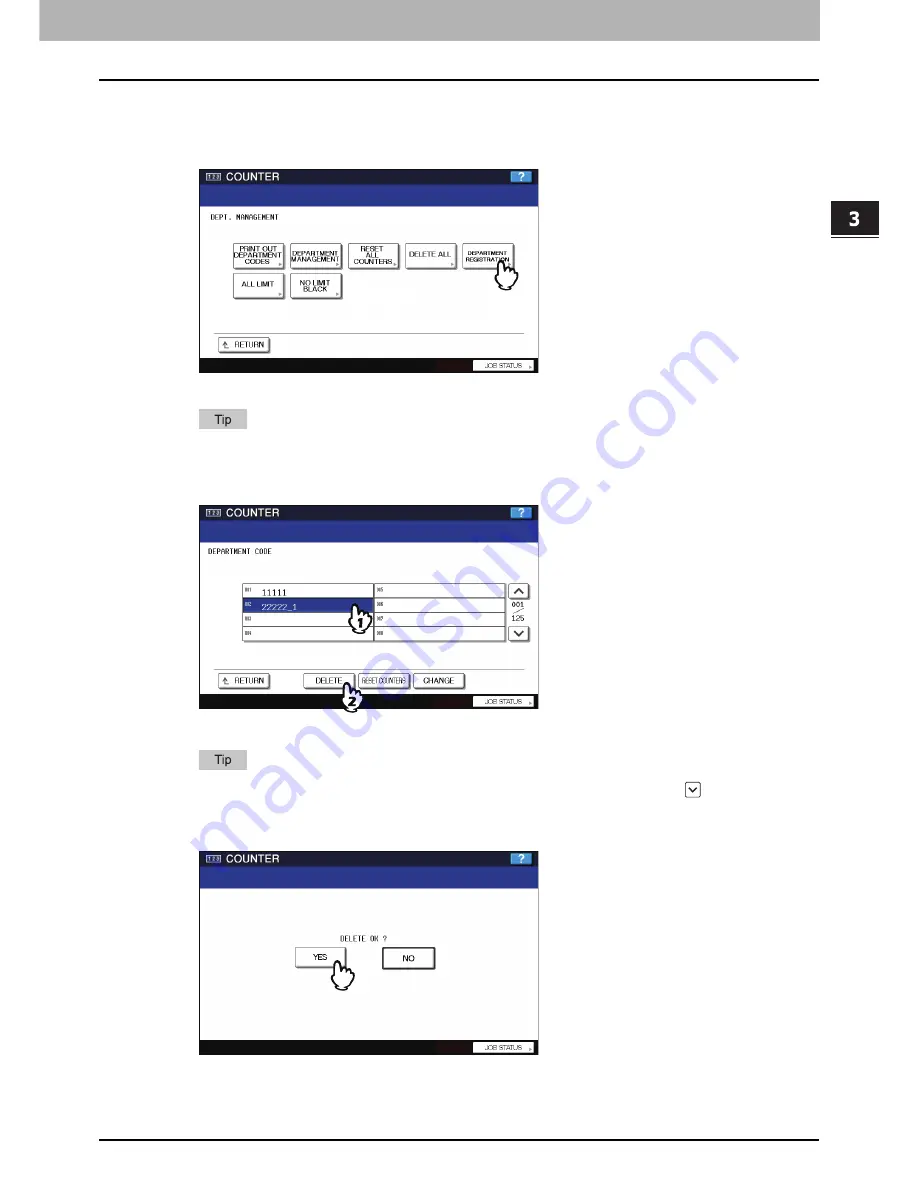
3.MANAGING COUNTERS (COUNTER MENU)
Managing Department Codes 165
3 MANAGING COUNTERS (COUNTER MENU)
Deleting department codes
This function allows you to delete an existing department code.
1
In the DEPT. MANAGEMENT menu, press [DEPARTMENT REGISTRATION].
The DEPARTMENT CODE screen is displayed.
For instructions on how to display the screen above, see the following page:
P.154 “Logging on as administrator”
2
Press the department button that you want to delete and press [DELETE].
The delete confirmation screen is displayed.
If the touch panel does not display the department code that you want to delete, press
to display the next
screen.
3
Press [YES] to delete the department code.
Press [NO] to cancel the deletion.
Summary of Contents for 5520
Page 1: ...MULTIFUNCTIONAL DIGITAL SYSTEMS MFP Management Guide ...
Page 4: ......
Page 7: ...CONTENTS 5 INDEX 195 ...
Page 8: ...6 CONTENTS ...
Page 62: ......
Page 64: ...IEEE 802 1X Authentication Setting 130 Setting IEEE802 1X authentication 130 ...
Page 172: ......
Page 194: ...4 APPENDIX 192 List Print Format PS3 font list Output example of the PS3 Font List ...
Page 195: ...4 APPENDIX List Print Format 193 4 APPENDIX PCL font list Output example of the PCL Font List ...
Page 196: ......
Page 200: ...198 INDEX ...
Page 201: ...FC 5520C 6520C 6530C FC 2330C 2820C 2830C 3520C 3530C 4520C OME080018A0 ...






























