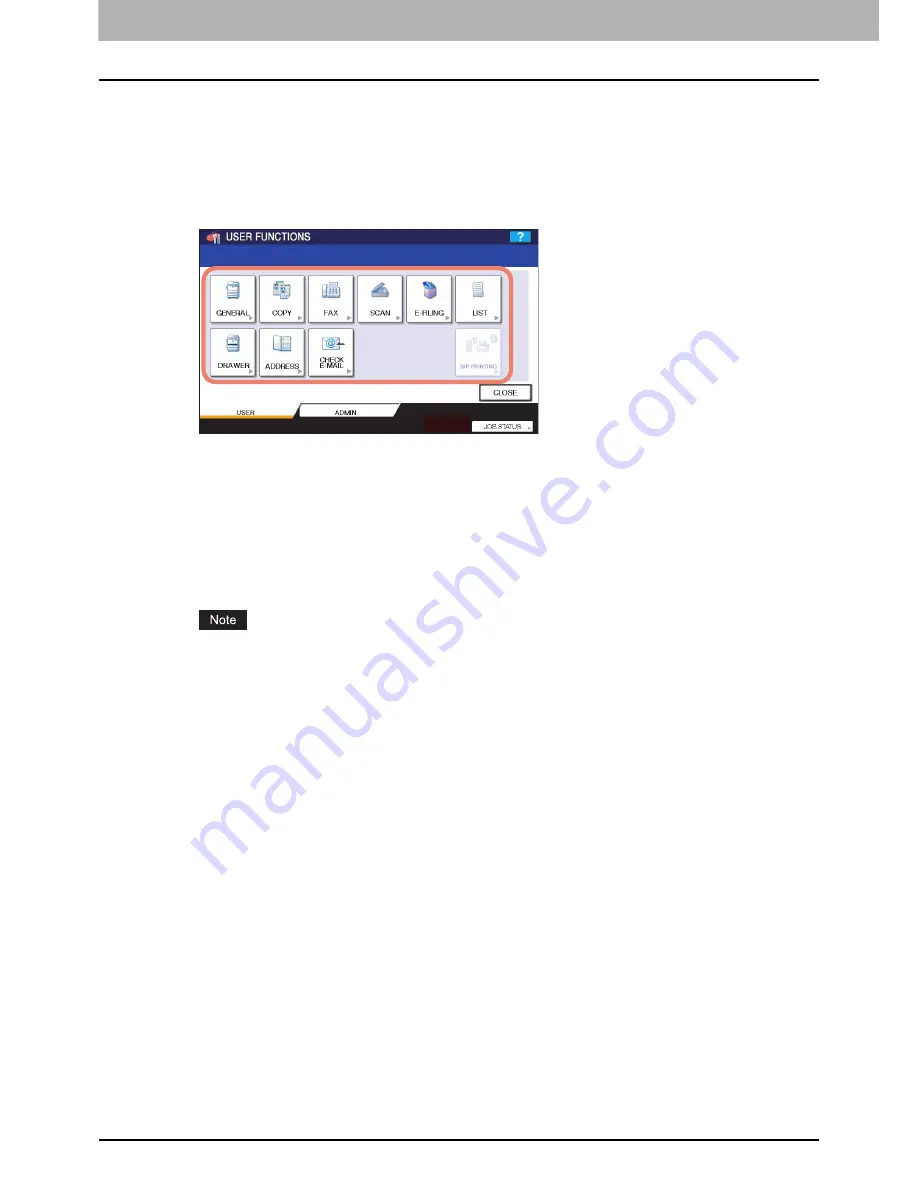
1 SETTING ITEMS (USER)
8 Entering User Menu
Entering User Menu
Follow the steps below to enter the USER menu in the USER FUNCTIONS screen.
1
Press the [USER FUNCTIONS] button on the control panel to enter the USER
FUNCTIONS menu.
2
Press the [USER] tab.
The USER menu is displayed.
3
Continue the user setting operation that you require.
P.9 “Setting General Functions”
P.16 “Setting Copy Functions”
P.19 “Setting Fax Functions”
P.20 “Setting Scan Functions”
P.23 “Setting e-Filing Functions”
P.24 “Printing Lists”
P.27 “Setting Drawer”
P.30 “Managing Address Book”
P.58 “Checking E-mail”
P.59 “Setting BIP Printing”
[BIP PRINTING] is available only when the Bluetooth Module (optional) is installed. For instructions on how to
set the BIP printing, refer to the
GN-2010 Operator’s Manual for Bluetooth Module
.
Summary of Contents for 5520
Page 1: ...MULTIFUNCTIONAL DIGITAL SYSTEMS MFP Management Guide ...
Page 4: ......
Page 7: ...CONTENTS 5 INDEX 195 ...
Page 8: ...6 CONTENTS ...
Page 62: ......
Page 64: ...IEEE 802 1X Authentication Setting 130 Setting IEEE802 1X authentication 130 ...
Page 172: ......
Page 194: ...4 APPENDIX 192 List Print Format PS3 font list Output example of the PS3 Font List ...
Page 195: ...4 APPENDIX List Print Format 193 4 APPENDIX PCL font list Output example of the PCL Font List ...
Page 196: ......
Page 200: ...198 INDEX ...
Page 201: ...FC 5520C 6520C 6530C FC 2330C 2820C 2830C 3520C 3530C 4520C OME080018A0 ...

























