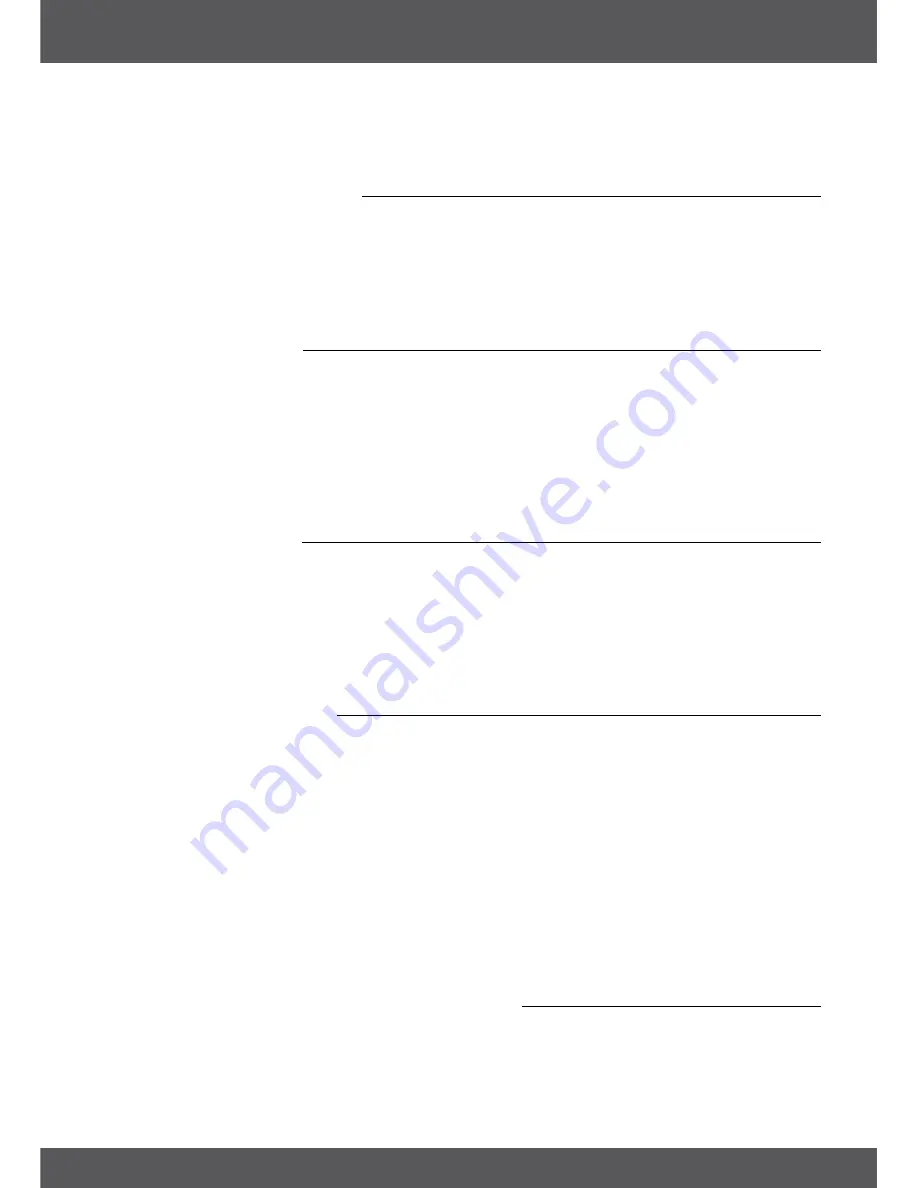
QUICK GUIDE TO USING YOUR RECEIVER
P11
Please read the displayed instructions for each screen carefully. They will help you adjusting the settings fast and
easy.During the
First Time Installation
, you can press
bLUE
Next
to go to the next step or
YELLoW
Previous
to get
back to the previous step.
4.2 Audio and subtitle setup
Here you can set the
Audio Language
,
Audio output
,
Subtitle Display
and
Subtitle Language
. Use
pq
for selection
and
tu
to change settings. To see a list of all possible settings for the highlighted option, press
ok
. Once all
settings have been made, press
bLUE
Next
to continue or
YELLoW
Previous
to get back to the previous setup
screen.
Please read the displayed instructions for each screen carefully. They will help you adjusting the settings fast and
easy.
4.3 Auto DisEqC scan
In this menu the receiver will do an automatic scan for connected LNBs and suitable satellites. The most
common satellites as Astra 23.5E, Astra 19.2E, Astra 28.2E, HotBird 13.0E and Eutelsat 9.0E will be scanned for
availability. Please wait for a short time to let the receiver complete the scan and then apply the settings to
the next step by pressing
ok
at
Next
. Press
ok
at
Previous
if you have forgotten to connect a satellite cable or
need to correct anything else that was adjusted before. Once the
Auto DiSEqC scan
is finished and you have
confirmed with
ok
you will automatically receive at the next step of FTI.
To ensure reception and to scan the channels from your operator follow the
Fast Scan
method in the next steps.
For this the reception of Astra 23.5E is essential.
4.4 satellite selection
Depending on the results of the found satellites in the previous installation step it is possible to setup other
or additional satellites connected to your installation system. This might be useful if you have other satellites
installed on the LNB which are not commonly used ones or if the found satellites need rework.
To check or change your settings for the satellite(s) connected to the ports, use
pq
and press
ok
to enter the
submenu of your choice (LNB and the configured satellite will be according to
Auto DiSEqC Scan
result). This you
can do for up to 4 satellite positions. For a detailed description of this setup, please see chapter below. Once all
settings have been made, press
bLUE
Next
to continue.
4.5 Channel List selection
Here you can decide which of the
Fast Scan
channel lists you want to install. Use
pq
to highlight your
selection in orange coloured letters. Press
ok
to choose a list and the receiver will start the scan for the list
directly. Please, have patience as this takes some time. When the list has successfully been loaded, the
First Time
Installation
will be finished.
noTE:
The Fast Scan channel lists are maintained and updated automatically by the service list provider
and can’t be edited. Editing of channels can only be performed for channels which are saved above
channel number 4000 or additionally saved in favourite list(s). If you want to change to another
list you need to do a Factory Reset (see chapter
7.1.5
of the user manual on our website: www.
thomsonstb.net/downloads/manuals/THS813_UM_EN.pdf).
If the dish is pointed towards an incorrect satellite or if there is no signal or the signal from the satellite dish is
too low, the receiver cannot install channels and will go to the
Main Menu
. Please, first check the cables, the
alignment of the dish and the settings and try to setup again.
5.0 QUICk GUIDE To UsInG YoUR RECEIvER
We at THOMSON understand that you can’t wait to enjoy your new HD receiver. The following quick guide will
make you familiar with the basic operation of this device. We do, however, advice you to read the full manual
on our website: www.thomsonstb.net/downloads/manuals/THS813_UM_EN.pdf to get the best performance
from your THOMSON HD receiver. To switch your receiver ON or to Standby, use the
q
button on the remote












































