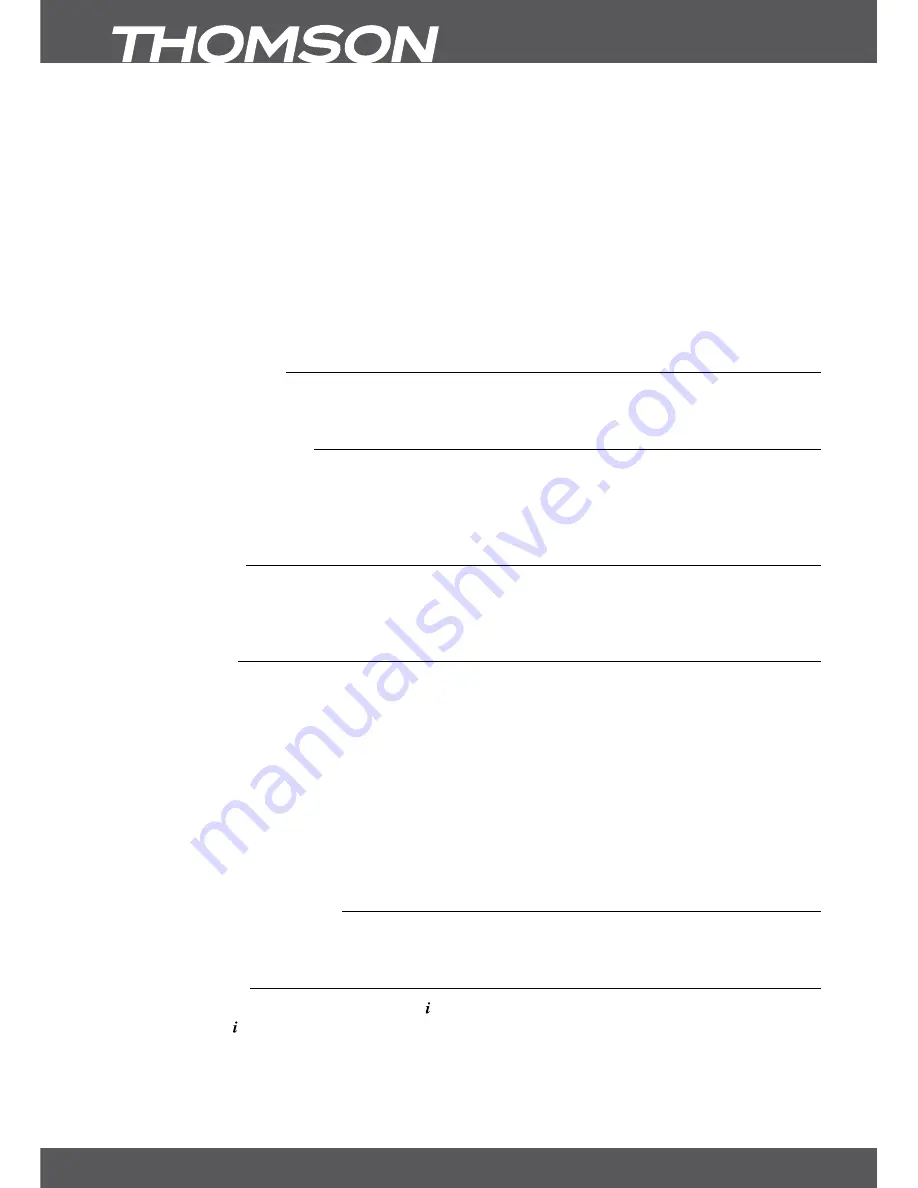
P12
6. oPERATIon
control or the button on the left side of the front panel. Please insert your valid and activated Irdeto smart card
for proper reception of the channel bouquet of your choice. For correct insertion of the smart card please see
the insertion drawing (fig.1). Choose a channel with
pq
or the
Ch+/Ch-
buttons. Alternatively, you can digit
the channel number with the
0~9
buttons on the remote control or press
ok
in viewing mode to display the
channel list. The volume can be adjusted with the
v+/v-
buttons. The usage of
v+/v-
and
!
is possible in ALL
menus which present a TV picture in the background and can additionally be used in the videotext mode. In
viewing mode you can also use
tu
.
P+/P-
enable you to scroll pagewise in all list modes to make your channel selection or another selection as
comfortable as possible.
noTE:
5 min after switching the receiver to standby it will enter the deep sleep mode. Within this time the
receiver is able to start up quickly. Starting up from deep sleep takes approx. 1 min.
6.0 6. oPERATIon
In viewing mode, several features are available to make watching TV a true pleasure. This chapter describes
these features. Please also read chapter
7.0
to get familiar with the menu of your new receiver.
6.1 Changing channels
Your new receiver is equipped with three ways to change channels.
1. 1. Via direct access
2. 2. Via the channel list and
3. 3. Via the
Ch+/Ch-
or
pq
keys.
6.1.1 Direct access
To gain direct access to a certain channel, simply input its number with the
0~9
buttons on the remote control.
Channel numbers can be up to four digits long. Entering a number with less than four digits is possible. After
entering the channel number just wait a few seconds and your receiver will switch to the selected channel.
6.1.2 Channel list
Press
ok
in viewing mode to display the
Channel
List
. Use
pq
or
P+/P-
in the
Channel
List
to highlight your
channel of choice and press
ok
to switch to the highlighted channel.
The
Channel
List
is equipped with a filter function to make it easier to find your favourite channels. While in the
Channel
List
, press
RED
. An alphabet banner will now be displayed. Use
pq
or
Ch+/Ch-
to select the first letter
of the channel you wish to watch and press
ok
to confirm. All channels beginning with the chosen letter will
now be displayed (ascending order by channel number).
The following buttons are available in the
Channel
list
and in viewing mode:
Tv/R
:
Toggles between TV and radio channels, in channel list changes the list mode.
LIsT
:
Opens the satellite list selection in viewing and list mode.
fAv
:
Displays the favourite list selection in both modes.
To return to the original channel list, go to the channel list and press
Tv/R
or
LIsT
.
6.1.3 Using the Ch+/Ch- buttons
Ch+
or
p
will switch to a higher channel.
Ch-
or
q
will switch a lower channel.
6.2 Info banner
Any time during viewing mode you can press the button to get info about the current channel and
programme*. Press twice to display detailed programme information of the current or next programme. For
the current programme information use
tu
to change between the current and next event information. In the
respective programme information you can use
P+/P-
to scroll if applicable. If you press the button a third time,
technical details of this channel will be displayed. The technical information might help you in case of reception



























