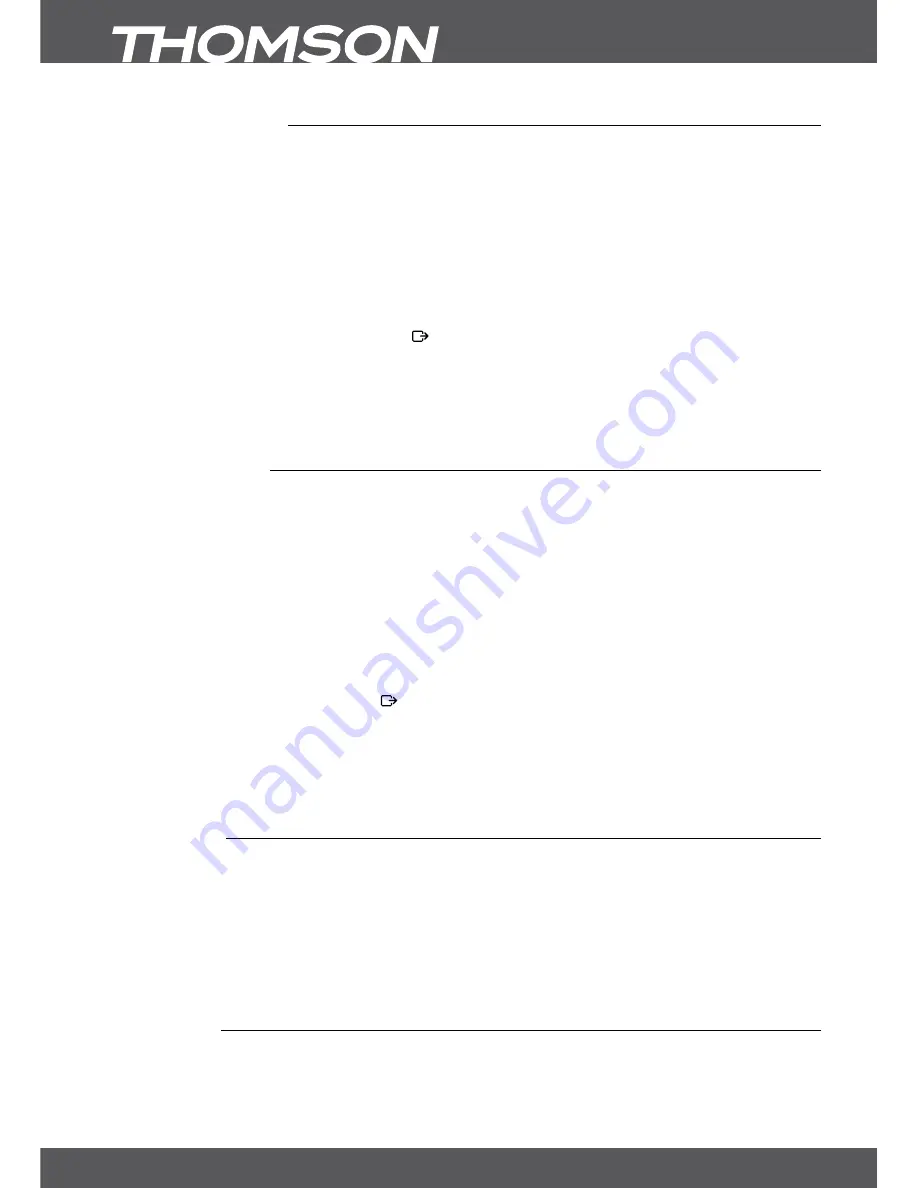
P16
7. MAIn MEnU
7.1.1.2 DisEqC 1.2 set-up
Use this menu to configure the motor position for each satellite which you want to receive. If you have already
configured satellites, use
tu
in the
PAGE
(1/8-8/8) selection which will help you navigating easier through the
32 available positions. Select a position number and press
ok
to open its setup.
Satellite
Press
ok
to open the list of available satellites and choose a satellite with
pq
or
P+/P-
and confirm by pressing
ok
.
Transponder
Press
ok
to open the list of available transponders if you need to adjust a transponder
for the above selected satellite.
Movement Speed
:
Here you can change the motor speed
Slow/Quick
.
Move
:
Press
tu
to move the dish to East or West. Carefully move it until you can observe
that both signal bars receive acceptable reception levels. When you have found the
selected satellite press and select
Yes
to save the position.
Centre Position
:
Press
ok
to move the motor to the centre position of 0 degrees. This is only needed for
the first time to adjust the dish correctly.
Set Limit
:
Press
ok
to open this submenu in order to adjust mechanical limits for your dish. This
is only necessary if your dish is damaged due to touching a wall or similar mechanical
margins.
7.1.1.3 GoTo X set-up
Use this menu to configure the motor position through the GOTO-X function. If you have already configured
satellites, use
tu
in the
PAGE
(1/8-8/8) selection which will help you navigating easier through the 32 available
positions. Select a position number and press
ok
to open its setup.
Satellite
Press
ok
to open the list of available satellites and choose a satellite with
pq
or
P+/P-
and confirm by pressing
ok
.
Transponder
Press
ok
to open the list of available transponders if you need to adjust a transponder
for the above selected satellite.
Your longitude
:
Use the
0 ~ 9
buttons to enter the value of your longitude. Press
ok
to confirm the
value.
Your latitude
:
Use the
0 ~ 9
buttons to enter the value of your latitude. Press
ok
to confirm the value.
GOTO
:
Press
ok
to move the motor to the wanted position according to your local
parameters. Press and select
Yes
to save this position.
Center Position
:
Press
ok
to move the motor to the centre position of 0 degrees. This is only needed for
the first time to adjust the dish correctly.
noTE:
Detailed information about correct values for your location can be found on websites like
dishpointer.com, itouchmap.com or other reliable sources.
7.1.1.4 sAT Edit
This submenu allows renaming of the chosen satellite or creating a new satellite position. Use
pq
to choose
Satellite
or
Position
.
Satellite
:
Press
ok
to open the keyboard and enter a new name with the
0 ~ 9
buttons (max. 9
signs). When you have entered the preferred name, press
pq
to choose
OK
in order
to rename or choose
Cancel
to discard.
Position
:
Use
0 ~ 9
to enter the orbital position. If necessary, you can use
ok
and
pq
to change
the hemisphere from
E
to
W
or vice versa.
By pressing the
pq
buttons you can select
OK
to change or
Cancel
to discard.
7.1.1.5 new TP
This submenu allows adding one or more transponders to the database of the selected satellite. This enables
you to check the signal or adjust the antenna for this satellite. Further you can perform a NIT Search on the





























