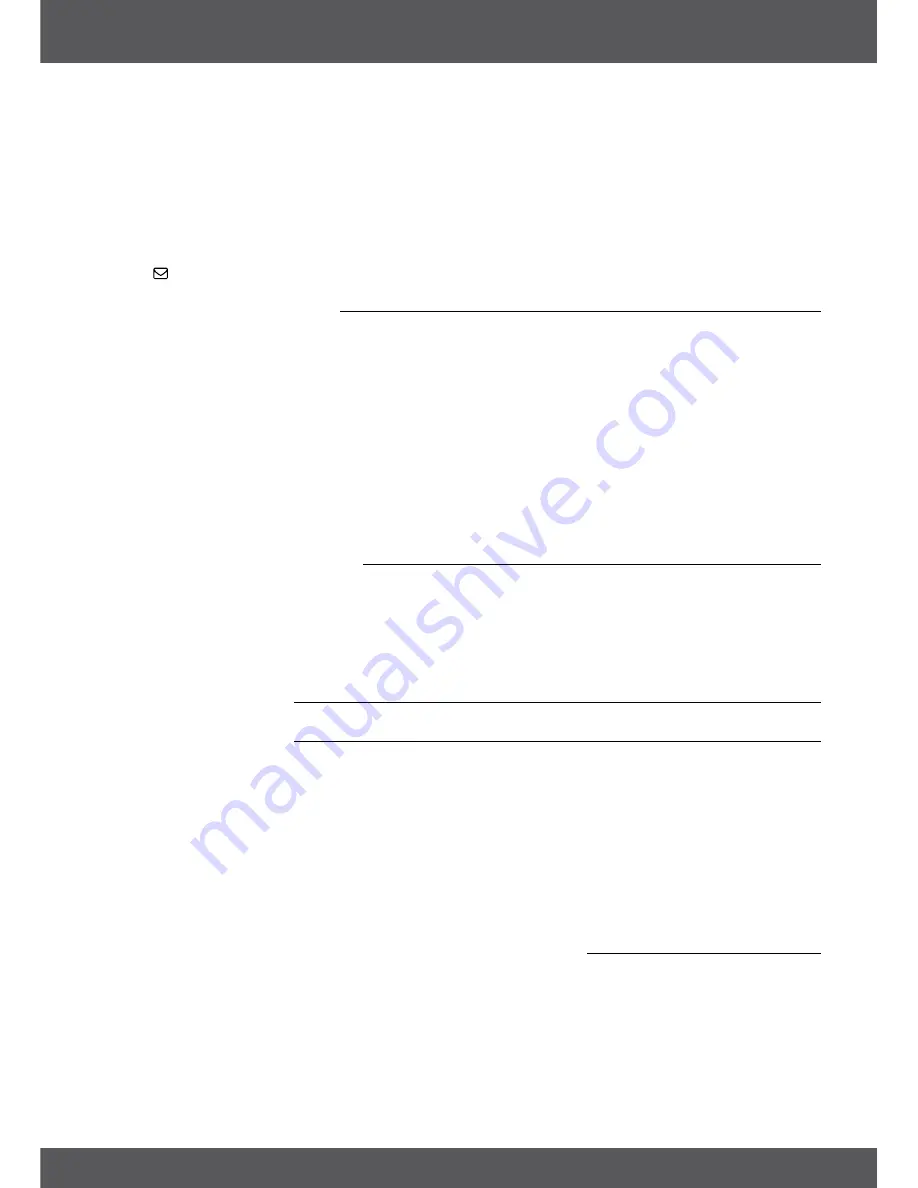
CONNECTIONS
P9
27.
u
Opens the HDD Manager in viewing mode. In Multimedia and HDD Manager starts
playback of the selected file.
28.
7 8
Jumps to the previous / next file during playback
29.
3
Stops the current recording, Timeshift or playback of the selected file
30.
oPT
Opens the settings for TV format, aspect ratio and resolution
31.
TEXT
Opens the Videotext if available
32.
sUb
Shows the list of subtitle languages if available, in videotext opens the sub-page
function
33.
Gives direct access to Irdeto Mails from your service provider
2.5 Installing the batteries
Fig. 4
Remove the battery cover from the remote control and put 2x AAA size batteries inside the compartment.
The diagram inside the battery compartment shows the correct way to install the batteries.
1. 1. Open the cover
2. 2. Install batteries
3. 3. Close the cover
noTE:
The batteries must not be recharged, disassembled, electrically short-circuited, be mixed or used
with other types of batteries. If rechargeable accumulators instead of batteries are going to be used,
we recommend using (e.g. NiMH) types with low self-discharge to ensure long time operation of
remote control.
2.6 Using the remote control
Fig. 5
To use the remote control, point it towards the front of the digital receiver. The remote control has a range of up
to 5 metres from the receiver, if properly aligned towards the IR eye on the front panel.
noTE:
The remote control will not operate if its path is blocked or affected by bright/stroboscopic light.
3.0 ConnECTIons
3.1 basic connection
Fig. 6.
A:
Connect the LNB or Mono block for ASTRA 19.2 /ASTRA 23.5 of your satellite antenna to the SAT IN connector
of your receiver using a good quality coax cable and suitable ‘F-connector’ plugs.
b:
Connect one end of a good quality HDMI cable to the HDMI connector of your receiver and the other end to
the HDMI input of your TV set.
C:
Plug the power adapter jack to the receiver and the other end to a suitable wall outlet.
Optional: If your TV set doesn’t have an HDMI connector you can use the SCART connection instead. In such
case connect one end of a good quality SCART cable to the TV SCART of your receiver and the other end to the
SCART input of your TV set.
3.2 Extended connections for your home entertainment
Fig. 7.
A:
Connect the IR extender plug into the IR sensor jack of the receiver
b:
Connect one end of a good quality coaxial audio cable to the S/PDIF output of your receiver and the other
end to the coaxial audio input of your home theatre, amplifier or any other device supporting digital audio.
C:
Connect your USB 2.0 storage device to this connector by using a good quality USB cable or insert the device
directly.










































