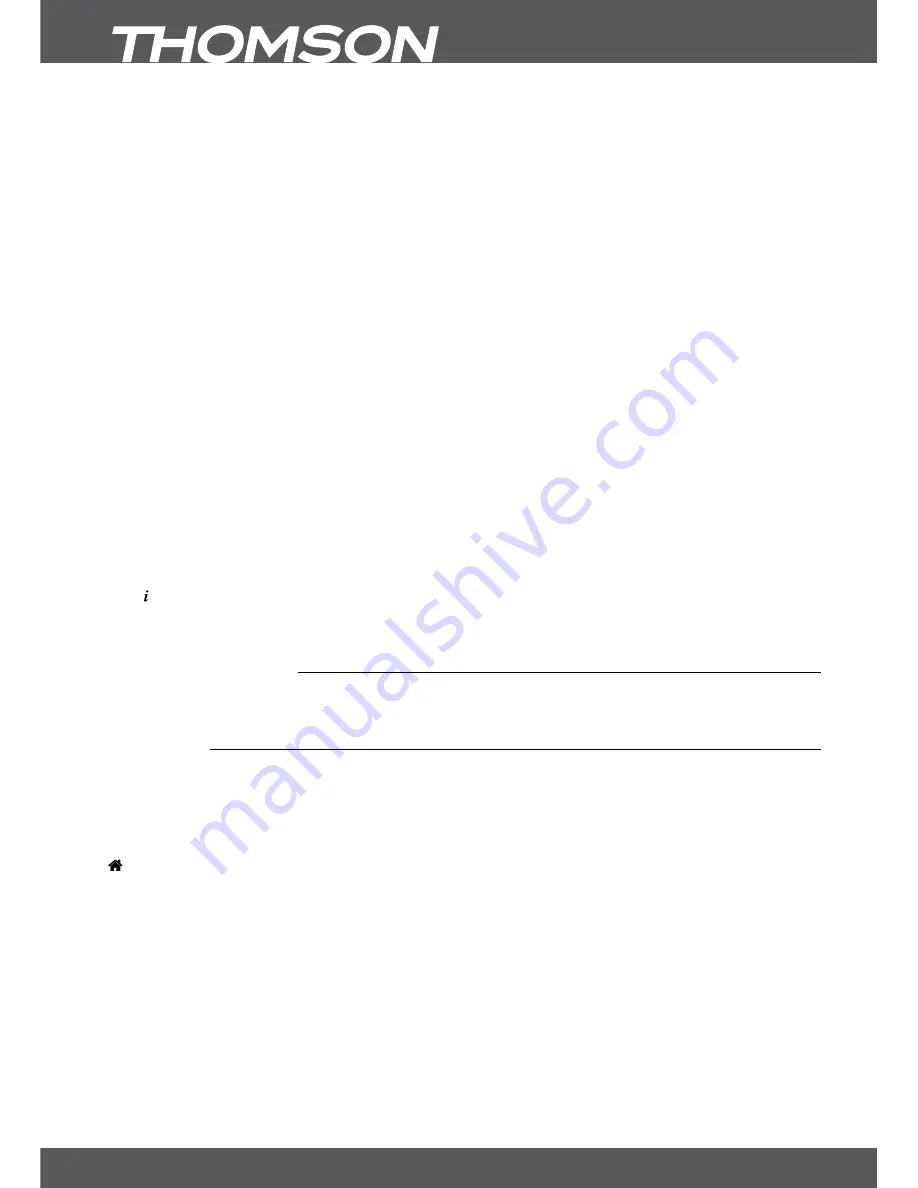
P24
7. MAIn MEnU
Delete a record
Use
pq
to select a file that you want to delete. Press the
RED
button to execute.
format hDD
Press the
GREEn
button to format your connected USB storage device.
WARnInG:
The format function will delete all recordings, data and information from your USB device.
THOMSON will not take any responsibility for damaged or lost data on the USB device. Please make
a backup copy of important data on your USB device before using it with your receiver.
Remove Usb
Press the
YELLoW
button to safely remove the USB storage device from your receiver.
noTE:
We recommend using this function especially for bigger sized HDDs.
select Partition
Press the
bLUE
button to open the selection if you have more than one partition available on your USB storage
device. Use
tu
to select a partition and then select
ok
to change it. If you have more partitions formatted in
FAT 32 you can also record to them.
Renaming and sorting of recording(s)
Press
MEnU
to open one of these functions, use
pq
to select
Rename
or
+ Sort
and then press
ok
at the
preferred function. Press
ok
on the recording you want to rename. Enter the recording name with the
0~9
buttons. When you have entered the name use
pq
to select
OK
to change the name or
Cancel
to return.
If you have selected
+ Sort
you can sort the recordings either by date or by alphabet. Press
ok
on the preferred
function in order to execute.
show event information of a recording
Press to display the EPG information for a recording if the channel supports EPG. In the information, use
tu
to
select the next or previous broadcast information and
pq
to scroll in the text. If a recording shows the name of
the programme EPG was available during recording, if not the channel name will be displayed instead.
7.4.5 Multimedia Manager
Inside this menu you can decide if you want to playback music or photo files. Use
pq
to select mode and
press
Оk
to proceed in the respective submenu.
7.4.5.1 Music
This menu will allow you to playback supported music files. Use
pq
tu
or
P+/P-
as usual to navigate and
confirm by pressing
ok
.
As this menu is not very different to the HDD Manager, please refer to chapter
7.4.4 hDD Manager
for a
description of the multimedia buttons.
Legend of symbols:
Press
ok
on this symbol to change from a subfolder to the main directory.
Press
ok
on this symbol to change from a subfolder to the upper folder.
Indicates a folder. Press
ok
on this symbol to open the selected folder.
Indicates a file. Press
ok
on this symbol to start playback in preview mode. Press
ok
again to playback in fullscreen mode
Press the
RED
Option
button to adjust the functions for playback (in preview and fullscreen mode).
For music files you can only adjust the
Repeat Mode
:
OFF
The file will not be repeated.
Once
The selected file will be repeated once. A symbol will be displayed accordingly.
All
All files of a folder will be repeated. A symbol will be displayed accordingly.
Random
The files of a folder will be repeated randomly. A symbol will be displayed accordingly.
For music files the info banner will stay displayed in fullscreen mode.
Press the
YELLoW
Remove USB
button to safely remove the USB-device.





















