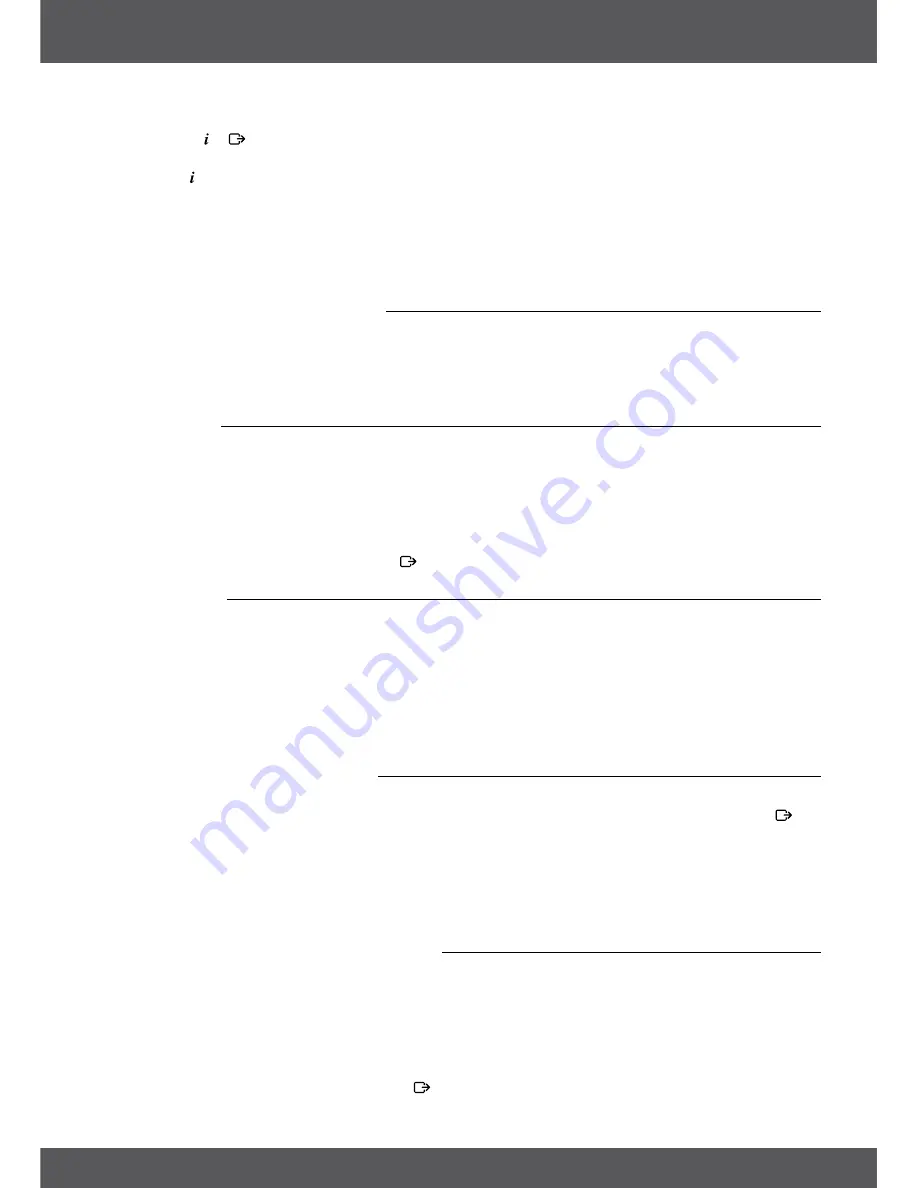
6. OPERATION
P13
or similar problems to see if the channel provides Audio/Video PIDs and if the signal is of sufficient quality and
strength. Press or to close the information.
During a recording the programme information with the recording progress banner can be displayed by
pressing the button. Just like at the normal information banner it is also possible to switch between the current
and next programme with the
tu
buttons. The recording progress banner shows the elapsed and complete
recording time. Settings for the display duration can be set in menu
7.1.3 system settings
of the user manual
on our website: www.thomsonstb.net/downloads/manuals/THS813_UM_EN.pdf
If available the current parental rating can be found in the information banner as well.
*Programme information is displayed when available. Availability depends on the broadcast.
6.3 selection of audio language
Some channels support a choice of different audio formats and/or languages. To select another audio stream,
press
AUDIo
in the viewing mode. A list with the available audio languages will be displayed. Press
pq
to
select a audio language and confirm with
ok
. It is also possible to select another audio mode with
tu
. When
your settings have been made, press
ok
to apply.
6.4 Teletext
Your receiver includes a fully featured videotext. To access it, press the
TEXT
button in viewing mode and enter
the page number of choice with the
0~9
buttons. You can use
pq
tu
like described on screen for selection
and scrolling through videotext pages. In this mode the usage of
v+/v-
and
!
is supported as well. If subpages
are available for the current page, open the page selection with the
sUb
button. Enter the subpage with the
0 ~
9
buttons and wait 3 sec. or press
ok
. Then select
OK
with
pq
to confirm. As soon as the subpage is reached it
will stay on screen, by repeating this procedure another subpage can be reached as well. Of course, the above
mentioned functions are still accessible. Press to quit.
6.5 subtitles
Some channels support a choice of different subtitle languages. Press the
sUb
button in viewing mode to
display a list of available subtitle languages.
noTE:
If you have switched the Subtitle Setting to ON, then subtitles will be displayed automatically for
this channel/movie if available. When the setting is OFF the subtitles can be opened temporarily.
Further information about subtitles can be found on the respective videotext pages or websites of
the broadcast organisation.
6.6 Changing the video format
Press
oPT
to change other settings like
TV Ratio
,
Conversion
or to have a look on the currently adjusted
Resolution
. Select a setting with
pq
and use
tu
to change it. When all settings have been made, press to
quit.
noTE:
If you configure an HDMI resolution which isn’t supported by your TV, there is no problem because if
you press no button, the receiver will switch to the last used resolution after ~ 10 sec automatically.
However, if you can see the displayed message, then confirm the selected resolution by pressing
ok
.
6.7 EPG (Electronic Programme Guide)
The Electronic Programme Guide (EPG) provides an overview on the current television programme. This
information is provided by the respective broadcaster and may not be available for all channels. The Electronic
Programme Guide is a very useful function that allows you to watch programme schedules and information
on screen and add events for recording. Press the
EPG
button to open it. Use
pq
or
P+/P-
to select a channel
and
u
to move the highlight to the events of this channel. In this part you can also use
pq
or
P+/P-
to select
or scroll through these. Press
ok
or
GREEn
to display detailed information about the selected event. Then use
pq
or
P+/P-
to scroll through and press
ok
or to quit. If available, the current parental rating can be found




























