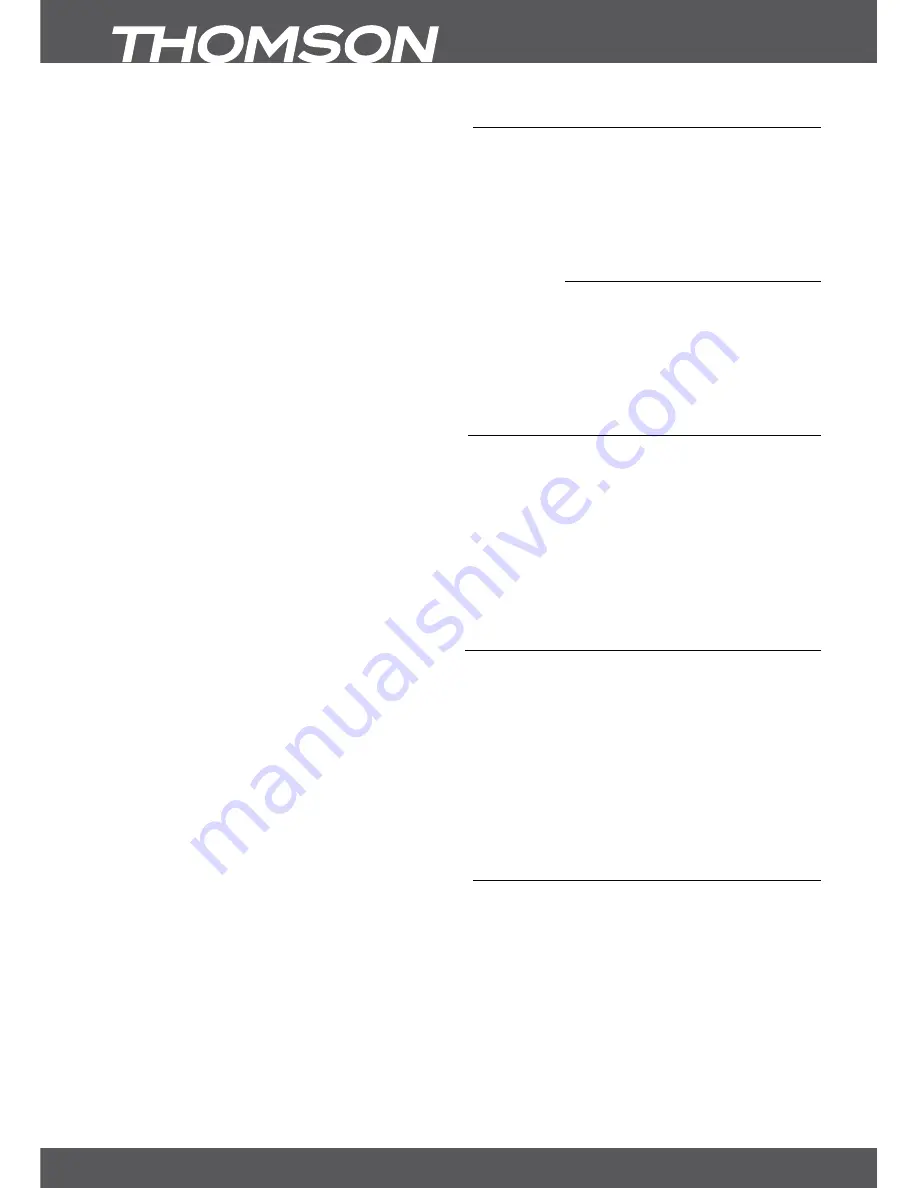
P10
sTARTInG UP foR ThE fIRsT TIME
3.3 Connecting to multiple fixed antennas
Fig. 8.
A:
Connect the LNBs of your fixed antenna to the desired inputs of a DiSEqC 1.0 switch using a good quality
coaxial cable and suitable ‘F-connectors’.
b:
Connect the output or “to receiver” of the DiSEqC 1.0 switch to the SAT IN connector on your receiver using a
good quality coaxial cable and suitable ‘F-connectors’.
C:
Plug the power adapter jack to the receiver and the other end to a suitable wall outlet.
3.4 Connecting to your motorised dish via DisEqC 1.2
Fig. 9
Another possibility to watch programmes from multiple satellites is by mounting a dish to a motorized DiSEqC
1.2 or GOTO-X positioner. For the correct setup and mounting of your motorised dish we recommend referring
to the advice of a professional satellite equipment installer to ensure correct alignment and function. Please
ensure that all connections are fitting well and are correctly assembled, then you only need to connect the
“OUT” connector of your positioner to the SAT IN connector on the rear side of your receiver.
3.5 Connecting and using the IR extender
Fig. 7
With the IR extender you can place the receiver out of sight (e.g. a closed cabinet) while still being able to
control it. Plug the IR extender into the IR connector on the back of the receiver. Locate the extender at a
position allowing direct sight to the remote control. Once a suitable location is found, remove the protection
foil from the adhesive tape on the bottom of the extender and fix it by slightly pressing it down on the surface it
should be placed on.
noTE:
We recommend considering the standard adhesive notes (dust-free, fat free, not to coarse materials,
etc.)!
4.0 sTARTInG UP foR ThE fIRsT TIME
Ensure that your satellite signal is of good quality and that all connections are properly setup. In case you
encounter difficulties or you have questions, please ask your local dealer for assistance. It is recommended to
follow the
First Time Installation
step by step. It will guide you through the basic setup and installation process.
You will enjoy digital HD broadcasts within just a few minutes. If your receiver is not already powered ON,
against our expectation, please use the power switch on the rear side of your receiver to switch it ON. In the
unusual/uncommon case that the receiver should not start-up within the
First Time Installation
, please reset
the receiver with the factory reset. See chapter
7.1.5
of the user manual on our website: www.thomsonstb.net/
downloads/manuals/THS813_UM_EN.pdf. Please insert your valid and activated Irdeto smart card for proper
reception of the channel bouquet of your choice. For correct insertion of the smart card please see the insertion
drawing.
4.1 Language, Country and video settings
After connecting your receiver for the first time, the
OSD language
,
Country
and
Video Setting
menus will be
shown. First choose your language with
tu
then use
pq
to select your preferred country. For these settings
you can also use
ok
to show a list of available settings. Then use
pq
to select
Video Setting
. In the
Video
Settings
you can press
tu
to choose connection between
HDMI
and
Scart
. If necessary, these settings can be
opened by pressing
ok
. A detailed description of the settings can be found in the chapters
7.1.3.1 hDMI
or
7.1.3.2 sCART
of the user manual on our website: www.thomsonstb.net/downloads/manuals/THS813_UM_
EN.pdf
noTE:
If you select an HDMI resolution which your TV does not support, the receiver will switch to the
previous setting automatically after ~10 sec. When you see the displayed message, please confirm
the selected resolution by pressing
ok
.

























