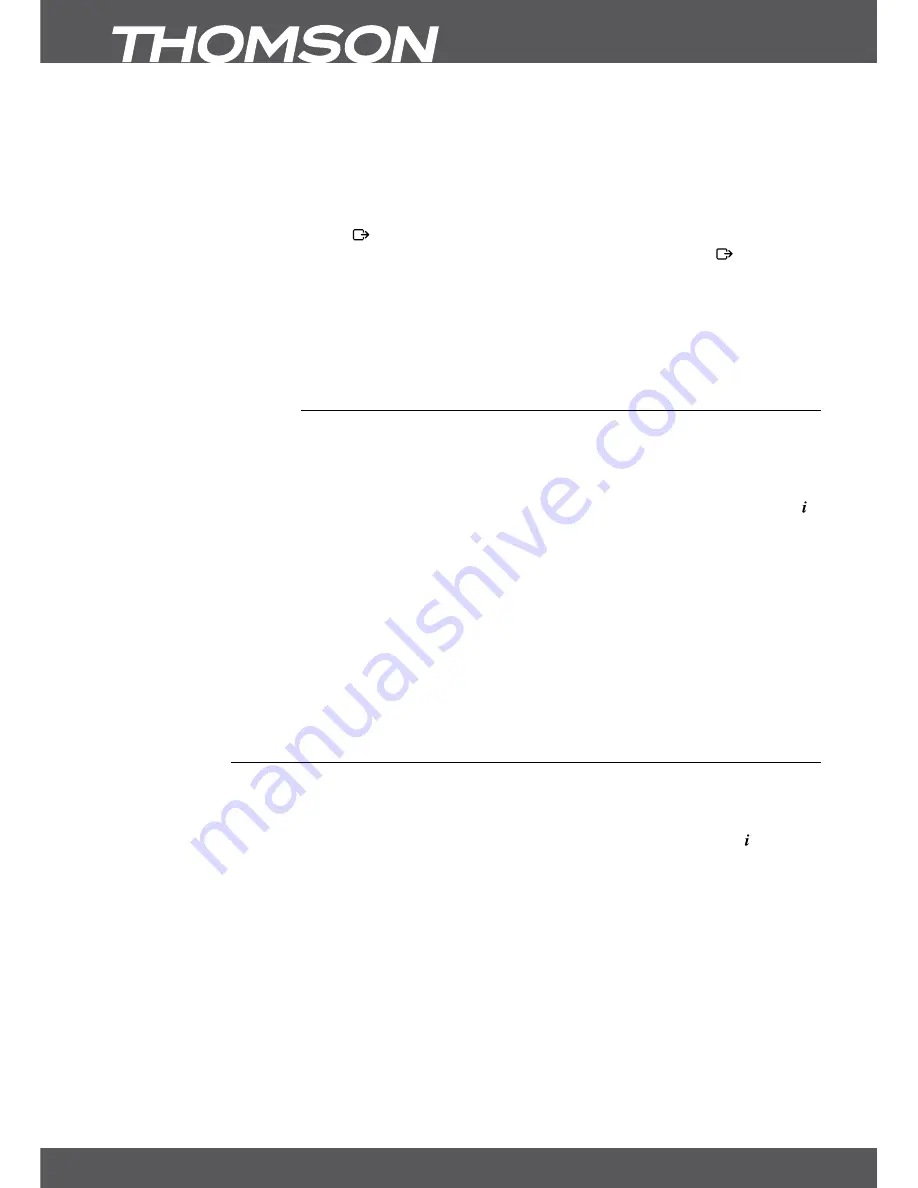
P14
6. oPERATIon
in the event details as well. Press
bLUE
to display programme information for the next day and
YELLoW
to get
back one day. Simply press
RED
to set a timer for the selected event. A message will be shown, where you have
the possibility to change the type between
Record
and
Turn ON
. Below you can change the
Timer type
to:
Once,
Daily, Weekly, Weekends, Weekdays
. You can enter the time with the
0~9
buttons. Select
OK
to set the timer or
select
Cancel
to discard. Up to 20 timers can be set.By pressing the
LIsT
button you can check the set timers.
Press the
RED
button to edit a set timer (same procedure as setting the timer). The
bLUE
button can be used
to delete a timer and with
YELLoW
or you can close this menu again. If the highlight is on a channel (at the
left side), you can press
ok
to directly switch to this channel and leave the EPG, otherwise press to leave the
EPG on the previously selected channel. If you have set timers in the EPG the receiver will store the settings after
leaving.
noTE:
Availability of EPG data depends on broadcast and can be displayed for up to 7 days. If you are
opening the EPG just after the receiver was switched on or changed to another transponder we
recommend to wait for a short moment in order to collect the data.
6.8 Instant Recording
Your new receiver allows you to make an instant recording of the programme you are watching. The receiver
automatically takes over the remaining time of the current programme. If you want to change the duration for
the recording, press
4
again. Enter the recording time with the
0~9
buttons. For a recording duration of 45 min,
just enter 45 and press
ok
or for 1h 30 min, just enter 130 and press
ok
. The recording progress banner (at the
upper left corner) and the programme information (in the lower part) can be opened at any time by pressing .
To stop the recording, press
3
.
noTE:
Please connect a USB storage device formatted in FAT32 with sufficient free space before you start a recording.
In the menu HDD Manager or Multimedia Manager, you can format the USB-device, if necessary or you know the
device is formatted in another format. Alternatively confirm the message displayed in TV-mode to format your USB-
device. For recording of an HD broadcast, we strongly recommend to use a high speed USB device.
WARnInG:
For encrypted channels broadcasting rights may be limited by the provider and recording may not
be possible. Recordings via the analogue output (VCR or DVD recorder) could also be blocked. When
the Maturity Rating is activated for a certain programme, you must enter the corresponding PIN
code
MATURITY RATInG MAsTER PIn: 0000
to be able to record this programme.
6.9 Timeshift
The Timeshift function allows you to pause live broadcast and resume watching later. Press
2
to stop the
current broadcast. After any time you can press
u
to start time shifted playback. During Timeshift a progress
banner is displayed on the upper left corner of your TV screen. When you have reached the current broadcast
(via
6
), the normal information banner with an additional
tShF
appears. To show or hide it press the button
and press
3
to stop Timeshift.
noTE:
Timeshift only works correctly when a fast USB storage device such as a USB2.0 HDD is connected
to the receiver. Distorted picture and/or audio during Timeshift indicate a too slow USB device
speed. THOMSON cannot guarantee for USB devices used. Especially when Timeshift is activated
at channels with high data rate (High quality SD/HD), THOMSON cannot guarantee an accurate
playback of the Timeshift file.
WARnInG:
The broadcasting rights of encrypted channels may be limited by the provider and fast forward/
rewind may not be possible or the Timeshift function may be limited.















































