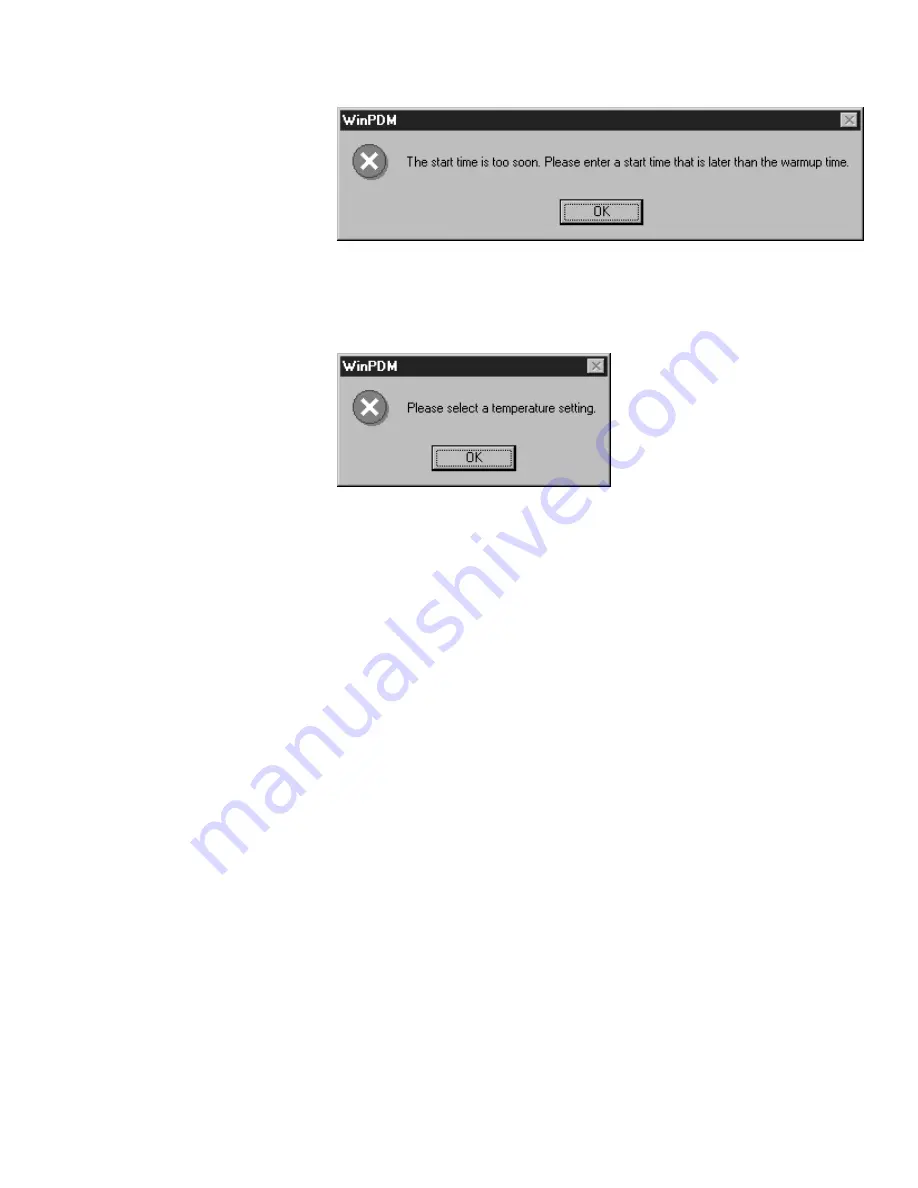
Using the WinPDM Software
Correcting Shift Setup Problems
Thermo Fisher Scientific
PDM3700 Instruction Manual
3-17
Figure 3–17.
Date/time problem warning screen
If you have incorrectly set the average expected temperature, the WinPDM
software program will display the following Warning/Confirmation screen
(
Figure 3–18
):
Figure 3–18.
Ambient Temperature Warning screen
The automatic warning screens force the user to correct the time or
temperature errors before proceeding with the programming and sample
run.
1.
When in the Warning/Confirmation screen, record the warning
information and select the “OK” button. The Program Shift screen will
become the active screen on your PC's display.
2.
When in the Program Shift screen, identify the appropriate section of
the screen that you must correct. For example, during warm-up a
sample could be redesignated from one wearer ID to another wearer ID
on a different MMU and a different occupation.
3.
Change the sampling parameters in that section (or sections), and then
select the “OK” button (located in the bottom, left-hand corner of the
screen). If you have correctly set up the sampling parameters, the PDM
- COM1 screen will display the start date and time on the screen and
the dark circular bulb located in the center of the screen will light up
(refer to Starting a Programmed Sample Run earlier in this chapter for
more information). If you continue to get a Warning/Confirmation
screen after you believe you have entered correct values, contact
Thermo Fisher Scientific.
Correcting Shift
Setup Problems
To correct improperly
programmed sample parameters:






























