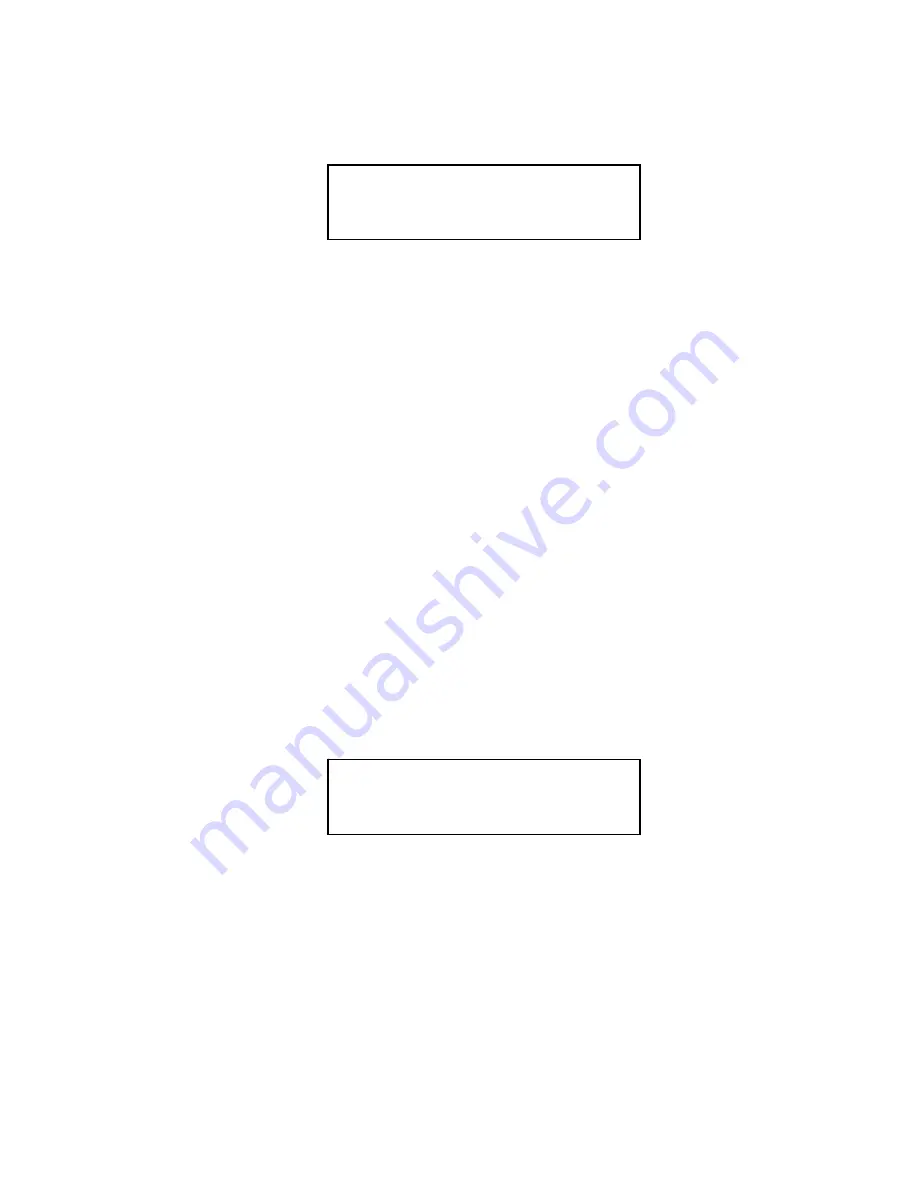
Basic Operation
Status Conditions
2-24
PDM3700 Instruction Manual
Thermo Fisher Scientific
sample run (“Sample 1”). The Sampling Complete - Screen #1
automatically displays at the end of a primary sample run.
Figure 2–37.
Sampling Complete
‑
Screen #1
The Sampling Complete Screen #1 contains the following information:
●
DONE
. This field contains the entire sample time duration
(minutes:seconds) for the first primary sample run.
●
EOS
. This field contains the total mass concentration value (mg/m
3
)
measured from the beginning of the first primary sample run.
When in the Sampling Complete - Screen #1, you can start another first
primary sample run, or you can view any status conditions that may have
occurred during the primary sample run. Refer to the following section
“Status Conditions” for more information on status codes.
After 30 seconds of inactivity in the Sampling Complete Screen #1, the
PDM3700 will turn off its LED display. Press the “A” button to reactivate
the LED display.
The PDM3700 monitors its performance during a sample run and registers
any status conditions logged during the sample run(s). The unit displays a
blinking “S” in the upper right-hand corner of the First Sample - Screen
#1, Second Sample Screen, Sampling Complete - Screen #1, and the
Sampling Complete - Screen #2 to identify that a status code has occurred
during a primary or programmed sample run (
Figure 2–38
).
Figure 2–38.
Screen with “S” in corner designating a status condition
The View Status screen (
Figure 2–39
) allows users to view status
conditions. Status codes can be viewed both during the sample run and
after the sample run has ended.
Status
Conditions
View Status Screen
DONE 08:00
S
EOS : 1.75
DONE 08:00
S
EOS : 1.75






























