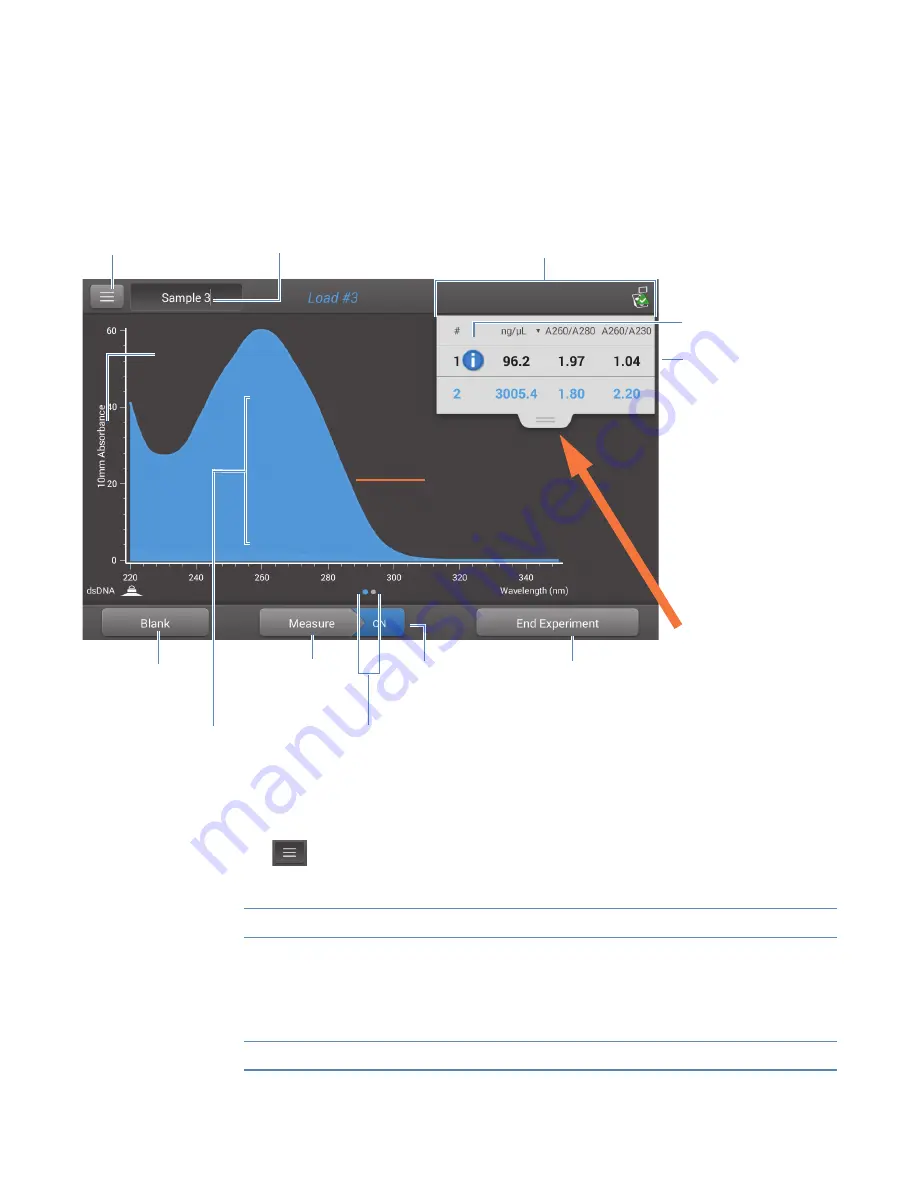
4
Learning Center
Basic Instrument Operations
74
NanoDrop One
C
with NanoDropQC Software User Guide
Thermo Scientific
NanoDrop One Measurement Screens
These operations are available from any measurement screen within an
.
Menu
Tap
in any measurement screen to see the available menu options.
Tap row
to
select sample
and update
spectrum;
tap
more rows
to
overlay up to five
spectra.
Press
and hold
sample
row to view
sample details.
Drag tab
down/up
to see
more/less
sample data
Pinch and zoom
to adjust axes
Tap
to end experiment
and export data
Sample name;
tap
to edit
UV absorbance
spectrum for
selected sample
Menu of options;
tap
to open
Measurement
alert;
tap
to
learn more
Tap
to measure
blank solution
Page control;
swipe screen left
to view
table with more measurement results
Tap
to measure
sample solution
Auto-
Measure
Measurement results; see
Sample pathlength
Home
Return to NanoDrop One Home screen
[application] Setup
View or change settings for selected application
Settings
View or change
Note
: The Dye/Chrom. Editor and Protein Editor tabs appear
in Settings only when the Settings tab is opened from the
NanoDrop One Home screen or the Data Viewer.
selected measurement results






























