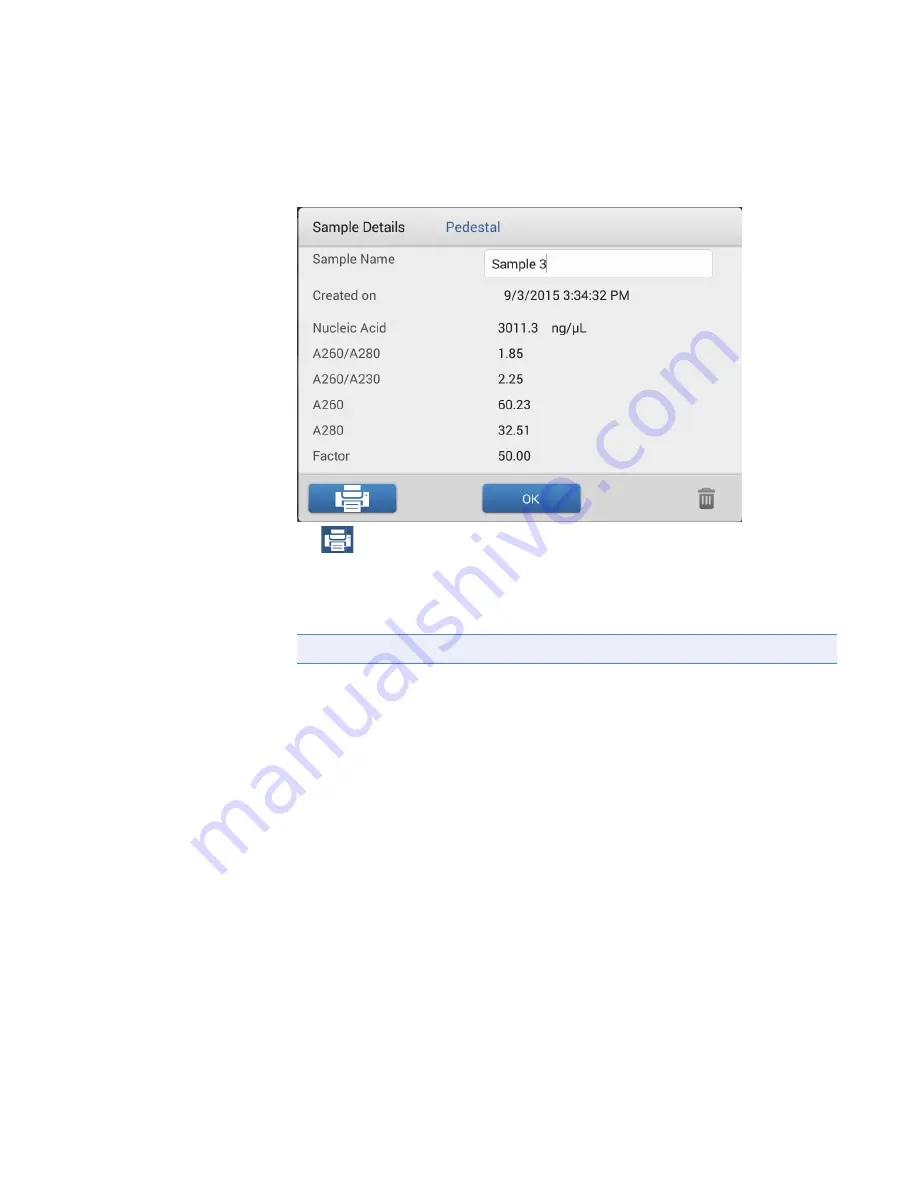
4
Learning Center
Basic Instrument Operations
Thermo Scientific
NanoDrop One
C
with NanoDropQC Software User Guide
99
Print sample details
–
from the
or
in any measurement screen or from the
Data
Viewer
, press and hold sample row to open Sample Details box
–
tap
–
in the Print Preview window, make sure the correct printer is selected and set other
print options as desired such as paper size and orientation (“Auto” setting is
recommended), margin and alignment to adjust the image in the preview window
–
choose
If a label printer is connected to the instrument, the software prints a label for the selected
measurement. If a full service printer is connected, the selected sample details screen is
printed.
Note
The software saves the print settings each time you print.






























