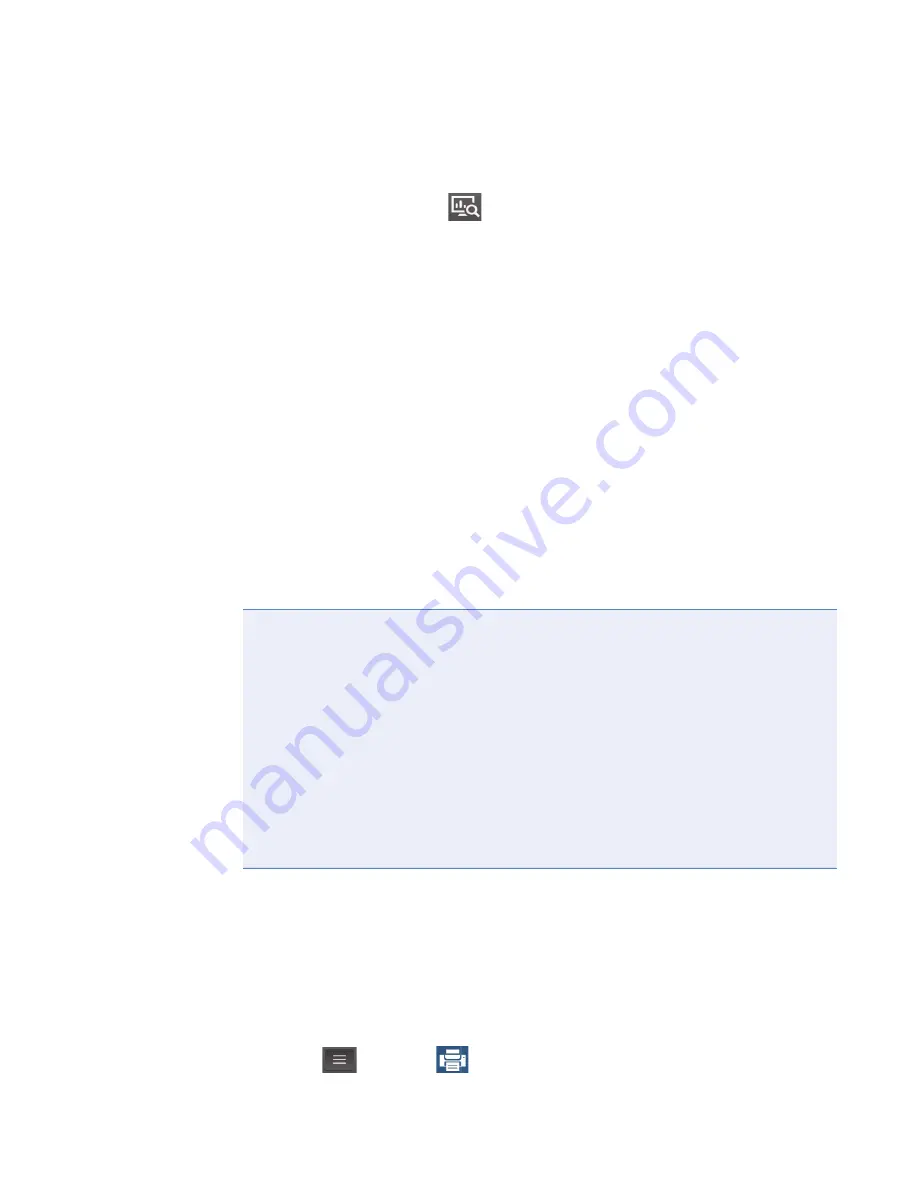
4
Learning Center
Basic Instrument Operations
Thermo Scientific
NanoDrop One
C
with NanoDropQC Software User Guide
97
Delete data from Data Viewer
–
from Home screen, tap
to open Data Viewer
–
tap
Select
–
tap
row
in Data Viewer to list experiments acquired on that date, or use
feature to find desired experiment
–
tap to select one or more experiments to export (tap again to deselect an experiment;
to select all experiments in database, select
All)
–
tap
Delete
Print Selected Measurements
Connect a
to the instrument to quickly print measurement results,
including spectral data, standard curves, data tables, sample details and diagnostic results. You
can print to a USB printer (label or full service) or to a remote printer through an Ethernet
connection or wireless network.
Print data from any measurement screen
–
after you have measured a sample, display the measurement results to be printed such
as the spectral data,
standard curve
, data
–
if printing spectral data or the data table, tap to select one or more sample rows to
print (tap again to deselect a sample row); if no results are selected in data table, all
results will be printed
–
tap
and choose
Note
• To select a printer, from the Print Preview window, choose
Printer Options
and select
an available printer.
• To add a printer, from the Print Preview window, choose
Printer Options > Manage
Printers
.
• A wireless printer or the device it is connected to must be available on the same
wireless network as the instrument. The wireless printer must also have its wireless
function enabled.
• Full service printer options are not available if you have a label printer connected.
Disconnect the label printer to access the full service printer options.






























