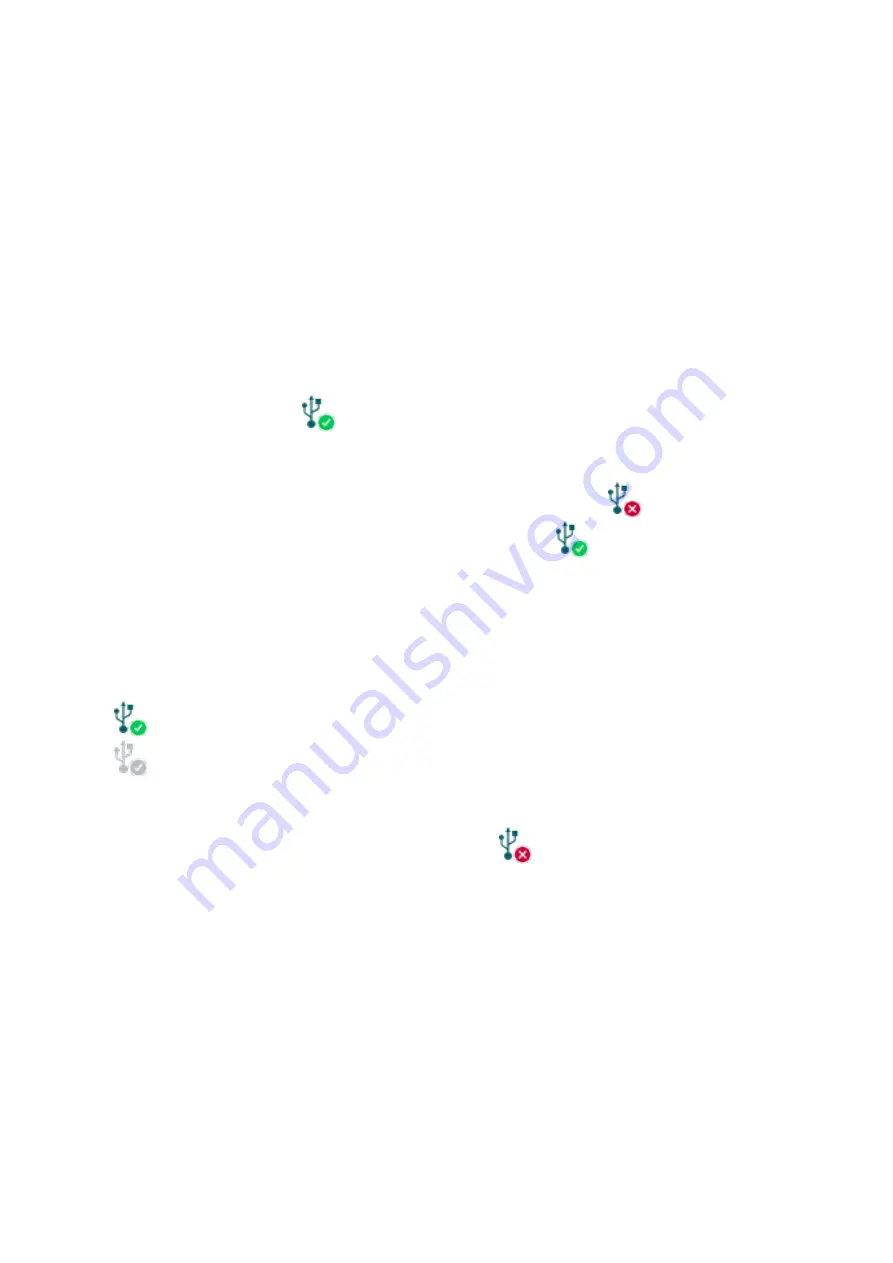
10
Peer-to-peer
: direct remote connection via the Internet. This option can be used if the computer
running the programming software and the SIM card installed into the
Pager4
device are in the
same VPN or a private APN.
4.2.1 Configuring directly via USB
To start programming the device, follow the instructions below:
Open the
Pager4
programming software.
Select the USB option in the “
Connection type
” menu, power up the device
and connect it
to the computer using a USB A-B cable.
Enter the connection password.
o
Super administrator permission: full access to all settings. (Default password:
1234
).
o
Administrator permission: full access to all settings except device identification settings.
o
Connecting without password: only restoring the factory default settings is available, if
the device has not been locked.
Click on the “
Connect
”
button.
If the wrong password is entered, the software connects to the device, but the same
functions will be available as when connecting without a password. To try a different
password, close the connection using the “
Disconnect
”
button, enter the new
password and then connect again using the “
Connect
”
button.
The software connects to the device using standard HID driver which is integrated in
Windows operating systems, thus there is no need to install special USB drivers. When the
device is connected to USB for the very first time, the Windows operating system installs
the drivers automatically.
The connection status is indicated by the USB status icon placed in the upper left corner of
the program window:
USB disconnected (green)
connected via USB (grey)
After connecting using the valid password, you can configure the device, change settings,
download event logs, monitor system status and perform controls.
To close the connection, click on “
Disconnect
”
button.











































