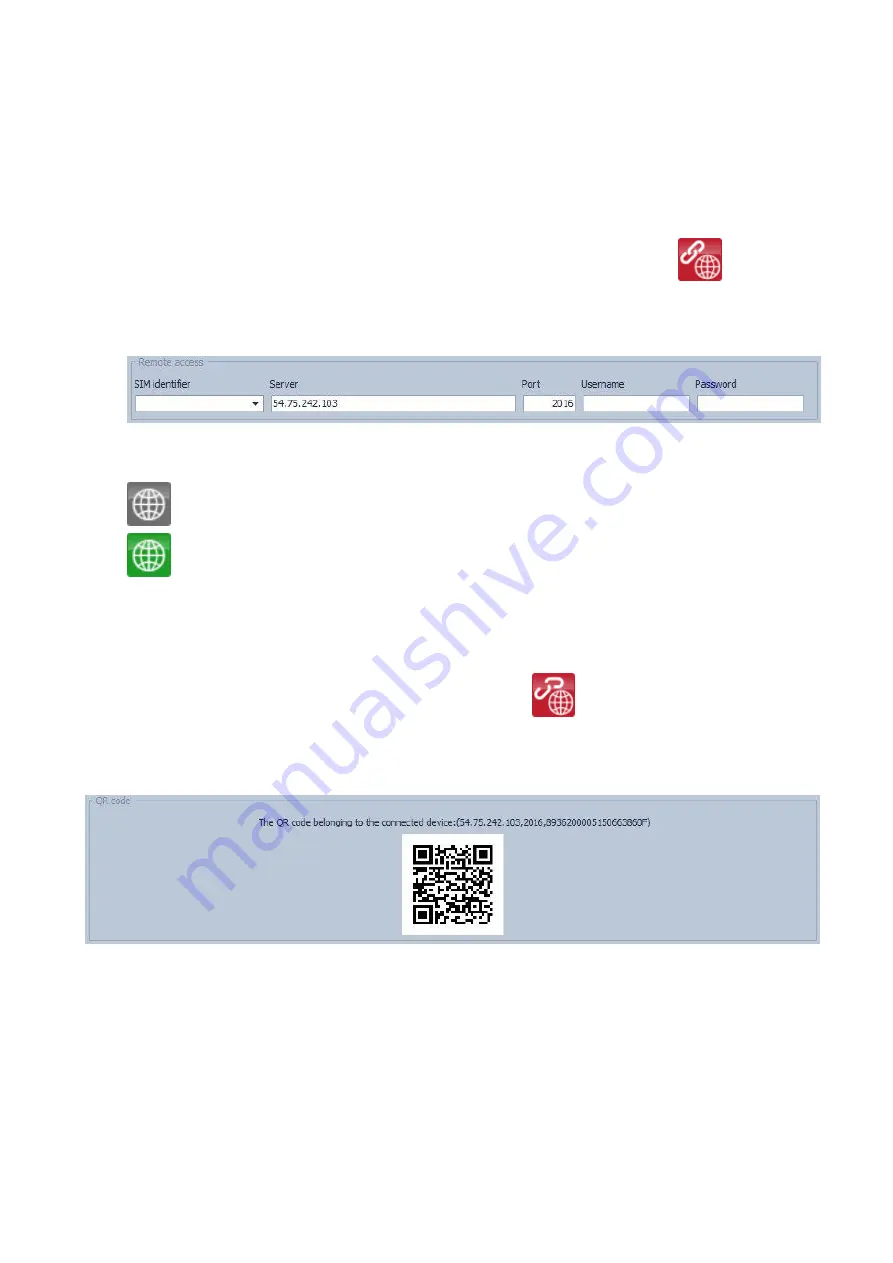
14
4.3.3 Steps of remote programming
To start remote programming of the
Gate Control Pro
module, follow the instructions below:
To establish the connection, go to the programming software’s “
Connection
” menu,
select the
Gate Control Pro
module you wish to configure from the
“
SIM identifier
”
drop-down menu, or enter the identifier of the SIM card installed into the module, enter
the server IP address (54.75.242.103), the port number (2016), your user name
registered in the
Gate Control Pro
module and the remote programming (client)
password assigned to your user name
, then click on the “
Connect
”
button. You
can find the SIM identifier printed onto the SIM card or you can read it from the “
SIM
identifier
” field of the “
Module status
” menu when the
Gate Control Pro
module is
connected via USB.
Connection status is indicat
ed by the Internet status icon placed on the “
Connection
”
tab:
: disconnected (grey)
: connected via the Internet (green)
After connecting successfully, the settings can be read and changed, the event log can
be downloaded and the status information can be viewed just like when connected via
USB. Of course, data downloading and uploading takes longer over the Internet
connection than via USB.
To close the connection click on the “
Disconnect
”
button.
4.3.4 QR code
The QR code found in the “
Connection
” menu is used to transfer the connection data easily
to the smart phone application. To generate a QR code, connect the
Gate Control Pro
module to the computer via USB. The software reads the identifier of the SIM card installed
into the connected module automatically and prepares the QR code that includes the three
connection data (server IP address, port number and SIM identifier).
You can read the QR code with your smart device directly from the screen, or from a printed
sheet if it has been printed. To print the QR code click on the QR code using the right
mouse button, save to file or copy to clipboard, then paste into a new document (e.g. Word)
where you can also add usage information, and print from there.















































