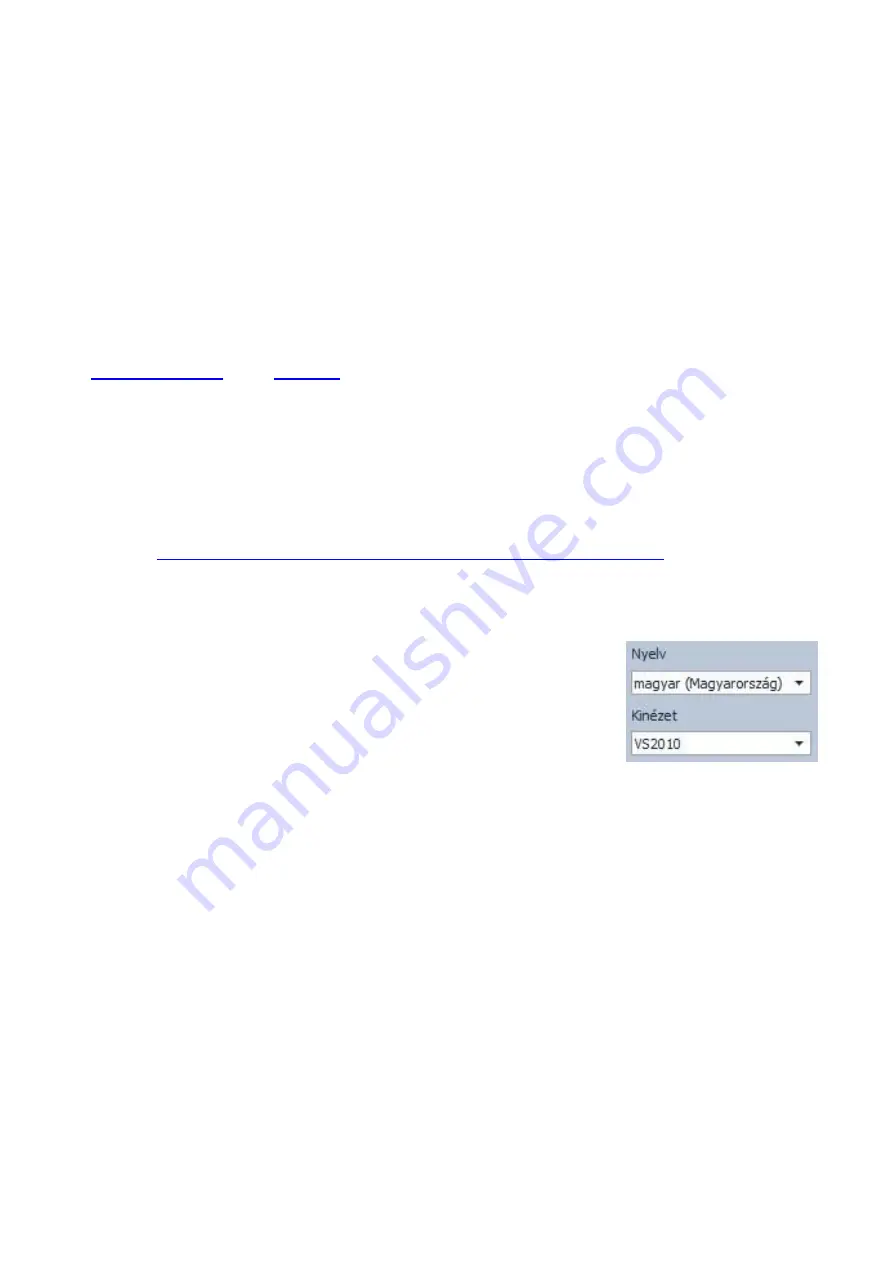
10
4 Configuring the Gate Control Pro module
The
Gate Control Pro
module can be configured in the following ways:
by computer via USB, using the programming software
by computer over the Internet, using the programming software*
by the smartphone application over the Internet (only settings regarding the user
management are available)*
You can read more about configuring by the smartphone application in the user’s
manual of the application.
*The function marked with * character are only available when a SIM card with mobile
internet access is installed in the
Gate Control Pro
device and the server access is
configured correctly so that the device has online connection with the server. If you wish to
use the
system’s Internet-based services, it is necessary to configure in advance the
settings needed for accessing the Internet. You can learn more about these settings in the
“
” paragraphs.
The
Gate Control Pro
programming software is compatible with Windows operating
systems only.
Compatibility
: Windows 8.x 32/64bit, Windows 7 32/64bit, Windows XP 32/64bit.
Installing the programming software
: open the software setup application and follow the
instructions of the installation wizard to complete the installation.
The latest version of the programming software can be downloaded from
the manufacturer’s
website (
https://tell.hu/en/products/gsm-automation/gsm-gate-control-pro
4.1 The user interface and configuration options of the software:
The user interface language can be selected from the language
selection drop-down menu placed at the bottom left part of the
program window.
The user interface skin can be changed using the “
Skin
”
dropdown-menu placed at the bottom left part of the program
window, where you can choose out of multiple appearance
themes.
Context-sensitive help:
On the right side of the program window a context-sensitive help can be found. If you click
on any of the settings fields within the program window, you will get brief information about
the given option or setting in the help window. The content of the help window can be
scrolled up and down using scrollbar placed on the right side of the help window. When
clicking on the “
Detailed help
” button, a new help window opens with more details. The size
and position of the help window can be changed as desired.
You can hide and recall the help window by clicking on the thin vertical reddish button
placed at the middle on the left side of the help window.
The software saves the changes related to appearance upon closing and applies the saved
settings when reopened.

























